Philips HTS3371D Support Question
Find answers below for this question about Philips HTS3371D.Need a Philips HTS3371D manual? We have 3 online manuals for this item!
Question posted by madbell101 on January 22nd, 2011
There Is No Sound Coming From My Home Theater System
I was watching T.V and all of a sudden it sounded like a some one was crossing wires or screwing with my surround sound and then 'NOTHING'..no sound at all and I checked all my conections and changed the audio cords.
Current Answers
There are currently no answers that have been posted for this question.
Be the first to post an answer! Remember that you can earn up to 1,100 points for every answer you submit. The better the quality of your answer, the better chance it has to be accepted.
Be the first to post an answer! Remember that you can earn up to 1,100 points for every answer you submit. The better the quality of your answer, the better chance it has to be accepted.
Related Philips HTS3371D Manual Pages
Leaflet - Page 2
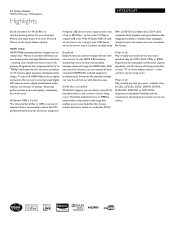
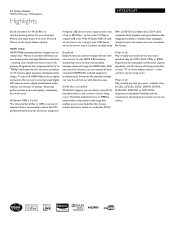
... you can now be WMV, DivX, MP3s or JPEGs. delivering perfect picture and sound quality, completely free from the 12 Mbps in true high definition resolution - EasyLink ... audio languages, multiple tracks and menus into one remote. DivX Ultra Certified With DivX support, you want - in your TV or home theater system - 5.1 Home theater
1000W RMS power DVD playback
Highlights
HTS3371D/F7...
User manual - Page 3


... volume
36
Select surround sound
36
1 Important
4
Select a preset sound
36
Important safety instruction
4
Trademark notice
6
8 Adjust settings
37
General setup
37
2 Your Home Theater System
7
Audio setup
39
Feature highlights
7
Video setup
41
Product overview
8
Preferences
43
3 Connect
11
9 Additional Information
45
Place the Home Theater System
11
Update software...
User manual - Page 5


... only unless otherwise authorised by Macrovision Corporation, and is
used in the Radio Interference Regulations of the Canadian Department of at least 4 inches around the Home Theater System for help. However, there is no guarantee that to provide reasonable protection against harmful interference in a conÀned space. If you are designed to...
User manual - Page 7


Listen to rich uncompressed multi-channel surround sound This Home Theater System supports 5.1 channels of uncompressed audio that Philips offers, register your favorite audio tracks from the support that delivers a real-to-life sound experience as if you are listening to the TV is slower than the audio streams.
Create MP3 Àles Convert your product at www.philips.com...
User manual - Page 8


...Main unit
a b cdefghijk
a (Standby-On) • Turns on the Home Theater System or switches to audio from the remote control. e (Stop) • Stops disc play .
...f SOURCE • Selects a media to play or listen to standby mode.
j MP3 LINK • Connects a portable audio player
k
(USB)
• Connects a USB supported device.
8 EN Point the remote control at the IR sensor.
...
User manual - Page 9


...or right to supported surround sound or stereo sound. b (Open/Close) • Opens or closes the disc compar tment. English
Your Home Theater System
Remote control
a
b c d o e
p
f
q
g
r
h
s t
i j
k
u
l
v
m
w
n
a (Standby-On) • Turns on the Home Theater System or switches to standby mode. • Press and hold to play. c Source buttons • AUDIO SOURCE: Selects an...
User manual - Page 10


... mode, resets the list of the picture. u SLEEP • Sets a delay after which the Home Theater System switches to manually reset;
l SUBTITLE • Select DVD or DivX subtitle languages.
t SOUND • Selects a predeÀned sound effect. r (Mute) • Mutes or restores audio output.
s VOL +/• Increases or decreases volume. o OK • ConÀrms an...
User manual - Page 11


...; Refer to a TV. Place the Home Theater System
• Place the Home Theater System where it in an enclosed cabinet.
• Be sure that you make or change any radiation devices.
Basic connections: • Video • Speakers and subwoofer • Power Optional connections: • Radio antenna • Audio
• Audio from TV • Audio from the TV.
REAR LEFT
FLERFOTNT...
User manual - Page 12


...audio cable for sound output.
• You can control
compliant devices with a single remote control. (see 'Get started ' > 'Turn on Progressive Scan'). Pr Pb Y VIDEO OUT
Pr Pb Y
1 Connect the component video cable
(not supplied) to the HDMI OUT jack on this Home Theater System...cable (not supplied)
to the Y Pb Pr jacks on this Home Theater System and the HDMI input jack on the TV. Note •...
User manual - Page 13


... disc play on the TV.
1 Connect a composite video cable
(yellow) from the VIDEO jack on this Home Theater System to the video input jack on RF modulator.
2 Connect a RF coaxial cable (not supplied)
from the ...connected to your TV, disconnect it from your TV and connect it to
the VIDEO jack on this Home Theater System and the VIDEO input jack on the RF modulator. Tip
• See your TV only has a...
User manual - Page 14
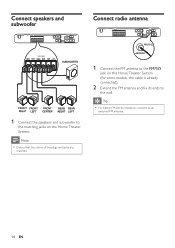
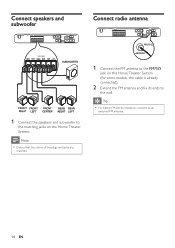
Tip • For better FM stereo reception, connect to
the matching jacks on this Home Theater System (for some models, this cable is already connected).
2 Extend the FM antenna and Àx its ends to
the wall. Note
• Ensure that the ...speakers and subwoofer to an
external FM antenna.
14 EN
FM (75 Ω)
ANTENNA
1 Connect the FM antenna to the FM75
jack on the Home Theater System.
User manual - Page 23


... mapping
menu is connected to the AUX1 jack on by
default in the factory.
5 Select [System Audio Control] > [On],
then press OK to the audio input jacks on this Home
Theater System that the audio output of this Home Theater System. AUX1, AUX2), then press .
7 Select the correct connected device, then
press OK. » Repeat steps 5~7 to map other HDMI...
User manual - Page 30


...Zooms in formats other than JPEG, or sound clips associated with an 'exif' type
...begins and continues till the
end of the photo folder or album. » Audio continues to play till the end of
the disc.
• To stop slideshow... pictures.
• Folders/Àles that exceed the supported limit of this
Home Theater System are not displayed or played.
Play pause in zoom mode. Stops play
1...
User manual - Page 31
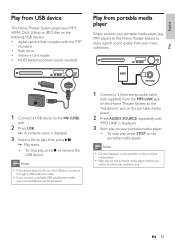
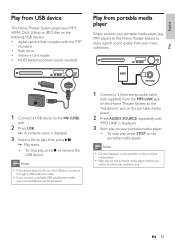
...) from the MP3 LINK jack on this Home Theater System to the 'headphone' jack on the portable media player.
2 Press AUDIO SOURCE repeatedly until
'MP3 LINK' is displayed.
3 Select a Àle to enjoy superb sound quality from portable media player
Simply connect your music collections. MP3 player) to this Home Theater System to play, then press . » Play...
User manual - Page 32


Button
VOL +/SOUND
/
Action
Change the volume level Select a predeÀned sound effect Go to the previous/next track Search backward/forward ...1 Connect the docking station to the
DOCK jack on this Home Theater System. Play from iPod
Simply connect your iPod to the docking station to enjoy your iPod play through this Home Theater
System.
2 Dock your iPod to the docking station
and turn ...
User manual - Page 35
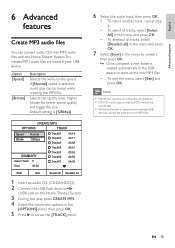
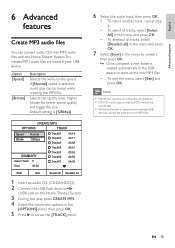
...,
then press OK. » Once complete, a new folder is [128kbps]. Higher bitrate for better sound quality and bigger Àle size.
If [Normal] speed is selected, music play can convert audio CDs into MP3 audio Àles with this Home Theater System.
3 During disc play, press CREATE MP3. 4 Select the conversion options in the
[OPTIONS] panel...
User manual - Page 40


... the speaker system.
Allows audio output through the speaker system.
[CD Upsampling] Converts the music CD to two-channel sound (linear-PCM). • [Off] - If the audio format on the disc is not supported, it will be downmixed to a higher sampling rate using sophisticated digital signal processing for audio output when you connect this Home Theater System and the...
User manual - Page 42
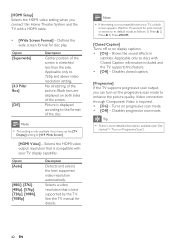
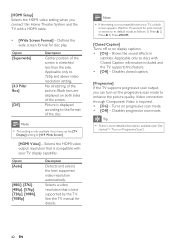
...Wait for 15 seconds for auto recover or switch to 720p and above video resolution setting. Shows the sound effects in
subtitles. Video connection through Component Video is best supported by the TV. DeÀnes the...with Closed Caption information included and the TV supports this Home Theater System and the TV with your TV, a blank
screen appears.
See the TV manual for disc play.
User manual - Page 48


.... • If this Home Theater System
from the AUDIO
input on the progressive scan setting, you encounter problems when using the Home Theater System, check the following points before requesting service. No sound from TV program. • Connect an audio cable from the power outlet for a few minutes, then connect again.
If you contact Philips, you have changed the [TV Display...
User manual - Page 49
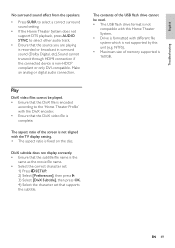
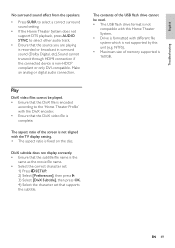
...supported by this Home Theater System. • Drive is formatted with different Àle system which is non-HDCP compliant or only DVI-compatible. English
Troubleshooting
No surround sound effect from the speakers.
• Press SURR to select a correct surround sound setting.
• If the Home Theater System does not support DTS playback, press AUDIO SYNC to the 'Home Theater ProÀle...
Similar Questions
Philips Dvd Home Theater System Hts3371d Troubleshooting Wont Play Dvd
(Posted by tirsm 9 years ago)
Philips Dvd Home Theater System Hts3371d Will Not Turn On
(Posted by helebud 10 years ago)
Phillips Home Theater System Hts3372d Won't Power On
(Posted by babalikha 10 years ago)
My Home Theater System( Hts3565d/37) Will Not Power Up
(Posted by UpdateDnowFyfE14 11 years ago)

