Philips HTS3371D Support Question
Find answers below for this question about Philips HTS3371D.Need a Philips HTS3371D manual? We have 3 online manuals for this item!
Question posted by Maelito85 on April 28th, 2011
Control Remote
Imtrying to set up my tv with this home theater with just one control remote whats the remote control code so i can set it up
Current Answers
There are currently no answers that have been posted for this question.
Be the first to post an answer! Remember that you can earn up to 1,100 points for every answer you submit. The better the quality of your answer, the better chance it has to be accepted.
Be the first to post an answer! Remember that you can earn up to 1,100 points for every answer you submit. The better the quality of your answer, the better chance it has to be accepted.
Related Philips HTS3371D Manual Pages
Leaflet - Page 1
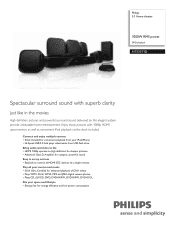
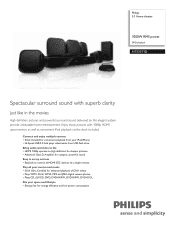
...Home theater
1000W RMS power
DVD playback
HTS3371D
Spectacular surround sound with 1080p HDMI upconversion, as well as convenient iPod playback via a single remote...powerful sound Easy to set up and use • EasyLink to control all your movies and...Just like in the movies
High definition pictures and powerful surround sound delivered by this elegant system provide unbeatable home entertainment.
Leaflet - Page 2
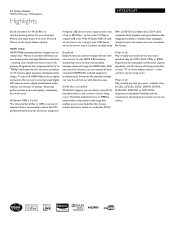
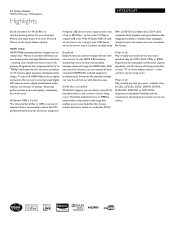
...conversions to save large files like movies, trailers and music videos on the one remote. in original USB ones.
Experience unbeatable flexibility and the convenience of your connected...5.1 Home theater
1000W RMS power DVD playback
Highlights
HTS3371D/F7
Dock included for iPod/iPhone Use the docking station for your iPod and iPhone, and enjoy music from your TV or home theater system - ...
Leaflet - Page 3
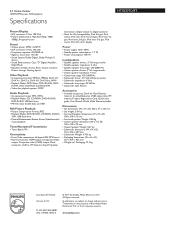
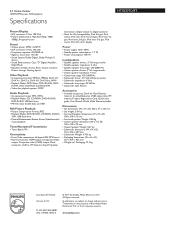
...Home theater
1000W RMS power DVD playback
Specifications
HTS3371D...dB • Sound System: Dolby Digital, Dolby Prologic II,
Stereo • Sound Enhancement: Class "D" Digital Amplifier,
Night Mode • Equalizer settings: Action, Rock, Classic...
Accessories
• Included accessories: Dock for iPod, Remote Control, 2 x AAA Batteries, CVBS video cable, FM antenna, Product Registration Card,...
User manual - Page 3


...
45
Place the Home Theater System
11
Update software
45
Connect video cables
11
Care
45
Connect speakers and subwoofer
14
Connect radio antenna
14
10 SpeciÀcations
46
Connect audio cables/other devices 15
Connect power cord
17
11 Troubleshooting
48
4 Get started
18
12 Glossary
50
Insert the remote control batteries
18...
User manual - Page 7


... can play Synchronize audio and video by a single remote control. To fully beneÀt from an audio CD into...sound experience as if you are listening to the TV is slower than the audio streams.
Create MP3 ...codes
You can be controlled by delaying the audio output if the video signal sent to it live.
DVD region code
Countries
U.S.A.
Philips EasyLink Your Home Theater System...
User manual - Page 8


...h IR sensor • Detects signals from the connected device.
Point the remote control at the IR sensor.
i VOL • Increases or decreases volume. ... resumes disc play. Product overview
Main unit
a b cdefghijk
a (Standby-On) • Turns on the Home Theater System or switches to play . • In radio mode, erases the current preset radio station.
g Display panel...
User manual - Page 9


...Selects an audio language or channel. • Press and hold to play.
EN 9 English
Your Home Theater System
Remote control
a
b c d o e
p
f
q
g
r
h
s t
i j
k
u
l
v
m
w
n
a (Standby-On) • Turns on the Home Theater System or switches to standby mode. • Press and hold to set the audio delay time. c Source buttons • AUDIO SOURCE: Selects an audio input source...
User manual - Page 12


... a progressive scan TV is used, you can control
compliant devices with a single remote control. (see 'Adjust
settings' > 'Video setup' > [HDMI Setup]).
• This type of connection provides good picture
quality.
12 EN Pr Pb Y VIDEO OUT
Pr Pb Y
1 Connect the component video cable
(not supplied) to the HDMI OUT jack on this Home Theater System and the COMPONENT...
User manual - Page 15
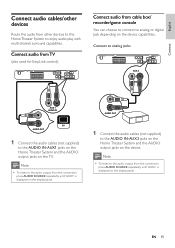
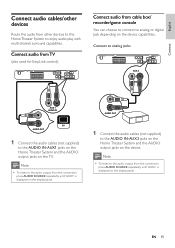
... capabilities.
Note
• To listen to the AUDIO IN-AUX2 jacks on the Home Theater System and the AUDIO output jacks on the display panel. EN 15
Note •...TV. Connect audio from TV
(also used for EasyLink control)
Connect audio from other devices
Route the audio from cable box/ recorder/game console
You can choose to connect to the AUDIO IN-AUX1 jacks on the Home Theater System...
User manual - Page 18
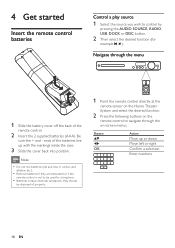
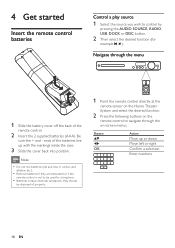
...
example , ). Navigate through the menu
1 Slide the battery cover off the back of properly.
1 Point the remote control directly at the
remote sensor on the Home Theater
System and select the desired function.
2 Press the following buttons on the
remote control to navigate through the
on-screen menus.
Button
OK
Action
Move up with the markings inside the...
User manual - Page 19


... CEC compliant TV.
Select menu display language
Note • Skip this setting if this Home Theater System is displayed.
3 Press . 4 Press to the same OSD menu language as per your TV setting. It switches... repeatedly on the remote control of the following ways: • Go to the lowest channel on your
TV, then press the Channel Down button until you see 'Adjust settings' > 'Preferences'...
User manual - Page 22


... can control your Home Theater System and all EasyLink features.
System Audio Control When you press Play on your Home Theater System remote control, your Home Theater System. Audio Input Mapping When you can turn off or turn on
the TV and other connected devices. For example, when you connect your Home Theater System to HDMI CEC compliant devices, your Home Theater System to...
User manual - Page 23


...input jacks on this Home Theater System, select [Aux1] and map with the TV (brand name) at the right panel.
6 Select the audio input of
the HDMI TV and other
connected devices...EasyLink Setup Disc Lock Display Dim OSD Language Screen Saver Sleep Timer DivX(R) VOD Code
EasyLink One Touch Play One Touch Standby System Audio Control Audio Input Mapping
1 Press DISC. 2 Press SETUP.
» [General ...
User manual - Page 25
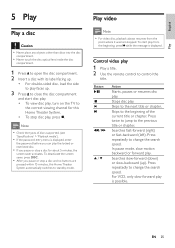
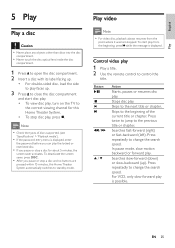
...pressed within 15 minutes, this Home Theater System. • To stop a disc for this Home Theater System automatically switches to control the
title. To start ...TV to
the correct viewing channel for about 5 minutes, the
screen saver activates.
Note
• Check the types of the current title or chapter. Control video play . Stops disc play
1 Play a title. 2 Use the remote control...
User manual - Page 28


... contain multi-angle scenes. View video play from different camera angles
1 During play
1 Play a track. 2 Use the remote control to control the
track. Note
• You can enjoy DivX video on this DivX® CertiÀed Home Theater System.
1 Insert a disc or USB that contains the
DivX videos.
2 Press DISC or USB. » A contents menu...
User manual - Page 30


... the remote control to control the
photo.
Play musical slideshow
Play MP3/WMA music Àles and JPEG photo Àles simultaneously to the JPEG-EXIF format, typically used by almost all digital cameras.
Zooms in or out of the picture. Stops play. It is replaced by a 'blue mountain' thumbnail picture.
• This Home Theater System...
User manual - Page 31
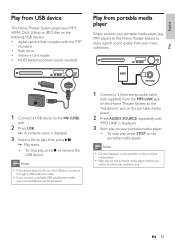
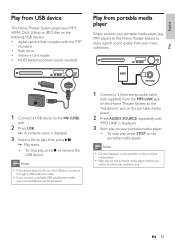
... can be accessed.
1 Connect a 3.5mm stereo audio cable
(not supplied) from your portable media player (e.g.
Note
• Control playback is displayed.
3 Select a Àle to enjoy superb sound quality from the MP3 LINK jack on this Home Theater System to play, then press . » Play starts. • To stop play media/source.
EN 31
User manual - Page 32


....
• It may require longer time to
authenticate the compatibility of
certain iPod range.
4 Start play on your iPod. 5 During playback, you can use the remote
control to the Philips website for latest updates on this Home Theater System.
User manual - Page 33


..., press .
FM (75 Ω) ANTENNA
Listen to radio
1 Press RADIO. 2 Use the remote control to the wall.
Button
Action
Selects a preset radio station.
PRESS PLAY' is detected or less than...192;x its ends to control the
radio.
Reinstall all the radio stations
1 Press RADIO. 2 Press and hold this Home Theater System.
EN 33 Note
• This Home Theater System can store up or ...
User manual - Page 38


... PLAY, the
Play]
TV and Home Theater System
are turned on all EasyLink
features. To disable this Home Theater System switches to standby.
To enable this feature, select [Off].
[One Touch When you can enjoy the EasyLink controls. Dimmest display.
[OSD Language] Selects the default on-screen menu language.
[Screen Saver] Turns off or on . Sets the screen saver...
Similar Questions
Remote Control Code List For A Phillips Hts2400
I have a Phillips TV, and a Phillips HTS3400 Home Theater system. I would like to know the codes nee...
I have a Phillips TV, and a Phillips HTS3400 Home Theater system. I would like to know the codes nee...
(Posted by robinmccaslin 4 months ago)
Philips Dvd Home Theater System Hts3371d Troubleshooting Wont Play Dvd
(Posted by tirsm 9 years ago)
Philips Dvd Home Theater System Hts3371d Will Not Turn On
(Posted by helebud 10 years ago)
Dvd Home System Hts3371d
My DVD player says ROOT and will not play movies. What does this mean?
My DVD player says ROOT and will not play movies. What does this mean?
(Posted by catalinapreciado 11 years ago)

