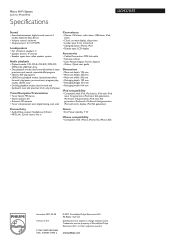Philips DCM278 Support Question
Find answers below for this question about Philips DCM278.Need a Philips DCM278 manual? We have 3 online manuals for this item!
Question posted by mrsmichellerobinson on March 10th, 2012
Philips Docking System Dc190/05 Won't Play The Music On My Iphone 3gs
When I plug in my iPhone 3GS it's won't play my iPod music.
Current Answers
Related Philips DCM278 Manual Pages
Similar Questions
Philips Dcm 278 Why Does It Play Gaps Between Cd Tracks Meant To Be Continuous?
I own a Philips DCM 278 unit, and whenever I play CDs where tracks are meant to play continuously, I...
I own a Philips DCM 278 unit, and whenever I play CDs where tracks are meant to play continuously, I...
(Posted by jdistler 9 years ago)
Phillips Dcm2055 Not Playing Ipod Music. Real Annoying!!!!
When I plug my ipod in it says " Accesory not compatible". I've got the latest iOS operating softwar...
When I plug my ipod in it says " Accesory not compatible". I've got the latest iOS operating softwar...
(Posted by oakleyslack 11 years ago)
My Philips Dcm292/05 Has Stopped Playing Music From My Ipod
My Philips DCM292/05 has stopped playing music from my iPod and iPhone, although both can still be c...
My Philips DCM292/05 has stopped playing music from my iPod and iPhone, although both can still be c...
(Posted by john20212 11 years ago)
Philips Wall Mount Cd Player Model # Dcm278/37 Reads No Disc Message
I have had this CD player for about 2 years and all of a sudden it will not play CDs. What's up wit...
I have had this CD player for about 2 years and all of a sudden it will not play CDs. What's up wit...
(Posted by woohooyou55 11 years ago)
Is There A Way To Dock And Play An Iphone 4 On This System?
My I phone 4 an iPod rich both say they will not support thisdie ice. Is there a way to Change this?
My I phone 4 an iPod rich both say they will not support thisdie ice. Is there a way to Change this?
(Posted by Wtaft 12 years ago)