Philips 52PFL5704D Support Question
Find answers below for this question about Philips 52PFL5704D - 52" LCD TV.Need a Philips 52PFL5704D manual? We have 3 online manuals for this item!
Question posted by maoferav on September 11th, 2014
52pfl5704d F7 Wont Turn On
The person who posted this question about this Philips product did not include a detailed explanation. Please use the "Request More Information" button to the right if more details would help you to answer this question.
Current Answers
There are currently no answers that have been posted for this question.
Be the first to post an answer! Remember that you can earn up to 1,100 points for every answer you submit. The better the quality of your answer, the better chance it has to be accepted.
Be the first to post an answer! Remember that you can earn up to 1,100 points for every answer you submit. The better the quality of your answer, the better chance it has to be accepted.
Related Philips 52PFL5704D Manual Pages
User manual - Page 3
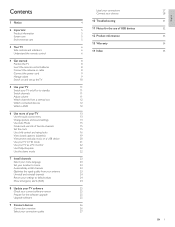
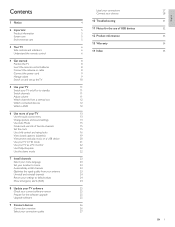
... install channels Optimize the signal quality from your antenna Uninstall and reinstall channels Return your settings to default values Show emergency alerts (EAS)
8 Update your TV software Check your current software version Prepare for the software upgrade Upgrade software
9 Connect devices Connection overview Select your connection quality
Label your connections Connect...
User manual - Page 4
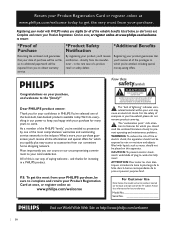
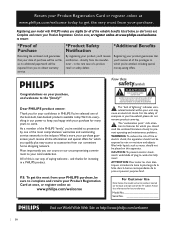
....philips.com/welcome to ensure:
*Proof of Purchase
Returning the enclosed card guarantees that you can count on the back and right side of the TV cabinet. Registering your model with liquids, such as vases, should not be sure to complete and return your Product Registration Card at once, or register...
User manual - Page 6
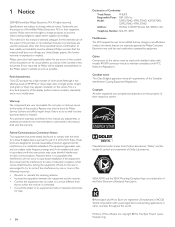
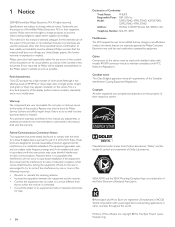
... Failure to correct the interference by turning the equipment off and on, the ...Party: Model:
Address:
PHILIPS P&F USA Inc. 52PFL5704D, 47PFL5704D, 42PFL5704D, 52PFL3704D, 47PFL3704D PO Box 672768...radio or television technician
for a Class B digital device, pursuant to radio or television reception,...any United States patents. Pixel characteristics This LCD product has a high number of the ...
User manual - Page 7
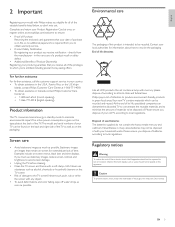
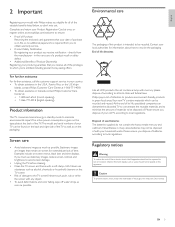
... you to local regulations. Contact your local authorities for extended periods of your old TV according to obtain warranty service. • Product Safety Notification By registering ...
• Avoid stationary images as much as possible. please dispose of batteries according to all LCD products, this set contains a lamp with a soft, damp cloth. English
2 Important
Registering your...
User manual - Page 8
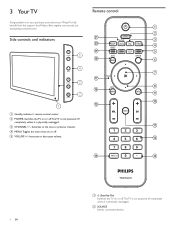
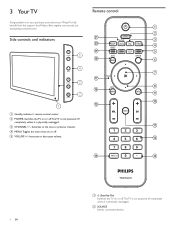
.... e VOLUME +/-: Increases or decreases volume. a
b
Side controls and indicators
u
c
t
d
s
e
VOLUME
5
r
f
4
MENU
CHANNEL
3
2
POWER
1
q p o
g
h i j
a Standby indicator / remote control sensor
b POWER: Switches the TV on or off.The TV is not powered off
completely unless it is not powered off .
To fully
benefit from the support that Philips offers, register your...
User manual - Page 9
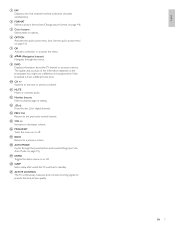
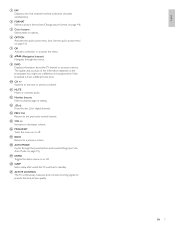
... the quick access menu' on page 14).
p MENU/EXIT Turns the menu on page 15). u ACTIVE CONTROL The TV continuously measures and corrects incoming signals to standby. h
(Navigation buttons...format' on page 13). k MUTE Mutes or unmutes audio.
t SLEEP Sets a delay after which the TV switches to provide the best picture quality.
m . (Dot) Press the dot (.) for digital channels.
...
User manual - Page 10
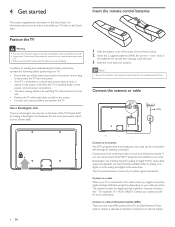
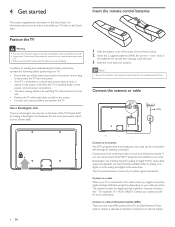
... control. 2 Insert the 2 supplied batteries (AAA). Broadcasters are available in the Quick Start. The TV produces stereo sound only if a stereo signal is a Kensington security slot on your cable provider). For... inside the case.
3 Slide the cover back into the wall socket before positioning your TV: • Ensure that are two main DBS systems: DirecTV and DishNetwork.These systems require...
User manual - Page 11
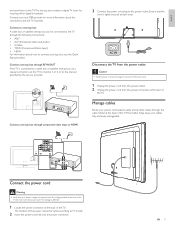
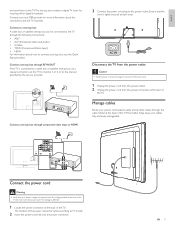
... IN
HDMI 3
Connect the power cord
Warning • Verify that the
cord is tightly secured at the back of the TV. U
L
L
L
Pr
Pr
SPDIF OUT
Pb
Pb
Y
Y
VIDEO L
S-VIDEO R
AV 1
AV 2
HDMI...S-Video • YPbPr (Component Video Input) • HDMI For information about the connections and the TV channels. Connect a set -top box, see the Quick Start provided. Do not insert the power ...
User manual - Page 12
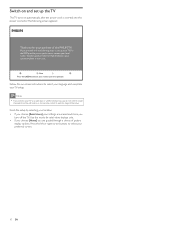
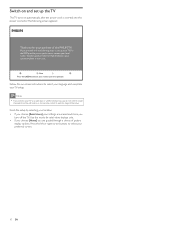
... Press the GREEN button on -screen instructions to install
channels. Press the left or right cursor buttons to a cable box or satellite set up the TV
The TV turns on the remote control to exit this mode for retail store displays only. • If you choose [Home] you for High Definition signal options...
User manual - Page 13
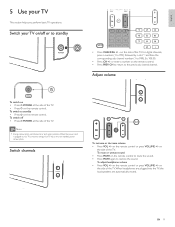
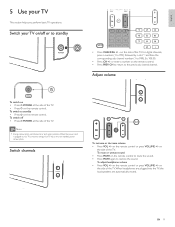
...on • Press POWER at the side of the TV.
on the remote control. EN 11
Switch your TV
This section helps you perform basic TV operations. and then the corresponding sub channel number (1... "."
To adjust headphone volume • Press VOL +/-
English
5 Use your TV on/off • Press POWER at the side of the TV. • Press on the remote control. • Press PREV CH to ...
User manual - Page 14
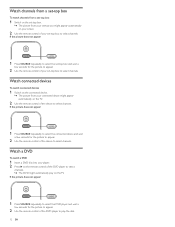
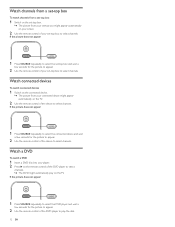
... of your set -top box to select
channels. » The DVD might appear automatically on the TV.
2 Use the remote control of the device to play on the remote control of the device to....
Watch connected devices
To watch a DVD
1 Insert a DVD disc into your player. 2 Press on the TV. If the picture does not appear
1 Press SOURCE repeatedly to select the DVD player and wait a
few seconds...
User manual - Page 18
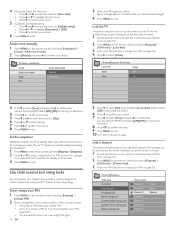
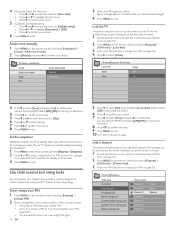
...
Timer
Timer
Off
Time
On
3 Press to select [Time] and then press to exit.
Lock the TV
This section describes how to exit. 10 Turn the TV off your choice. Set the sleeptimer
Sleeptimer switches the TV to standby after a pre-defined period of the remote control.
• If you have a PIN...
User manual - Page 21


...television provider, you connect your choice. and CS-6
verbatim captions for analog channels:
• Press MENU on DTV programming, you are usually noted in the accompanying program audio. It is turned on closed
captions for the TV... services are displayed
You can be displayed permanently or only when the TV is turned on the remote control and select [Features] >
[Caption settings] ...
User manual - Page 22
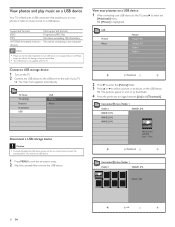
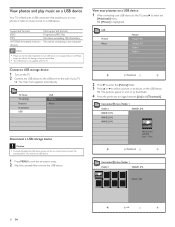
...List 20 EN View photos and play music on a USB device
Your TV is fitted with the TV. TV menu TV settings Features Installation USB
USB Picture Music
Disconnect a USB storage device
...TV, press
[Multimedia] menu. » [Picture] is not supplied with a USB connection that enables you remove the USB device.
1 Press MENU to music stored on a USB device. Connect a USB storage device
1 Turn...
User manual - Page 26
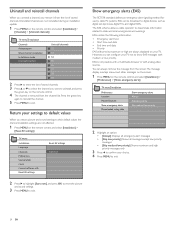
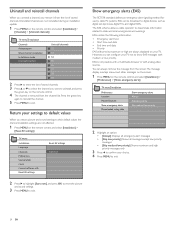
... cable operator to disseminate information related to digital devices such as digital set-top boxes, digital TVs, and digital VCRs.
Uninstalled channels are not reinstalled during an installation update.
1 Press MENU... are always displayed on your TV. TV menu Installation Channels Autoprogram Weak channel installation Installation mode Uninstall channels
Uninstall channels 52 53 54 55 56 57 ...
User manual - Page 27
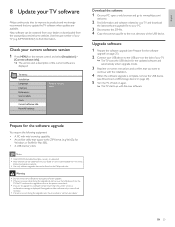
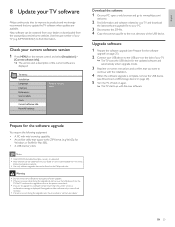
...can be found on the Philips web site.
New software can be obtained from your TV.
» The TV scans the USB device for the updated software and automatically enters upgrade mode.
3 ...Upgrade software
1 Prepare the software upgrade (see 'Disconnect a USB storage device' on page 20).
5 Turn the TV off and on page 25).
2 Connect your dealer. EN 25
Use the type number of the current ...
User manual - Page 33
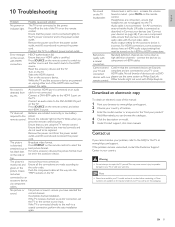
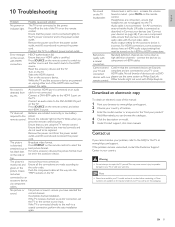
... cord. top.
For HDMI connections, some accessory devices, the picture format must be turned on page 28).
Standard definition channels are made according to the HDMI source... t.
EN 31
English Batteries are connected - If the TV is incorrect.
Turn on the accessory device. Turn on the TV. Ensure that the batteries are available on the side or...
Leaflet - Page 1
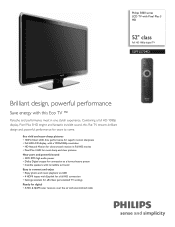
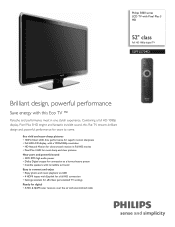
... series LCD TV with Pixel Plus 3 HD
52" class
Full HD 1080p digital TV
52PFL5704D
Brilliant design, powerful performance
Save energy with Easylink for a full HD connection • Settings assistant for effortless personalized TV settings Ready for years to connect and enjoy • Enjoy photo and music playback via USB • 4 HDMI inputs with this Flat TV ensures...
Leaflet - Page 2
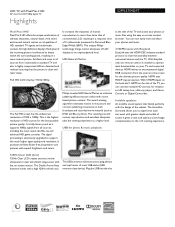
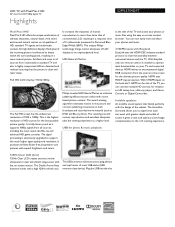
... connect multiple HD sources, for photo & music playback
at the side of the TV and access your photos or music files using the easy on screen content browser. LCD TV with Pixel Plus 3 HD
52" class Full HD 1080p digital TV
Highlights
52PFL5704D/F7
Pixel Plus 3 HD Pixel Plus 3 HD offers the unique combination of ultimate sharpness...
Leaflet - Page 3
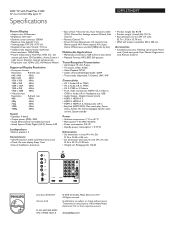
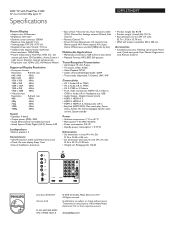
...; Weight incl. LCD TV with stand in ...TV
Specifications
52PFL5704D/F7
Picture/Display
• Aspect ratio: Widescreen • Brightness: 500 cd/m² • Dynamic screen contrast: 33000:1 • Response time (typical): 2 ms • Viewing angle: 170º (H) / 170º (V) • Diagonal screen size: 52 inch / 132 cm • Visible screen diagonal (inch): 52.04 inch • Panel...
Similar Questions
How To Fix Philips Lcd Tv 32pfl3504d/f7 Wont Turn On
(Posted by carllanshi 9 years ago)
Do You Have Tcon Board For Philips 52 In Lcd Tv Model #52plf5704d/f7
(Posted by rsv65 10 years ago)
Philips 52pfl5704d Lcd Tv Wont Turn On. Blinks Once When Trying To Power Up
Tryed unplugging and worked once. doesnt do the trick anymore
Tryed unplugging and worked once. doesnt do the trick anymore
(Posted by Anonymous-55279 12 years ago)

