Philips 20PT6341 Support Question
Find answers below for this question about Philips 20PT6341.Need a Philips 20PT6341 manual? We have 2 online manuals for this item!
Question posted by roystonaugus on June 7th, 2011
The Fet Driver Ic Is Not Turning On The Power Supply Tea 1506t
tV was struct by lightening
Current Answers
There are currently no answers that have been posted for this question.
Be the first to post an answer! Remember that you can earn up to 1,100 points for every answer you submit. The better the quality of your answer, the better chance it has to be accepted.
Be the first to post an answer! Remember that you can earn up to 1,100 points for every answer you submit. The better the quality of your answer, the better chance it has to be accepted.
Related Philips 20PT6341 Manual Pages
User manual - Page 4
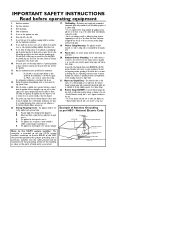
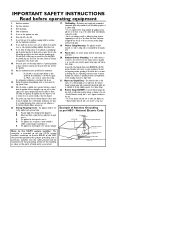
...properties of the NEC that produce heat.
9. Damage Requiring Service - or E. All televisions must comply with the manufacturers instructions.
8. See Figure below.
21. Servicing is provided ... connection to provide some protection against voltage surges and built up static charges. The power supply cord or the plug has been damaged; or C. Wall or Ceiling Mounting - ...
User manual - Page 6
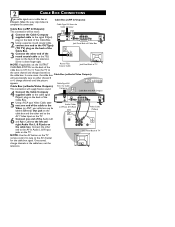
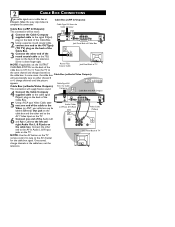
... Tune the TV to the signal IN(put ) (TO TV) plug on the TV. In some cases, the cable box Cable Box (w/Audio/Video Outputs):
will supply Stereo sound.
4 Connect the Cable Company supplied cable to ... right Audio Out L & R jacks on the TV
remote control to tune to either channel 3
or 4, change channels at the cable box, not the television. Cable Signal IN
Cable Box (w/Audio/Video Outputs):...
User manual - Page 7
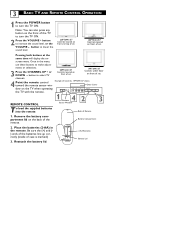
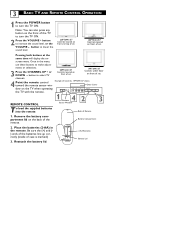
... Controls, 14PT6441/37 shown.
Door Cover
VIDEO L AUDIO R
MENU
1 4 Remote Sensor Window
- Once in the remote. REMOTE CONTROL
20PT6341/37 Controls located on
front of the TV to turn the TV ON. VOLUME +
2
CHANNEL
3
T o load the supplied batteries into the remote:
Back of the remote. Note: You can also press any button on front of...
User manual - Page 8
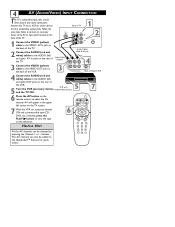
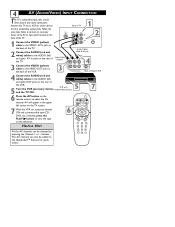
...(left and right) AV In jacks on the rear of the TV.
3 Connect the VIDEO (yellow) cable to the VIDEO OUT jack on the television.
6
VOL
HELPFUL HINT
All the AV channels can also be ...selected by pressing the Channel + or - buttons. VCR with
5 Turn the VCR (accessory device) Audio/Video Outputs and the TV ON.
5
...
User manual - Page 9
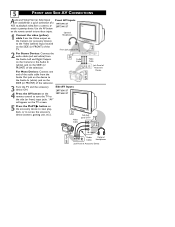
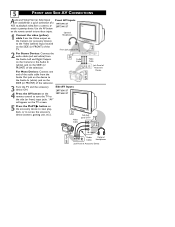
...
on the SIDE (or FRONT) of Accessory
Device
3 Turn the TV and the accessory device ON.
Audio Cables
Video Cable
Jack Panel of the television. For Mono Devices: Connect one end of the audio ... the Audio Out jack on the
20PT6441/37
remote control to tune the TV to tune these inputs. Side AV Inputs: 20PT6341/37
4 Press the AV button on the device to access the accessory ...
User manual - Page 10


...end of the SVIDEO CABLE to the S-VIDEO jack on the remote to the AUDIO (left corner of the TV. games, and S-VHS VCR (video cassette
recorder) tapes than the normal antenna pic- ture connections.
Then ...OUT(put) jack in the upper left and right) OUT jacks on the back of the VCR.
3 Turn the VCR and the TV ON. 4 Press the AV button or the
CH + or CH - Component Video (CVI) input
...
User manual - Page 11
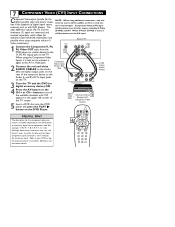
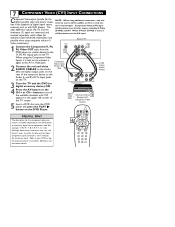
...AV In Input Jacks
COMP VIDEO
Y
Pb
S-VIDEO VIDEO AUDIO
R
OUT
OUT
OUT
Audio Cables (Red & White)
on the TV. When S-Video (S-VHS) is used (for example, Y, Pb, Pr; received separately, which allows for the highest possible color ... connectors, and Y indicates the luminance signal.
Pr
L
3 Turn the TV and the DVD (or digital accessory device) ON.
4 Press the AV button or the CH + or...
User manual - Page 12


... at the external audio system, not the television. AUDIO SYSTEM CONNECTION: Back of TV
1
AV Out CVI
AV In
VIDEO
Y L
Pb
AUDIO
R Pr
S-VIDEO
1
R
L
AUX/TV INPUT
PHONO INPUT
Audio Cables (Red and ... the AV Out VIDEO plug. Set the audio system's volume to a normal listening level.
2 Turn the TV and audio system ON.
8
AV (AUDIO/VIDEO) OUT(PUT) CONNECTIONS
The Audio/Video Output jacks...
User manual - Page 13
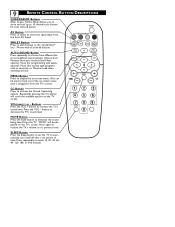
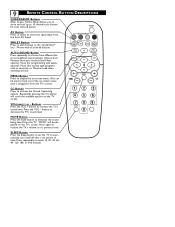
...out of time. "MUTE" will scroll the available options on the TV's screen. AUTO SOUND Button Press repeatedly to automatically turn itself off after a set period of the on -screen menu. ...channels you choose for musical type programs such as concerts), or Theatre (used to decrease the TV's sound level. 9
REMOTE CONTROL BUTTON DESCRIPTIONS
QUADRASURF Buttons (Red, Green, Yellow, Blue) Allows...
User manual - Page 14
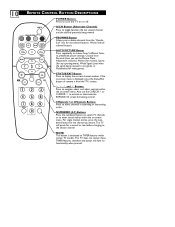
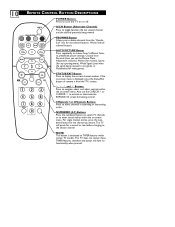
... the "Quadra Surf" lists for the colored buttons. 10
VOL
REMOTE CONTROL BUTTON DESCRIPTIONS
POWER Button Press to delete channels from Personal (how you set the Picture Menu Adjustment controls),...(used when the signal being viewed. This TV does not contain these TIMER features, therefore the button will pause for the channel you to turn the TV on -screen menu.
FROWNIE Button Allows you...
User manual - Page 20


... Surround More...
4 AVL: (Auto Volume Leveler) Press the CURSOR RIGHT 2 or LEFT 1 buttons to turn the control On
Treble
50
or Off. Balance
L
R
AVL Incr. Surround or Stereo settings (If Stereo),...buttons to adjust the control. Note: If Stereo is not present on a selected show and the TV is placed in volume occur during com- The control will enhance the low frequency sound.
7 SOUND...
User manual - Page 24
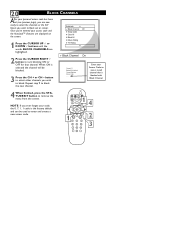
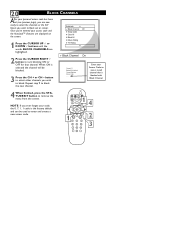
AutoLock Block Channel Setup Code Clear All Block All Movie Rating TV Rating
Block Channel
Channel 12 Blocked By AutoLock Channel Blocking Access Code - - - - NOTE: If you ever forget your ....
When ON is blocked with Block Channel.
4 When finished, press the STATUS/EXIT button to turn blocking ON or OFF for that channel. button to select other channels you wish to block out or censor.
User manual - Page 25


...same time. Clear All
Cleared
AutoLock
Block Channel
Setup Code
Clear All
Block All
Off
Movie Rating
TV Rating
3 When finished, press the STATUS/EXIT button to remove the
Block All
On
menu from...factory default and can be viewable. When ON is selected, press the CURSOR RIGHT 2 button to turn the control ON or OFF. 21 BLOCK/CLEAR ALL CHANNELS AT THE SAME TIME
After blocking specific ...
User manual - Page 26


...turned ON (which will allow viewing). Movie Rating G PG PG-13 R NC-17 X
G
Off
On
4 Use the CURSOR RIGHT 2 button on the remote to highlight the words MOVIE RATING.
AutoLock Block Channel Setup Code Clear All Block All Movie Rating TV... based on the screen:
1 Press the CURSOR UP 3 or DOWN 4 buttons to turn the rating option ON or OFF.
22
MOVIE RATINGS
T he AutoLock™ feature can...
User manual - Page 27


..., V, S, L, D, or FV).
6 Press the CURSOR RIGHT 2 button on the screen:
1 Press the CURSOR UP 3 or DOWN 4 buttons to turn the option ON or OFF. TV-14 TV-MA
4 Press the CURSOR RIGHT 2 button on the TV Industry ratings.
When highlighted, all these options can block programming based on the remote to highlight the words...
User manual - Page 28


... On On
1 3
2 4 Blocking Unrated No Rating
4 1VOL 3
4 When highlighted, each feature can be turned ON or OFF using the CURSOR RIGHT 2 or the CURSOR LEFT 1 buttons on the screen:
1 Press the ...offers the viewer other blocking features as well. AutoLock Setup Code Clear All Block All Movie Rating TV Rating Block Options
2 Press the CURSOR RIGHT 2 button to display the Blocking Options (BLOCKING,...
User manual - Page 29
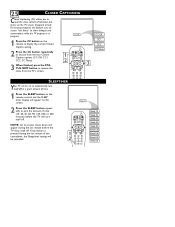
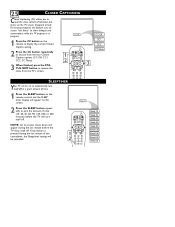
...15, 30, 45, 60, 90, 120, 180, or 240 minutes) before the TV will appear during the last minute of television programs on the remote to display the current Closed Caption setting.
2 Press the CC ... will be set to automatically turn itself off. If any button is in
CC Off
progress.
1 Press the CC button on the TV screen. CC Off CC1 CC2
CC Mute
3
SLEEPTIMER
Your TV can be cancelled.
1 VOL...
User manual - Page 33
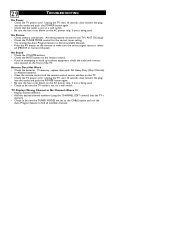
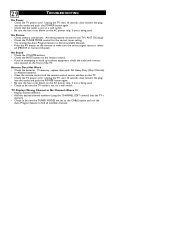
... sensor window on the remote to find all available channels.
• Press the AV button on the TV. • Check the TV power cord. 29
TROUBLESHOOTING
No Power • Check the TV power cord. Are they properly secured to the TV's ANT 75Ω plug? • Check the TUNER MODE control for the correct tuner setting.
•...
Leaflet - Page 1
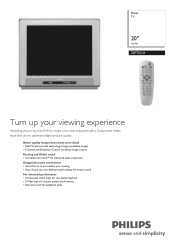
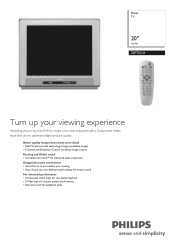
Philips TV
20"
real flat
20PT6341
Turn up your viewing experience
Watching all your favorite DVDs is made a lot more detail • Real Flat picture tube technology brings you lifelike images • ...
Leaflet - Page 2
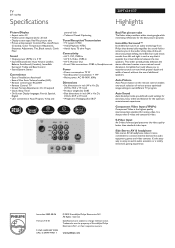
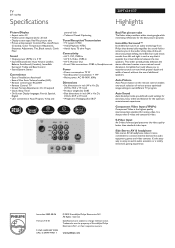
TV
20" real flat
Specifications
20PT6341/37
Highlights
Picture/Display
• Aspect ratio: 4:3 • Visible screen diagonal (inch): 20 inch • Display screen type: Real Flat picture tube • Picture enhancement: Contrast Plus, AutoPicture
(5 modes), Color Temperature Adjustment, Sharpness Adjustment, Tint, Black stretch, Comb Filter
Sound
• Output power (RMS): 2 x...
Similar Questions
Tv Keeps Shutting Off By Itself.
As soon as I turn it on, it shuts off. The tv will not stay on for longer than 5 or 6 seconds before...
As soon as I turn it on, it shuts off. The tv will not stay on for longer than 5 or 6 seconds before...
(Posted by cadams266 9 years ago)
How Do You Turn Off The Smart Clock On Old Magnavox Tv?
TV always tries to set the smart clock when turned on. We only use AV1 channel for DirectTV and alwa...
TV always tries to set the smart clock when turned on. We only use AV1 channel for DirectTV and alwa...
(Posted by sandradunham 11 years ago)
Tv Will Not Turn On
Pressing on/off button shows light indicator momentarily and shuts off.
Pressing on/off button shows light indicator momentarily and shuts off.
(Posted by pmlynch 12 years ago)
The Driver Ic Tea1506t Has 9 Volts On The Vcc Pin 2 Set Is Not Starting Up
(Posted by roystonaugus 12 years ago)

