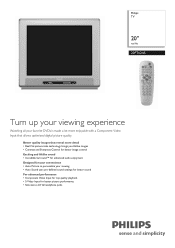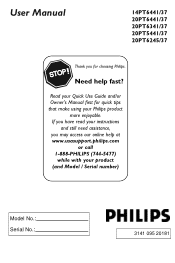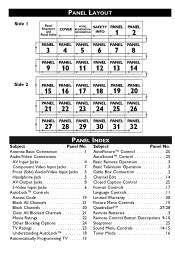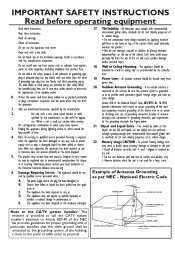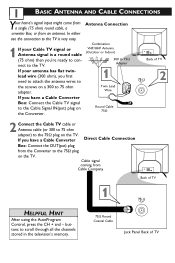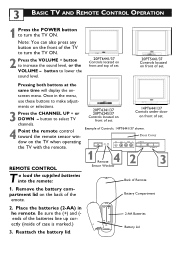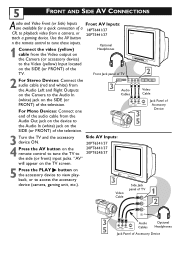Philips 20PT6245 Support Question
Find answers below for this question about Philips 20PT6245.Need a Philips 20PT6245 manual? We have 2 online manuals for this item!
Question posted by hdeje004 on June 24th, 2015
How Much Can I Sell My Phillips 20pt6245/37 For?
Current Answers
Answer #1: Posted by BusterDoogen on June 24th, 2015 6:16 PM
I hope this is helpful to you!
Please respond to my effort to provide you with the best possible solution by using the "Acceptable Solution" and/or the "Helpful" buttons when the answer has proven to be helpful. Please feel free to submit further info for your question, if a solution was not provided. I appreciate the opportunity to serve you!
Related Philips 20PT6245 Manual Pages
Similar Questions
Would I still need a digital converter to recieve a digital antenae signal?