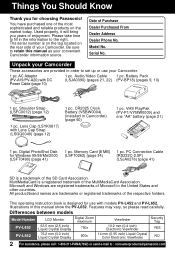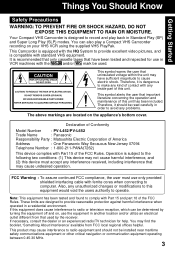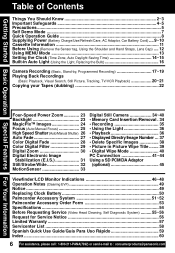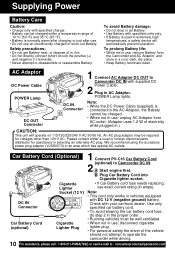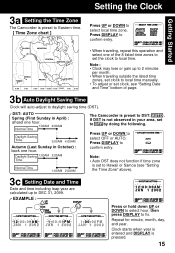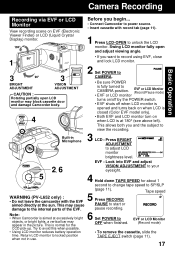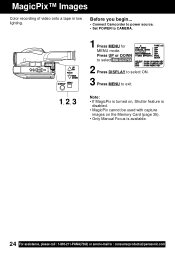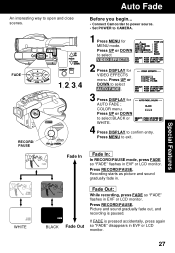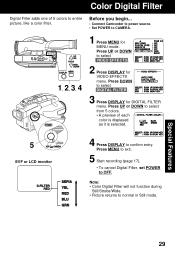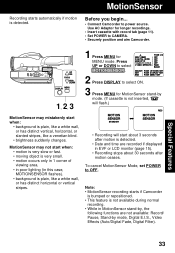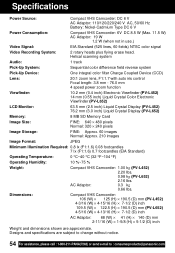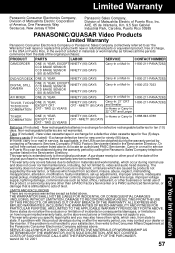Panasonic PV-L452 Support Question
Find answers below for this question about Panasonic PV-L452 - VHS-C Mulitcam Camcorder.Need a Panasonic PV-L452 manual? We have 1 online manual for this item!
Question posted by scott68714 on October 11th, 2010
Getting Footage On To Computer
how do i get the footage i shot on to my computer? i have this white cord that seems to plug into my camera, and then be compartiable with nothing on my computer to plug the monitor lookin' plug into.
HELP PLEASSSEE
Current Answers
Answer #1: Posted by twarsop on October 11th, 2010 11:15 AM
The cable you should be using is a proprietary Panasonic cable that goes from the input of the camcorder to the back of your computer using a serial port connection. If you do not have a serial port connection, you can either buy an adapter (such as a serial to USB adapter) or install a serial port expansion card. You will also need to run the Digital PhotoShot software that came with your camera. For more information, you can download the users manual here, and look on page 41 which gives full details on this process.
Related Panasonic PV-L452 Manual Pages
Similar Questions
Transferring Video Footage On My Video Camera To Sd Card
I bought my video camera back in 2009. At the time of purchase I asked if it was necessary to have t...
I bought my video camera back in 2009. At the time of purchase I asked if it was necessary to have t...
(Posted by fmcgruddy 10 years ago)
Need A Replacement Ac Adapter For Sdp-h60p Panasonic Video Camera
where can I find a replacement ac adapter for sdp-h60p panasonic video camera
where can I find a replacement ac adapter for sdp-h60p panasonic video camera
(Posted by angilong74 11 years ago)
I Can't Get It To Record
The camcorder will play a tape on VCR. When I put it on camera it is just blank. It won't pick up an...
The camcorder will play a tape on VCR. When I put it on camera it is just blank. It won't pick up an...
(Posted by rdw1962 12 years ago)
When I Put The Tape In To Record The Camcorder Shuts Off? Any Suggestions?
(Posted by tish1972 12 years ago)
Where Can I Get A Battery Charger For This Model
(Posted by Anonymous-19315 13 years ago)