Panasonic KX-MB262CX Support Question
Find answers below for this question about Panasonic KX-MB262CX.Need a Panasonic KX-MB262CX manual? We have 1 online manual for this item!
Current Answers
There are currently no answers that have been posted for this question.
Be the first to post an answer! Remember that you can earn up to 1,100 points for every answer you submit. The better the quality of your answer, the better chance it has to be accepted.
Be the first to post an answer! Remember that you can earn up to 1,100 points for every answer you submit. The better the quality of your answer, the better chance it has to be accepted.
Related Panasonic KX-MB262CX Manual Pages
Operating Instructions - Page 1
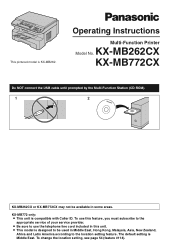
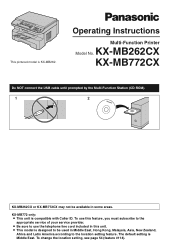
... location setting, see page 54 (feature #114). To use the telephone line cord included in some areas. KX-MB262CX KX-MB772CX
Do NOT connect the USB cable until prompted by the Multi-Function Station (CD-ROM).
1
2
KX-MB262CX or KX-MB772CX may not be used in Middle East, Hong Kong, Malaysia, Asia, New Zealand,
Africa and...
Operating Instructions - Page 2
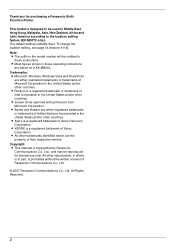
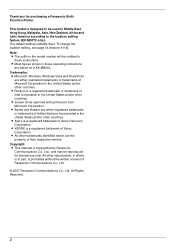
... see page 54 (feature #114). L XEROX is designed to the location setting feature (KX-MB772 only). This model is a registered trademark of Avery Dennison Corporation. L Adobe and... Asia, New Zealand, Africa and Latin America according to be reproduced for purchasing a Panasonic MultiFunction Printer.
L Most figures shown in the United States and/or other countries. L Pentium is...
Operating Instructions - Page 3
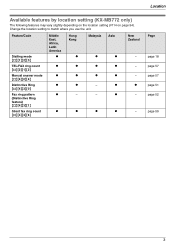
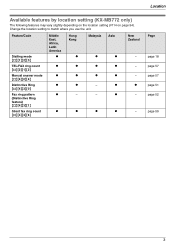
r -
- Location
Available features by location setting (KX-MB772 only)
The following features may vary slightly depending on the location setting (#114 on page 54). Change the location setting to match where you ...
Operating Instructions - Page 4
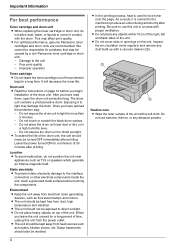
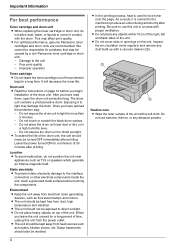
... unit with a vacuum cleaner (1).
1
1
Routine care L Wipe the outer surface of the drum unit, the unit should also be kept free from electrical noise generating
devices, such as heaters, kitchen stoves, etc. Static electricity L To prevent static electricity damage to produce an odour during and shortly after printing. Environment L Keep the...
Operating Instructions - Page 5
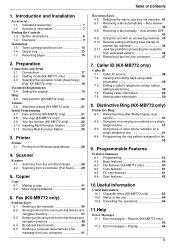
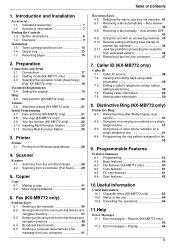
... print features 61 9.6 Scan features 62
10.Useful Information
Useful Information 10.1 Character entry (KX-MB772 only 63 10.2 Status of Contents
1. Auto answer ON 43 6.8 Receiving a fax.../storing 49 7.4 Erasing caller information 50 7.5 Storing caller information 50
8. Reports (KX-MB772 only 65 11.2 Error messages - Scanner
Scanner 4.1 Scanning from the unit (Push Scan 28...
Operating Instructions - Page 7
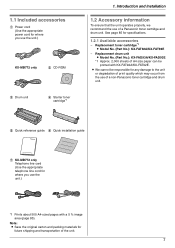
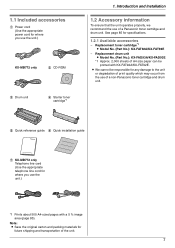
... or degradation of print quality which may occur from the use of a non-Panasonic toner cartridge and drum unit.
5 Quick reference guide 6 Quick installation guide
7 KX-MB772 only Telephone line cord (Use the appropriate telephone line cord for where you use of the unit.
7 Introduction and Installation
1.2 Accessory information
To ensure...
Operating Instructions - Page 8
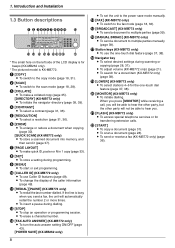
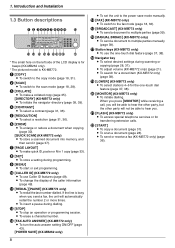
...copy (page 33). D {CONTRAST}
L To select a contrast (page 31, 36).
L To adjust volume (KX-MB772 only) (page 21). When you press {MONITOR} while receiving a call, you will be able to ...L To copy a document (page 31).
H {SET}
L To store a setting during programming. If the line is KX-MB772.
A {COPY}
L To switch to multiple parties manually (page 39).
L {STOP}
L To stop an operation ...
Operating Instructions - Page 9
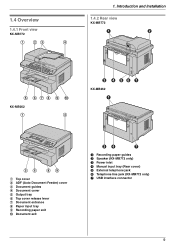
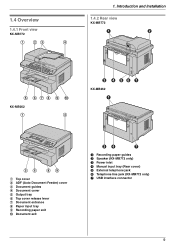
...Introduction and Installation
1.4.2 Rear view
KX-MB772
A
B
5 678 9 j
KX-MB262
1
4
C D EF G
KX-MB262
A
5 6 89
1 Top cover 2 ADF (Auto Document Feeder) cover 3 Document guides 4 Document cover 5 Output tray 6 Top cover release lever 7 Document entrance 8 Paper input tray 9 Recording paper exit j Document exit
CD
G
A Recording paper guides B Speaker (KX-MB772 only) C Power inlet D Manual...
Operating Instructions - Page 12
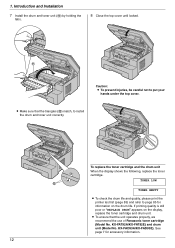
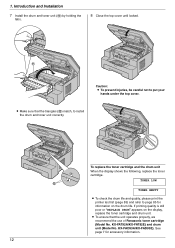
... print the printer test list (page 83) and refer to page 85 for accessory information.
12 KX-FAD93A/KX-FAD93E).
If printing quality is still poor or "REPLACE DRUM" appears on the drum life.
KX-FAT92A/KX-FAT92E) and drum unit (Model No. To replace the toner cartridge and the drum unit When the...
Operating Instructions - Page 17
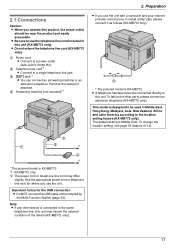
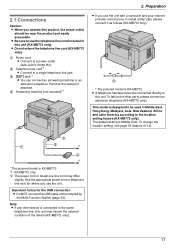
... product and easily accessible. L Be sure to install a filter (5), please connect it as follows (KX-MB772 only).
5 * The pictured model is KX-MB772. *1 KX-MB772 only *2 The power cord or telephone line cord may disturb the network condition of the device (KX-MB772 only).
17 Note: L If any other party, please connect an extension telephone...
Operating Instructions - Page 18
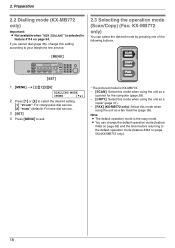
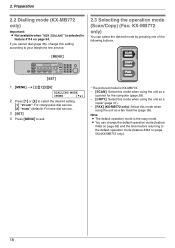
... cannot dial (page 36), change the default operation mode (feature
#463 on page 55) and the timer before returning to exit.
* The pictured model is KX-MB772. - {SCAN}: Select this mode when using the unit as a
scanner for the computer (page 28). - {COPY}: Select this mode when using the unit as...
Operating Instructions - Page 19


...flat, must be less than 210 mm, we recommend using the scanner glass and set the copy (KX-MB772 only). Make a copy of size and weight. Preparation
2.4.2 Using the auto document feeder (...copy the original document onto A4 or letter-sized paper, then setting the copied document (KX-MB772 only). Electrostatically charged paper - L Place the original onto the scanner glass gently ...
Operating Instructions - Page 20
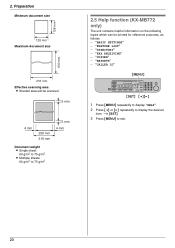
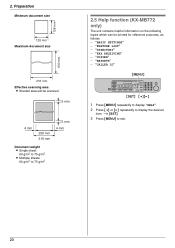
...
208 mm 216 mm
5 mm 4 mm
Document weight
L Single sheet: 60 g/m2 to 75 g/m2
L Multiple sheets: 60 g/m2 to 75 g/m2
Help
2.5 Help function (KX-MB772 only)
The unit contains helpful information on the following topics which can be printed for reference purposes, as follows: -
Operating Instructions - Page 23
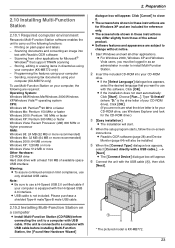
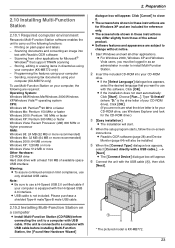
... box appears,
select the desired language that support TWAIN scanning - i [Next] L The [Connect Device] dialogue box will start automatically: Click [Start]. Please purchase a shielded Type-A male/Type-B male ...USB cable.
2.10.2 Installing Multi-Function Station on your computer is KX-MB772.
23 L Software features and appearance are required: Operating System: Windows 98/...
Operating Instructions - Page 24
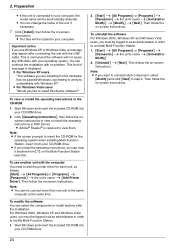
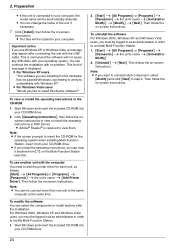
...automatically detected. This is displayed: L For Windows XP users
"The software you are installing for this device software?"
2. [Start] i [All Programs] or [Programs] i [Panasonic] i the unit's name...Start] i [All Programs] or [Programs] i [Panasonic] i the unit's name i [Add Printer Driver]. Then follow the on -screen
instructions. Note: L You cannot connect more than one unit to your ...
Operating Instructions - Page 25
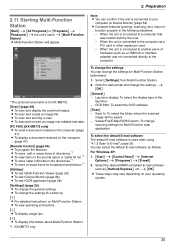
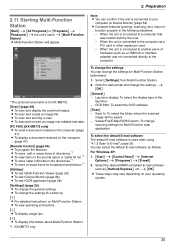
... that
was custom-built by e-mail. L To display a document received on Device Monitor (page 64). L Computer features (printing, scanning, etc.) may vary depending on the computer ... the journal report or Caller ID list.*1 L To store caller information into editable text data. [PC FAX] (KX-MB772 only) L To send a document created on your
computer on the computer
(page 47). [Remote Control] ...
Operating Instructions - Page 30
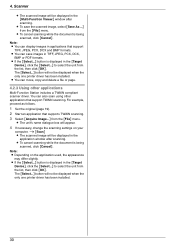
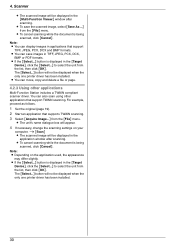
.... L To save images in the
application window after scanning. You can display images in the [Target
Device], click the [Select...] to select the unit from the list, then click [OK]. For example, ... TWAIN scanning. L The unit's name dialogue box will be displayed when the only one printer driver has been installed. L If the [Select...] button is displayed in the [Multi-Function Viewer]...
Operating Instructions - Page 45
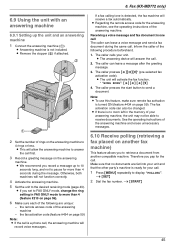
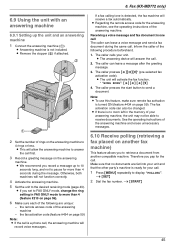
...FAX ONLY mode to
4 rings or less. Make sure that no documents are unique:
- Fax (KX-MB772 only)
6.9 Using the unit with an answering machine
6.9.1 Setting up to 10
seconds long,...#210 on the answering machine to more than 4 seconds during the same call .
2. L The answering device will not function correctly.
4 Activate the answering machine. 5 Set the unit to pause for the answering ...
Operating Instructions - Page 64
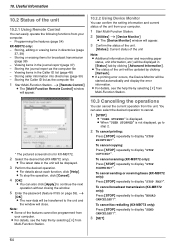
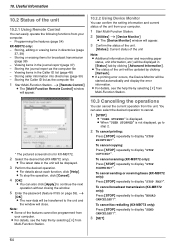
... [Advanced Information]. L For details, see the help file by clicking [Refresh]. To cancel scanning (KX-MB772 only):
Press {STOP} repeatedly to cancel.
1 {STOP}
L "USER STOPPED" is displayed.... be programmed from
your computer.
1 Start Multi-Function Station.
2 [Utilities] i [Device Monitor]
L The [Device Monitor] window will appear.
3 Confirm the status of the unit.
[Status]: Current ...
Operating Instructions - Page 68
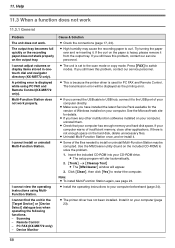
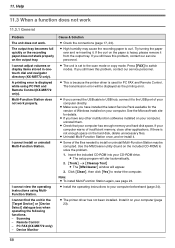
...Device Select] dialogue box when operating the following functions. - I cannot find the unit in onetouch dial and navigator directory (KX-MB772 only). L High humidity may be displayed as the printing error. L This is because the printer driver...memory, close other multifunction softwares installed on the paper is heavy, please remove it . Remote Control -
L The printer driver has not been ...
Similar Questions
I Need The Driver Of Panasonic Kx-mb262cx
i need the driver of Panasonic KX-MB262CX
i need the driver of Panasonic KX-MB262CX
(Posted by ulsh14 10 years ago)
Linux Driver For Multifunction Printer Kx-flm663
Hello, Is there any way to get this printer work under Linux? Thank you
Hello, Is there any way to get this printer work under Linux? Thank you
(Posted by dishiky 11 years ago)
Where Can I Get Free Download Driver Panasonic Kx-mb262cx Printer
(Posted by mohamadasriasri 11 years ago)
Driver Finding On Ineternet Problem
HI , I HAVE LOSS MY PRINTER DRIVERS OF ( PANASONIC KX-MB772) I M SEARCHING FROM MANTH. PLEASE HELP...
HI , I HAVE LOSS MY PRINTER DRIVERS OF ( PANASONIC KX-MB772) I M SEARCHING FROM MANTH. PLEASE HELP...
(Posted by duchbread 11 years ago)
I Need Driver Free For Multifunction Panasonic Kx-flb 756
driver free for multifunction pansonic kx-flb 756
driver free for multifunction pansonic kx-flb 756
(Posted by sorena 12 years ago)

