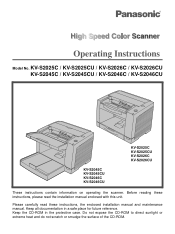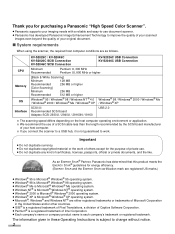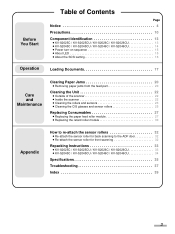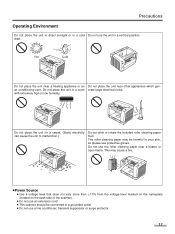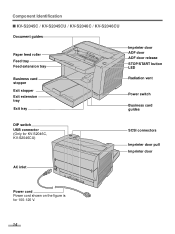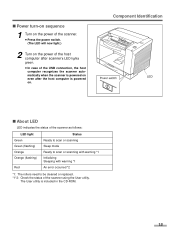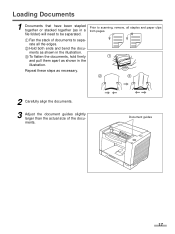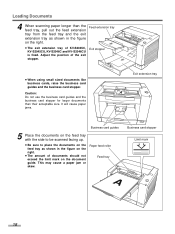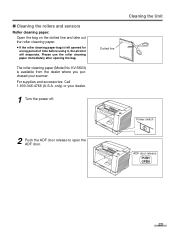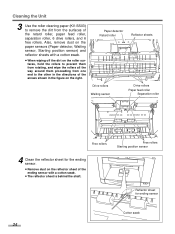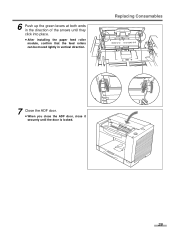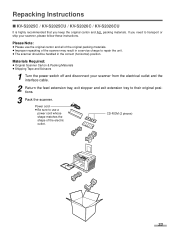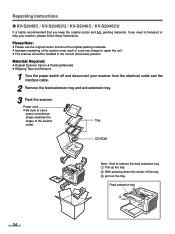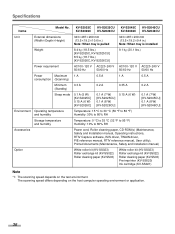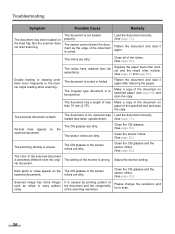Panasonic KV S2026C Support Question
Find answers below for this question about Panasonic KV S2026C - Document Scanner.Need a Panasonic KV S2026C manual? We have 1 online manual for this item!
Question posted by adelgrosso47 on December 4th, 2012
I Am Getting Vertical Line On Left Side About 1 Inch From The Edge On A Kv-s2046
The person who posted this question about this Panasonic product did not include a detailed explanation. Please use the "Request More Information" button to the right if more details would help you to answer this question.
Current Answers
Related Panasonic KV S2026C Manual Pages
Similar Questions
Cannot Clear The Red Light After Power Outage
We had a power outage in our office and now the scanner is a steady red indicating that document is ...
We had a power outage in our office and now the scanner is a steady red indicating that document is ...
(Posted by peggy78973 2 years ago)
Where To Get Wia Driver For Panasonic Kv-s2026c
(Posted by chrismiste 9 years ago)
Is Kv S2028c And Kvs2026c Uses The Same Drivers
(Posted by dbdeesargen 10 years ago)
Trying To Find Install Cd
Panasonic Kv-s1025c Usb Color Document Scanner
(Posted by rfreeman104 11 years ago)
Kv-s2026c Scanner Set Up Problem
My new laptop, 64 bit processor, will not recognize the KV-S2026C scanner, which I am assuming was m...
My new laptop, 64 bit processor, will not recognize the KV-S2026C scanner, which I am assuming was m...
(Posted by chyvhewa 12 years ago)