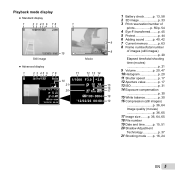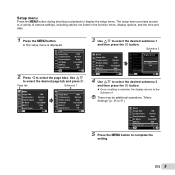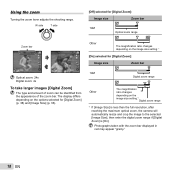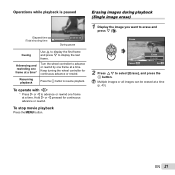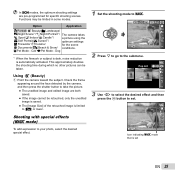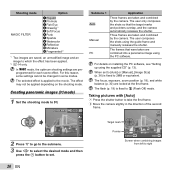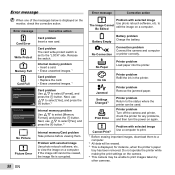Olympus SZ-14 Support Question
Find answers below for this question about Olympus SZ-14.Need a Olympus SZ-14 manual? We have 4 online manuals for this item!
Question posted by Nancy28554 on March 27th, 2013
How Do I Download Photos Onto My Computer
The person who posted this question about this Olympus product did not include a detailed explanation. Please use the "Request More Information" button to the right if more details would help you to answer this question.
Current Answers
Answer #1: Posted by LuxuriKnows on March 27th, 2013 9:57 PM
Hello Nancy, in order to download/transfer photos to your computer you will need to connect the camera via a usb cable. One end will need to go into the camera and the other end will need to connect into the usb port on your computer. After doing so, turn on your camera . Your computer should recognize the camera as a storage device and a prompt will come up asking you to view or copy the pictures. You can copy the pictures by right clicking each picture . Or if your camera came with any software ex. cd . Insert that into computer and follow setup instructions.
Connect the camera to the computer via a USB cable and then turn on the camera. Your computer should recognize the camera. If it is recognized as a storage device you can go to Windows Explorer and copy the pictures from the camera by left clicking on the picture(s) and dragging them to the folder of your choice. Another option is to use the software that came with the camera.
Here is Link to Olympus SZ-14 Manual regarding transfer of pictures.
Scroll Down to Page 46
http://www.olympus.co.jp/en/support/imsg/digicamera/dow... - see page 46 for connecting the camera to the computer.
Connect the camera to the computer via a USB cable and then turn on the camera. Your computer should recognize the camera. If it is recognized as a storage device you can go to Windows Explorer and copy the pictures from the camera by left clicking on the picture(s) and dragging them to the folder of your choice. Another option is to use the software that came with the camera.
★ Hit "Accepted" or "Helpful" ✔ : If I Helped to Resolve Question.
✘ Didn't help? Resubmit Your Question : Include More Details if Possible |✘
Related Olympus SZ-14 Manual Pages
Similar Questions
How Do I Download Video From Olympus Sz-14 Digital Camera
(Posted by pirNist 9 years ago)
Unable To Download Photos
I have had my camera for some time, and never had a problem with it before. Nothing has changed on m...
I have had my camera for some time, and never had a problem with it before. Nothing has changed on m...
(Posted by colclough45 10 years ago)
Can My Olympus Sz-14 Pictures Be Loaded Onto A Laptop With Windows 8 ?
(Posted by vullrich 10 years ago)
How Do I Download Free Software For Digital Imaging Viewer To See My Pics?
I never got the CD when I got my camera, and I am trying to find the software download so I can put ...
I never got the CD when I got my camera, and I am trying to find the software download so I can put ...
(Posted by birdluver 11 years ago)
How Do I Download Photos From Camera To Computer
(Posted by georgemckelvey 11 years ago)