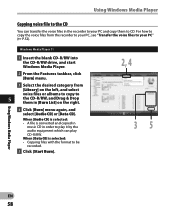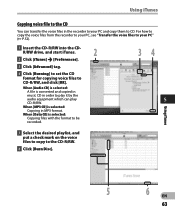Olympus 140143 Support Question
Find answers below for this question about Olympus 140143 - WS 500M 2 GB Digital Voice Recorder.Need a Olympus 140143 manual? We have 5 online manuals for this item!
Question posted by carolfaucher on April 12th, 2014
Olympus Digital Recorder Ws-500m Ol Manual
How to transfer a voice file from Olympus WS-500M digital recorder to my a folder in my Macintosh computer
Current Answers
Answer #1: Posted by TheWiz on April 13th, 2014 8:20 AM
Refer to page 64 of the User's Manual for instructions on how to connect your recorder as external storage on your Mac. Once you do that you will be able to copy files to and from it just as you can with other drives on your computer.
Related Olympus 140143 Manual Pages
Similar Questions
Vn 5200 Digital Recorder How To Use
(Posted by gman8HDITUN 10 years ago)
Why Does My Digital Recorder Vin-7200 Say Full When There Are No Recordings At A
why does my digital recorder vin-7200 say full when there are no recordings at all on it? And someti...
why does my digital recorder vin-7200 say full when there are no recordings at all on it? And someti...
(Posted by johnaustinagent 10 years ago)
I Delete The Driver Of The Gigital Voice Recorder Ws - 100
How can i get them
How can i get them
(Posted by ricardonanclares 12 years ago)
Need To Get A User Manual For An Olympus Digital Voice Recorder Ws-321m
(Posted by TBredemann 12 years ago)
How Do I Separate The Main Unit From My Olympus Ws-100 Digital Recorder?
I just bought a refurbished Olympus WS-100 digital recorder. I can't see in the instructions, nor ca...
I just bought a refurbished Olympus WS-100 digital recorder. I can't see in the instructions, nor ca...
(Posted by coolshadows 12 years ago)