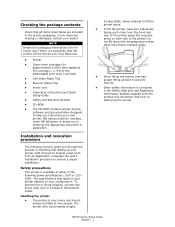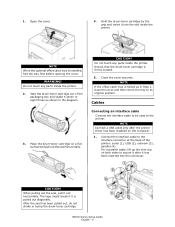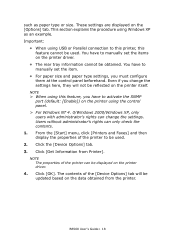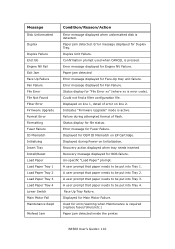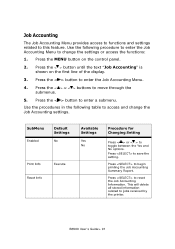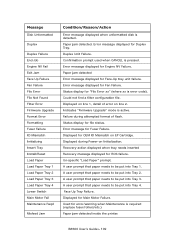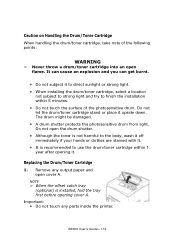Oki B6500 Support Question
Find answers below for this question about Oki B6500.Need a Oki B6500 manual? We have 23 online manuals for this item!
Question posted by bobscannell on September 10th, 2012
How Do I Access The Service Mode. Unit Will Not Recognize Toner.
Current Answers
Answer #1: Posted by Anonymous-67969 on September 10th, 2012 9:14 AM
If the printer is not recognizing the toner, there may be an issue with the toner or the sensor in the printer. There is no service mode setting for this issue. You can try cleaning the copper contacts in the printer with a lint free cloth and rubbing alcohol. If this is a brand new print cartridge that you just installed, make sure it is a genuine Oki Data toner made for B6500. If it is a 3rd party or Xerox toner, 'this will not work.
If you need further assistance or have any questions, please contact our technical support number at 1-800-654-3282 available 24/7. You can also send email request's to our email support address at [email protected].
Related Oki B6500 Manual Pages
Similar Questions
I keep on getting this service call 142. I have tried powering on and off, taking out the cartridge ...