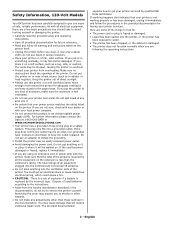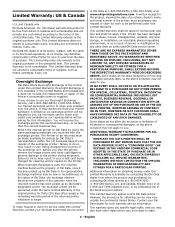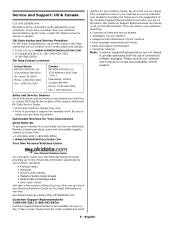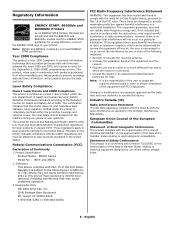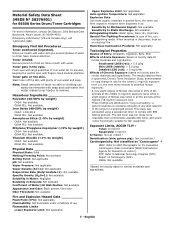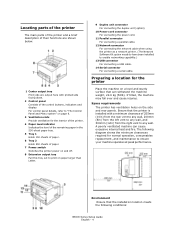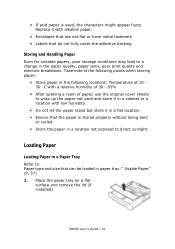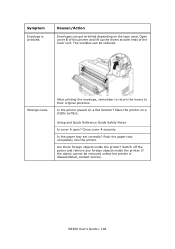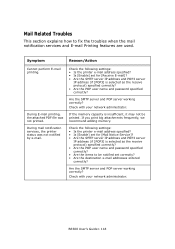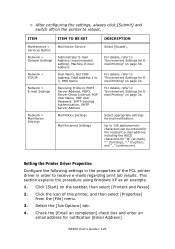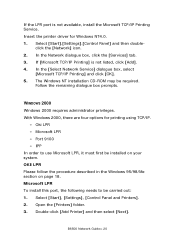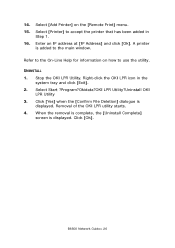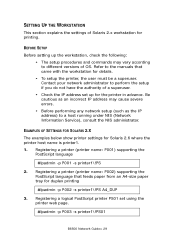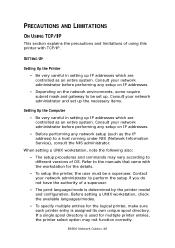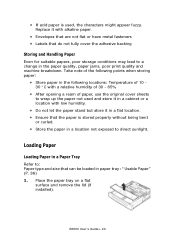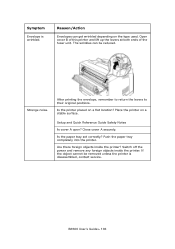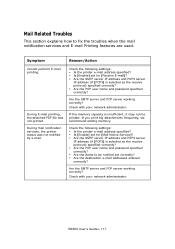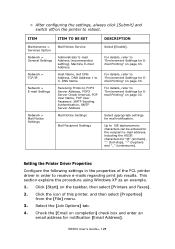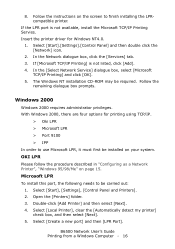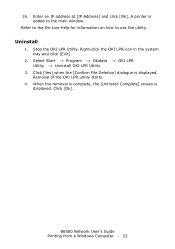Oki B6500 Support Question
Find answers below for this question about Oki B6500.Need a Oki B6500 manual? We have 23 online manuals for this item!
Question posted by daviaft on January 9th, 2014
How To Remove Call Service Perform Maintenance From Oki B6500
Current Answers
Answer #1: Posted by jlopez6996 on April 16th, 2014 8:10 AM
Step-1 How to enter the maintenance mode. Hold the Menu & Right arrow button while powering on the printer. Hold the buttons down until the op panel displays “Initializing”. The op panel will display “Output Test”
Step-2 Press the down arrow three times. The op panel will display “Maintenance Info”
Step-3 Press the right arrow. The op panel will display “Reset Maint Reqd Execute”
Step-4 Press the select button. A quick flash will come up on the op panel “Resetting Maintenance Reqd”. The op panel will then display “Reset Maint. Reqd. Execute”
Step-5 Press the Cancel button to exit the Maintenance Mode and go back to “Online”. This completes the process, please print out the Menu and inspect the Fuser Count it should ready ‘0.’
Answer #2: Posted by jlopez6996 on April 16th, 2014 8:26 AM
Step-1 How to enter the maintenance mode. Hold the Menu & Right arrow button while powering on the printer. Hold the buttons down until the op panel displays “Initializing”. The op panel will display “Output Test”
Step-2 Press the down arrow three times. The op panel will display “Maintenance Info”
Step-3 Press the right arrow. The op panel will display “Reset Maint Reqd Execute”
Step-4 Press the select button. A quick flash will come up on the op panel “Resetting Maintenance Reqd”. The op panel will then display “Reset Maint. Reqd. Execute”
Step-5 Press the Cancel button to exit the Maintenance Mode and go back to “Online”. This completes the process, please print out the Menu and inspect the Fuser Count it should ready ‘0.’