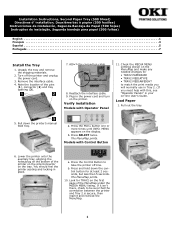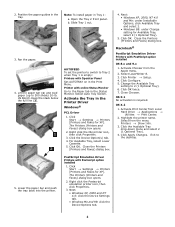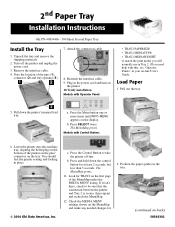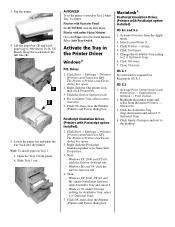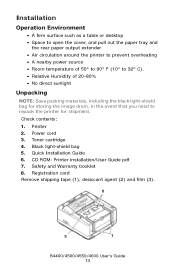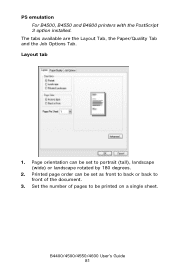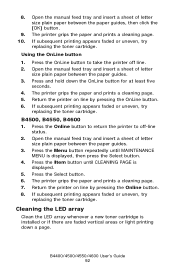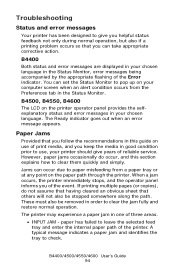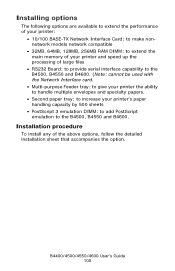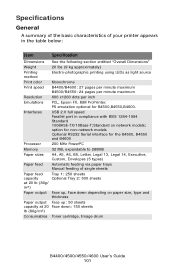Oki B4600 Support Question
Find answers below for this question about Oki B4600.Need a Oki B4600 manual? We have 11 online manuals for this item!
Question posted by npandori12 on July 30th, 2015
Won't Pick Up Paper
Current Answers
Answer #1: Posted by techyagent on July 30th, 2015 7:35 AM
Step 2: if the media that your Okidata B4600 cannot accommodate, paper may fail to feed due to their dimension or surface properties. Premium photo paper is thicker than common paper. If you use the wrong settings to print with this kind of paper, then it will not feed. If the specification of your paper exceeds the handling specification of your Okidata B4600, then the printing process can not be completed. For example, if you want to print transparency film but your device does not support, then you will not have the result.
Step 3: feed failure can also be caused by dirty rollers. We all know that it is roller that makes the feed process complete. If the rollers are dirty and cannot roll properly, then the feeding process will fail. Many materials may cause dirty roller, like ink, dust and other contaminants, especially when your Okidata B4600 are placed at place with many dust. Find out owner's manual and see the procedures of cleaning roller. You should both adhere to the correct procedures and the cleaning equipments. Such materials as solvents, stiff-bristled brushes, fluids, petroleum-based lubricants and other oils will damage your Okidata B4600 and you should avoid using them.
Step 4: there are also other problems that may cause paper feeding failure. Printers should be place at a firm and level surface to ensure smooth work. Loading one-sided media with the wrong side presented to the feed mechanism will also cause printing problems. Paper quality is also an important factor. Damaged or damp paper will cause see feeding failure of your Okidata B4600.
Thanks
Techygirl
Related Oki B4600 Manual Pages
Similar Questions
opened the top cover but still cannot see the jammed paper