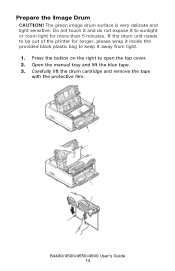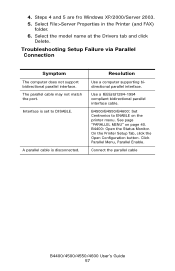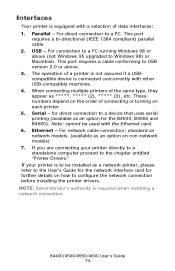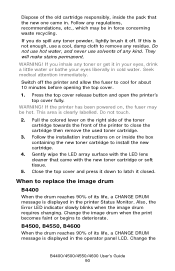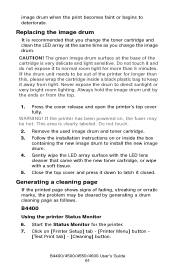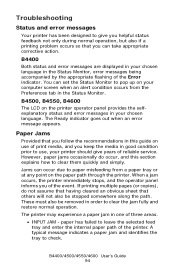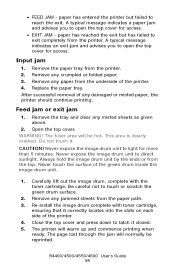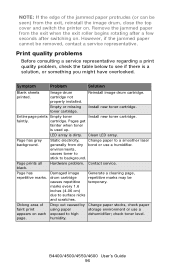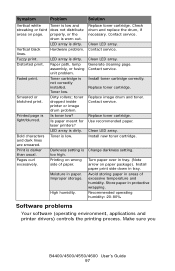Oki B4600 Support Question
Find answers below for this question about Oki B4600.Need a Oki B4600 manual? We have 11 online manuals for this item!
Question posted by Anonymous-82636 on November 6th, 2012
How Do I Take Top Cover Off The Clear Blockage Inside Printer
how do I take top cover off the clear blockage inside printer
Current Answers
Related Oki B4600 Manual Pages
Similar Questions
What To Do When My Oki B4600 Printer Don,t Print My Doucment Clear
(Posted by AlpaGib 9 years ago)
My B4400 Oki Printer Shows Top Open And Will Not Print The Top Is Closed I
I have sure all doods and top are closed have checked every thing several what next
I have sure all doods and top are closed have checked every thing several what next
(Posted by mbrr 10 years ago)
Paper Is Jammed, Can't Find The Paper In The Printer, Said To Open The Top Cover
opened the top cover but still cannot see the jammed paper
opened the top cover but still cannot see the jammed paper
(Posted by emarine 11 years ago)
Clear An Error Code
How do I clear a fatal error:980 code from an OKI 610 printer
How do I clear a fatal error:980 code from an OKI 610 printer
(Posted by graceracingministries 11 years ago)