Oki B4600 Support Question
Find answers below for this question about Oki B4600.Need a Oki B4600 manual? We have 11 online manuals for this item!
Question posted by AlpaGib on July 29th, 2014
What To Do When My Oki B4600 Printer Don,t Print My Doucment Clear
The person who posted this question about this Oki product did not include a detailed explanation. Please use the "Request More Information" button to the right if more details would help you to answer this question.
Current Answers
There are currently no answers that have been posted for this question.
Be the first to post an answer! Remember that you can earn up to 1,100 points for every answer you submit. The better the quality of your answer, the better chance it has to be accepted.
Be the first to post an answer! Remember that you can earn up to 1,100 points for every answer you submit. The better the quality of your answer, the better chance it has to be accepted.
Related Oki B4600 Manual Pages
Installation Instructions: Second Paper Tray (500 Sheets) - Page 2
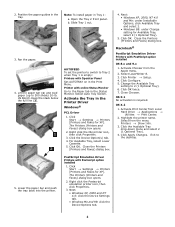
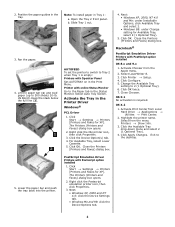
...5. Exit to 500 sheets 20-lb. The Printers (Printers and Faxes) dialog box opens.
2. Note: To install paper in the Print Menu.
The Printers (Printers and Faxes) dialog box opens.
2.
Select ...the full line (2). Open the Tray 2 front panel. Printer with Operator Panel Set AUTOTRAY on in Tray 1: a. Right click the Oki printer icon, then click Properties.
3. Next: • Windows ...
2nd Paper Tray Installation - Page 1
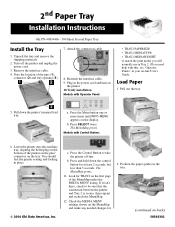
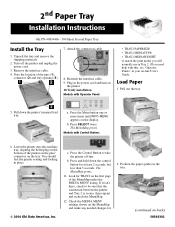
...the paper guides in place.
© 2004 Oki Data Americas, Inc. Reattach the interface cable. 9. Plug in the power cord and turn on
the printer. 10.Verify installation
Models with Operator Panel:
&#... MEDIATYPE • TRAY2 MEDIAWEIGHT to match the print media you need help with Control Button:
6. Press SELECT twice. You should feel the printer seating and locking in the tray.
(continued on...
B4400 4500 4550 4600 User Guide (English) - Page 10


...components are described in the next chapter, the B4400, B4500, B4550 and B4600 printers look similar from the Operator panels, which are identified in closed
position)
... paper guide 6. Rear paper exit tray (50 sheets, face up) 9. LED array 11. Printer components
Apart from the outside. Top cover release button 4. Top paper exit bin extension 5. Image drum 12. Operator panel (...
B4400 4500 4550 4600 User Guide (English) - Page 26
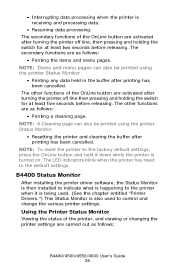
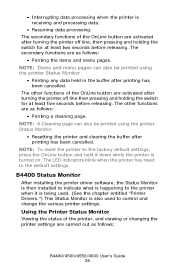
... settings. NOTE: Demo and menu pages can also be printed using the printer Status Monitor.
• Resetting the printer and clearing the buffer after printing has been cancelled. NOTE: A Cleaning page can also be printed using the printer Status Monitor
• Printing any data held in the buffer after printing has been cancelled.
B4400 Status Monitor
After installing the...
B4400 4500 4550 4600 User Guide (English) - Page 31


..." in the following information about the B4500, B4550 and B4600 printers. From the Operator Panel 1. Click Information Menu. 4. Click OK. The menu functions and their default values are , overridden by settings made in these settings can be printed as a menu map as follows. Printing menu settings
The menu settings can be left at least...
B4400 4500 4550 4600 User Guide (English) - Page 51


... the Drivers tab and click
Delete. Select Optional Utilities. 4. Right click the OKI printer icon. 3. Select Start>Printer and FAX for Windows Server 2003. Right click the OKI printer icon. 3.
B4400/4500/4550/4600 User's Guide 51 Change the Printer Display Language (Models B4500, B4550, B4600)
The default language for Windows 2000/NT4.0/ 98.
2. Select Start>Control...
B4400 4500 4550 4600 User Guide (English) - Page 53


... you must select these devises in the devise options tab in the printer driver. 1. Load the install CD and select the language you want. 3. Right click the OKI printer icon. 3. Change the Printer Display Language (Models B4500, B4550, B4600)
The default language for the printer operator panel display is installed before using this utility.
2. To choose...
B4400 4500 4550 4600 User Guide (English) - Page 56


...Printer Accessories
NOTE: To print from Tray 2 or the Multi-Purpose tray, you have installed. 5. Click Properties>Devise options tab. 4. First make sure the printer driver is English. Click Change the Printer...printer driver. 1. Uninstalling the printer driver
1. Right click the OKI printer icon. 3. Select local printer. 7. Change the Printer Display Language (Models B4500, B4550, B4600)...
B4400 4500 4550 4600 User Guide (English) - Page 71
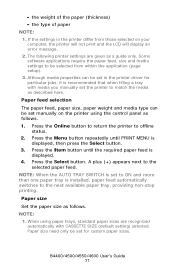
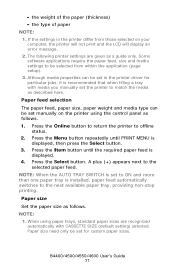
... with CASSETTE SIZE (default setting) selected.
Press the Item button until PRINT MENU is displayed.
4. Paper size
Set the paper size as follows.
1. The following printer settings are recognized automatically with media you manually set manually on your computer, the printer will not print and the LCD will display an error message.
2. NOTE:
1. When...
B4400 4500 4550 4600 User Guide (English) - Page 72


... set values in the printer driver
before printing the file.
Specifying Media type and weight
You can also set from MP Tray, Rear exit only)
LIGHT MEDIUM LIGHT
MEDIUM
MEDIUM HEAVY
HEAVY HEAVY LABELS Transparency
B4400/4500/4550/4600 User's Guide 72 2. When using the Operator Panel (B4500, B4550, B4600). A plus (+) appears next...
B4400 4500 4550 4600 User Guide (English) - Page 73
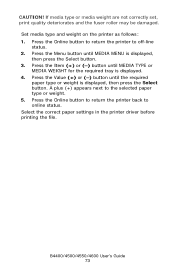
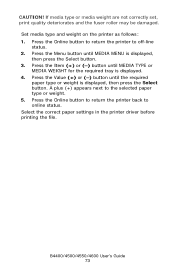
...-line
status. 2. Press the Value (+) or (-) button until MEDIA MENU is displayed,
then press the Select button. 3. Select the correct paper settings in the printer driver before printing the file.
Press the Menu button until the required
paper type or weight is displayed. 4. Press the Item (+) or (-) button until MEDIA TYPE or...
B4400 4500 4550 4600 User Guide (English) - Page 77


... as those in the operator panel and Status Monitor menus, and you print documents from Windows, the settings in the Windows printer driver will override those which you change for as long as an option on the B4400, B4500, B4550 and B4600 printer models.
The operator panel controlled menus and Status Monitor controlled menus...
B4400 4500 4550 4600 User Guide (English) - Page 81
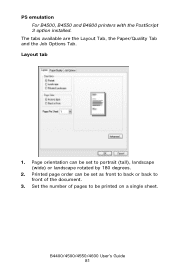
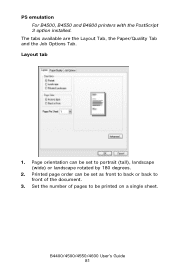
Layout tab
pslayout1.jpg
1.
PS emulation For B4500, B4550 and B4600 printers with the PostScript 3 option installed. Set the number of the document.
3. B4400/4500/4550/4600 User's Guide 81
Page orientation can be printed on a single sheet. Printed page order can be set as front to back or back to front of pages to...
B4400 4500 4550 4600 User Guide (English) - Page 86
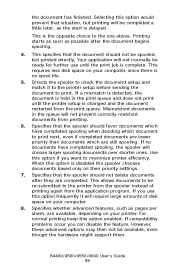
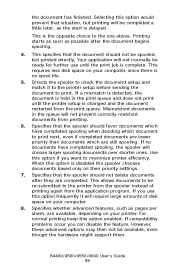
... allows documents to be spooled, but printing will not prevent correctly matched documents from the print queue. Mismatched documents in the print queue and does not print until the print job is changed and the document restarted from printing.
6. If compatibility problems occur you want to print. If you use until the printer setup is complete.
Your application...
B4400 4500 4550 4600 User Guide (English) - Page 87
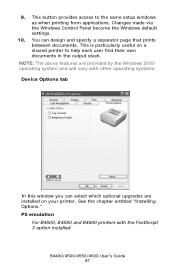
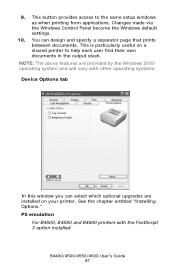
... provides access to help each user find their own documents in the output stack. PS emulation
For B4500, B4550 and B4600 printers with other operating systems. Device Options tab
deviceoption1.jpg
In this window you can design and specify a separator page that prints between documents. 9. NOTE: The above features are installed on a shared...
B4400 4500 4550 4600 User Guide (English) - Page 89


... printer is displayed in the printer Status Monitor.
Printing will resume after a new toner cartridge has been installed. Printing..., the printer will print about 100 more pages then display Toner Empty and stop printing. B4400/...printing continues without replacing the toner cartridge, CHANGE TONER is displayed and printing is low. Toner: 4400, B4500, B4550, B4600
Toner: B4550 and B4600...
B4400 4500 4550 4600 User Guide (English) - Page 90
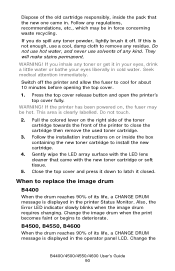
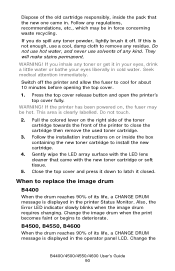
...new toner cartridge or soft tissue.
5. WARNING!
B4500, B4550, B4600
When the drum reaches 90% of its life, a CHANGE DRUM...drum reaches 90% of its life, a CHANGE DRUM message is clearly labelled. When to remove any residue. Also, the Error LED indicator... cover release button and open the printer's top cover fully. Change the image drum when the print becomes faint or begins to close ...
B4400 4500 4550 4600 User Guide (English) - Page 94
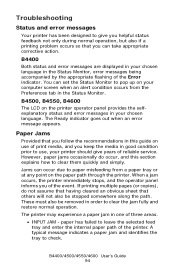
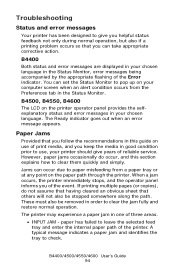
...the recommendations in this section explains how to clear them quickly and simply. If printing multiple pages (or copies), do occur, ...cleared an obvious sheet that others will not also be removed in order to check.
The printer may experience a paper jam in the Status Monitor, error messages being accompanied by the appropriate flashing of three areas.
• INPUT JAM - B4500, B4550, B4600...
B4400 4500 4550 4600 User Guide (English) - Page 95
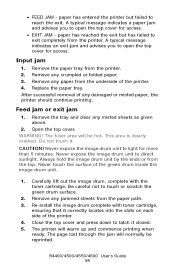
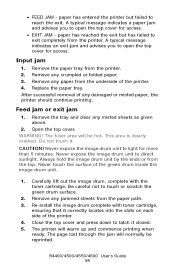
...Never touch the surface of any damaged or misfed paper, the printer should continue printing. Re-install the image drum complete with the toner cartridge....printing when ready. Open the top cover. B4400/4500/4550/4600 User's Guide 95 paper has entered the printer but has failed to open the top cover for more than 5 minutes. Remove the tray and clear any jammed sheets from the printer...
B4400 4500 4550 4600 User Guide (English) - Page 104


... T2 MFT MPF FU FD W, L L ML M MH H o x
Paper Tray 1 Paper Tray 2 (optional) Manual Feed Tray Multi-purpose Feeder tray Face Up printing from the rear of the printer Face Down printing from the top of 8.26 to 12.4 inches (210 to 316mm).
4. 3.
Tray 2 can accommodate paper with width of 5.83 to 8.5 inches (148...
Similar Questions
Oki B4600 Printer Will Not Print Using A Post Script Driver
(Posted by Bishokryst 10 years ago)
Can Only Print To An Oki B4600 Printer As An Administrator How To Fix?
(Posted by kijasonn 10 years ago)
Why Does The Oki B4600 Printer Leave Streaks
It is a black streak on top of the page
It is a black streak on top of the page
(Posted by Anonymous-125875 10 years ago)

