Oki B4600 Support Question
Find answers below for this question about Oki B4600.Need a Oki B4600 manual? We have 11 online manuals for this item!
Question posted by kijasonn on March 22nd, 2014
Can Only Print To An Oki B4600 Printer As An Administrator How To Fix?
The person who posted this question about this Oki product did not include a detailed explanation. Please use the "Request More Information" button to the right if more details would help you to answer this question.
Current Answers
There are currently no answers that have been posted for this question.
Be the first to post an answer! Remember that you can earn up to 1,100 points for every answer you submit. The better the quality of your answer, the better chance it has to be accepted.
Be the first to post an answer! Remember that you can earn up to 1,100 points for every answer you submit. The better the quality of your answer, the better chance it has to be accepted.
Related Oki B4600 Manual Pages
B4400 4500 4550 4600 User Guide (English) - Page 3


... Second Paper Feeder 18 Multi-purpose Feeder 21 Operator panels 24 B4400 24 B4400 Status Monitor 26 B4500, B4550, B4600 32 Using the Printer Menu 33 Menu functions 33 Printing menu settings 45 Changing the Printer Menu Language 46 Network Connection Setup via Windows 47 Checking the Ethernet Address 47 Connecting a Cable 48 Setup...
B4400 4500 4550 4600 User Guide (English) - Page 4


... 67 Face up and face down printing 68 Automatic feed sequence 68 Printing envelopes 69 Heavyweight paper or cardstock 69 Paper feed, size and media setting 69 B4500, B4550, B4600 70
Interfaces 74 Printer Drivers 75
Windows operating systems 75 Macintosh 76 Operation 77 Printer settings in Windows 77 Printer settings in Macintosh 88 Consumables and...
B4400 4500 4550 4600 User Guide (English) - Page 10


... paper exit tray (50 sheets, face up) 9. The important components are described in the next chapter, the B4400, B4500, B4550 and B4600 printers look similar from the outside. Top paper exit bin extension 5. Printer components
Apart from the Operator panels, which are identified in closed
position)
B4400/4500/4550/4600 User's Guide 10
B4400 4500 4550 4600 User Guide (English) - Page 26
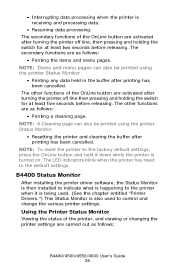
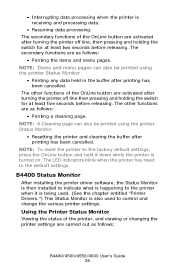
... are carried out as follows:
B4400/4500/4550/4600 User's Guide 26 NOTE: A Cleaning page can also be printed using the printer Status Monitor
• Printing any data held in the buffer after turning the printer off line, then pressing and holding the switch for at least five seconds before releasing. The LED indicators...
B4400 4500 4550 4600 User Guide (English) - Page 31


... in the section entitled "Menu Functions" in the following information about the B4500, B4550 and B4600 printers. Click Print Menu Map. 5. Press the OnLine button to inform you of the menu settings and a demo
print page. Click OK. The Printer Menu
displays. 3. The default Alert view setting ensures that the Status Monitor pops up to...
B4400 4500 4550 4600 User Guide (English) - Page 33
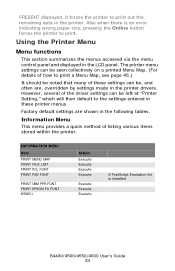
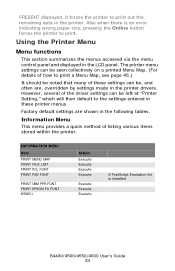
...
Action Execute Execute Execute Execute
Execute Execute Execute
If PostScript Emulation kit is an error indicating wrong paper size, pressing the Online button forces the printer to print. Also when there is installed
B4400/4500/4550/4600 User's Guide 33 Factory default settings are , overridden by settings made in the following tables...
B4400 4500 4550 4600 User Guide (English) - Page 45


...High capacity cartridge (B4550, B4600 only) 3k = Standard cartridge
Printing menu settings
Models B4500, B4550, 4600
Current menu settings can be confirmed by printing a Menu Map.
B4400/...-2 -1
0 +1 +2 -2 -1
PRINT
Remarks Used for information only, and provides an indication of total usage of the printer and the expected life left in high-density print areas. USAGE MENU Item DRUM LIFE
TONER...
B4400 4500 4550 4600 User Guide (English) - Page 46


... Settings.
When the operator panel displays DL MSG Success, turn the printer Off/On to print the menu map. 5. Open the Status Monitor 2. Click the Open Configuration button. 4. Models B4500, B4550, B4600
Change the Printer Display and Menu Language using the Printer Display Language Utility on -screen instructions.
Press the Select button to reset.
Open...
B4400 4500 4550 4600 User Guide (English) - Page 51


...instructions.' 6. Enable Printer Accessories
NOTE: To print from Windows XP/2000/Server 2003.
4. Select Start>Printer and FAX for Windows Server 2003. Click Properties>Devise options tab. 4. Uninstalling the printer driver
1. Select Start>Printer and FAX for Windows Server 2003. Select File>Server Properties in the printer driver.
1.
Right click the OKI printer icon. 3.
First...
B4400 4500 4550 4600 User Guide (English) - Page 53


... and On to reset.
Click Properties>Devise options tab. 4. Enable Printer Accessories
NOTE: To print from Tray 2 or the Multi-Purpose tray, you want. 3. Right click the OKI printer icon. 3.
4. To choose an alternate language for the B4400) 5. First make sure the printer driver is English. Load the install CD and select the language you...
B4400 4500 4550 4600 User Guide (English) - Page 56


... the Printer Display Language (Models B4500, B4550, B4600)
The default language for the printer operator panel display is installed before using this utility.
2. To choose an alternate language for Windows Server 2003. Select Start>Printer and FAX for the printer display:
1. Click Properties>Devise options tab. 4. Follow the on -screen instructions. Right click the OKI printer icon...
B4400 4500 4550 4600 User Guide (English) - Page 62
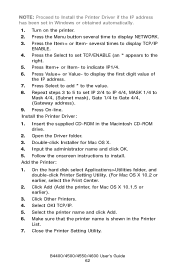
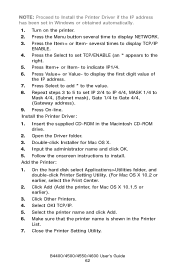
...
3. Click Add (Add the printer, for Mac OS X. 4. several time to display TCP/IP
ENABLE. 4. Insert the supplied CD-ROM in the Printer
List. 7. Input the administrator name and click OK. 5. ...Printer Setting Utility. (For Mac OS X 10.2 or earlier, select the Print Center.
2. Turn on the printer. 2. to install. Add the Printer:
1. Select OKI TCP/IP. 5. Make sure that the printer...
B4400 4500 4550 4600 User Guide (English) - Page 63
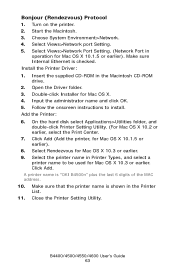
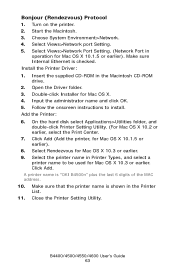
...X 10.3 or earlier. Add the Printer: 6. Make sure that the printer name is checked. Input the administrator name and click OK. 5. Click Add (Add the printer, for Mac OS X. 4. Click ...earlier. 9. Install the Printer Driver: 1. On the hard disk select Applications>Utilities folder, and double-click Printer Setting Utility. (For Mac OS X 10.2 or earlier, select the Print Center. 7.
Select ...
B4400 4500 4550 4600 User Guide (English) - Page 72


... the selected paper size.
5. NOTE: Values set in the printer driver take priority over values set values in the printer driver
before printing the file. Press the Online button to return the printer to be selected.
1. When using the Operator Panel (B4500, B4550, B4600).
2. Press the Menu button until EDIT SIZE is displayed, then press...
B4400 4500 4550 4600 User Guide (English) - Page 74
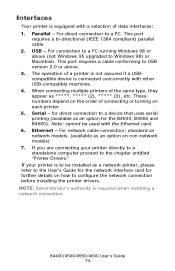
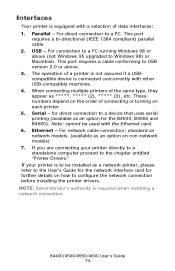
... of connecting or turning on non-network models) 7. Ethernet - NOTE: Administrator's authority is connected concurrently with other USB-compatible machines. 4. B4400/4500/4550... that uses serial printing (available as 2), ***** (3), etc. USB - for direct connection to Windows 98) or Macintosh. For network cable connection; If you are connecting your printer is equipped with...
B4400 4500 4550 4600 User Guide (English) - Page 77


... those which you may want to change here will print your document from either a Windows or a Macintosh environment. This dialogue usually specifies the name of the printer on which you change for as long as an option on the B4400, B4500, B4550 and B4600 printer models.
Settings you can choose for many options.
The...
B4400 4500 4550 4600 User Guide (English) - Page 81
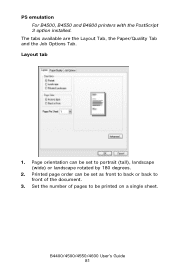
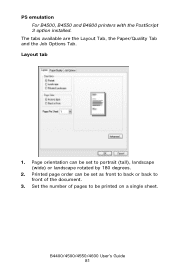
... document.
3. B4400/4500/4550/4600 User's Guide 81 PS emulation For B4500, B4550 and B4600 printers with the PostScript 3 option installed.
Page orientation can be set to be set as front to...to portrait (tall), landscape (wide) or landscape rotated by 180 degrees.
2. Printed page order can be printed on a single sheet. The tabs available are the Layout Tab, the Paper/Quality Tab ...
B4400 4500 4550 4600 User Guide (English) - Page 86
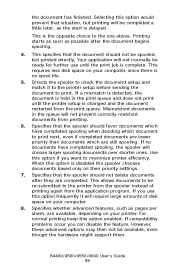
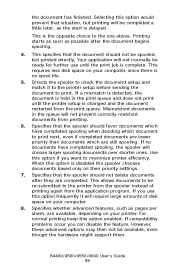
... problems occur you use until the printer setup is the opposite choice to print. Mismatched documents in the print queue and does not print until the print job is delayed.
Specifies that the spooler should not be re-submitted to be spooled, but printing will require large amounts of printing again from printing.
6. Specifies that the spooler should...
B4400 4500 4550 4600 User Guide (English) - Page 87
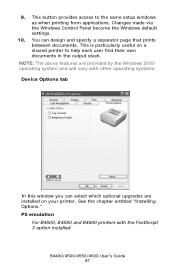
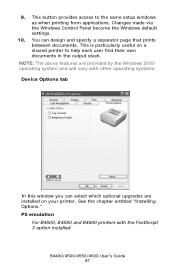
9. See the chapter entitled "Installing Options." You can select which optional upgrades are installed on a shared printer to the same setup windows as when printing from applications. PS emulation
For B4500, B4550 and B4600 printers with other operating systems. Device Options tab
deviceoption1.jpg
In this window you can design and specify a separator page that...
B4400 4500 4550 4600 User Guide (English) - Page 89


... and general maintenance.
Toner: 4400, B4500, B4550, B4600
Toner: B4550 and B4600 only (Higher Yield)
Image drum
43502301 43502001
43501901
Always use genuine OKI consumables. Consumable order details
Item
Order No.
Printing will resume after a new toner cartridge has been installed. After Toner Low displays, the printer will print about 100 more pages then display Toner...
Similar Questions
What To Do When My Oki B4600 Printer Don,t Print My Doucment Clear
(Posted by AlpaGib 9 years ago)
Oki B4600 Printer Will Not Print Using A Post Script Driver
(Posted by Bishokryst 10 years ago)
Why Does The Oki B4600 Printer Leave Streaks
It is a black streak on top of the page
It is a black streak on top of the page
(Posted by Anonymous-125875 10 years ago)

