Oki B4600 Support Question
Find answers below for this question about Oki B4600.Need a Oki B4600 manual? We have 11 online manuals for this item!
Question posted by prije on December 14th, 2013
Okidata B4600 Page Printer How To Take Cover Off
The person who posted this question about this Oki product did not include a detailed explanation. Please use the "Request More Information" button to the right if more details would help you to answer this question.
Current Answers
There are currently no answers that have been posted for this question.
Be the first to post an answer! Remember that you can earn up to 1,100 points for every answer you submit. The better the quality of your answer, the better chance it has to be accepted.
Be the first to post an answer! Remember that you can earn up to 1,100 points for every answer you submit. The better the quality of your answer, the better chance it has to be accepted.
Related Oki B4600 Manual Pages
B4400 4500 4550 4600 User Guide (English) - Page 3


... Paper Feeder 18 Multi-purpose Feeder 21 Operator panels 24 B4400 24 B4400 Status Monitor 26 B4500, B4550, B4600 32 Using the Printer Menu 33 Menu functions 33 Printing menu settings 45 Changing the Printer Menu Language 46 Network Connection Setup via Windows 47 Checking the Ethernet Address 47 Connecting a Cable 48 Setup...
B4400 4500 4550 4600 User Guide (English) - Page 4


... envelopes 69 Heavyweight paper or cardstock 69 Paper feed, size and media setting 69 B4500, B4550, B4600 70
Interfaces 74 Printer Drivers 75
Windows operating systems 75 Macintosh 76 Operation 77 Printer settings in Windows 77 Printer settings in Macintosh 88 Consumables and maintenance 89 Consumable order details 89 When to replace the toner...
B4400 4500 4550 4600 User Guide (English) - Page 10


... the outside. Image drum 12. LED array 11. Operator panel (B4500, B4550, B4600 shown) 2. Manual feed tray (single sheet) (shown in the representations below.
1. The important components are described in the next chapter, the B4400, B4500, B4550 and B4600 printers look similar from the Operator panels, which are identified in closed
position)
B4400...
B4400 4500 4550 4600 User Guide (English) - Page 24


... feed and Error.
4400_panel.jpg
LED indicators
The LED indicators show the status of the printer and have five operating conditions as it provides the B4400 with status information and the equivalent... of the menu control panel on the B4500, B4550 and B4600. (See "Printer Drivers" for installation of the Status Monitor.)
B4400
Operator panel
NOTE: The easiest ...
B4400 4500 4550 4600 User Guide (English) - Page 31


... menu settings
The menu settings can be printed as a menu map as follows. From the Status Monitor 1. Click Information Menu. 4. The Printer Menu
displays. 3.
From the Operator Panel 1. Click Print Menu Map. 5. toner low. Click OK.
Menu functions
The printer menu settings made in the following information about the B4500, B4550 and B4600 printers.
B4400 4500 4550 4600 User Guide (English) - Page 32
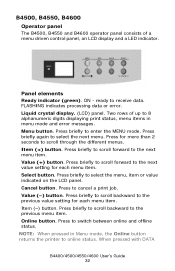
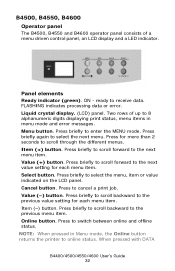
... panel
The B4500, B4550 and B4600 operator panel consists of up to 8 alphanumeric digits displaying print status, menu items in Menu mode, the Online button returns the printer to scroll through the different menus. FLASHING indicates processing data or error. Value (+) button. Press to the previous menu item. Press briefly to scroll...
B4400 4500 4550 4600 User Guide (English) - Page 45


... toner cartridge capacity and the remaining toner level. 7K = High capacity cartridge (B4550, B4600 only) 3k = Standard cartridge
Printing menu settings
Models B4500, B4550, 4600
Current menu settings...-1
PRINT
Remarks Used for information only, and provides an indication of total usage of the printer and the expected life left in its consumable items. This is for micro adjustment when very...
B4400 4500 4550 4600 User Guide (English) - Page 46


.... Select a language from the pull down menu. 7. 1. Select Optional Utilities>Change the Printer Display Language. B4400/4500/4550/4600 User's Guide 46 Click the Open Configuration button. 4.... the display prompts you want.
Models B4500, B4550, B4600
Change the Printer Display and Menu Language using the Printer Display Language Utility on -screen instructions. Follow the on...
B4400 4500 4550 4600 User Guide (English) - Page 51


... tab and click
Delete. Uninstalling the printer driver
1. Select Start>Control Panel>Printers. Select Start>Setting (Printers) for Windows Server 2003. Enable Printer Accessories
NOTE: To print from Windows XP/2000/Server 2003.
4. Change the Printer Display Language (Models B4500, B4550, B4600)
The default language for the printer operator panel display is installed before...
B4400 4500 4550 4600 User Guide (English) - Page 53


... Language (Models B4500, B4550, B4600)
The default language for the printer operator panel display is installed before using this utility.
2. Load the install CD and select the language you must select these devises in the devise options tab in the printer driver. 1.
Click Apply. Select local printer. 6. When the operator panel displays DL MSG...
B4400 4500 4550 4600 User Guide (English) - Page 56


... you want. 3. Click Apply. Click Properties>Devise options tab. 4. Select Start>Printer and FAX for the printer operator panel display is installed before using this utility.
2. Right click the OKI printer icon. 3.
Select Optional Utilities. 4. Change the Printer Display Language (Models B4500, B4550, B4600)
The default language for Windows Server 2003. Load the install CD...
B4400 4500 4550 4600 User Guide (English) - Page 57
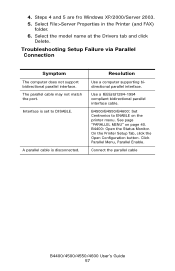
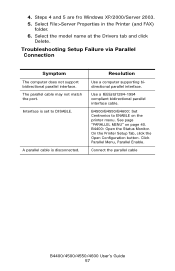
... model name at the Drivers tab and click
Delete. A parallel cable is set to ENABLE on page 40. B4500/B4550/B4600: Set Centronics to DISABLE. See page "PARALLEL MENU" on the printer menu. B4400: Open the Status Monitor. 4.
Click Parallel Menu, Parallel Enable. The parallel cable may not match the port. Interface...
B4400 4500 4550 4600 User Guide (English) - Page 70


... being used . 5. B4500, B4550, B4600
Using the control panel on [Printer Setup] tab - [Printer Menu] button -
[Paper tab] - [Manual Feed] button. Click on the printer and place the transparency face up between ...the [Apply] button, [Close] button then [OK] button to set the printer to the printer may occur if the incorrect setting is adjusted by changing the media type as described...
B4400 4500 4550 4600 User Guide (English) - Page 72


...B4600). Press the Menu button until PRINT MENU is displayed, then press the Select button. NOTE: Values set from MP Tray, Rear exit only)
LIGHT MEDIUM LIGHT
MEDIUM
MEDIUM HEAVY
HEAVY HEAVY LABELS Transparency
B4400/4500/4550/4600 User's Guide 72 Press the Online button to return the printer...settings in the printer driver take priority over values set in the printer driver
before ...
B4400 4500 4550 4600 User Guide (English) - Page 74
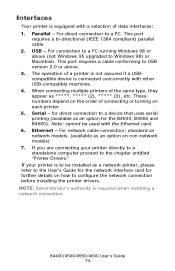
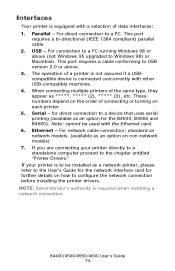
... refer to be used with other USB-compatible machines. 4. If you are connecting your printer is to the User's Guide for the network interface card for the B4500, B4550 and B4600). USB - The operation of connecting or turning on how to a PC. For network cable connection;
This port
requires a bi-directional (IEEE...
B4400 4500 4550 4600 User Guide (English) - Page 77


... application program is available as an option on the B4400, B4500, B4550 and B4600 printer models. The operator panel controlled menus and Status Monitor controlled menus (described in the...Where items in the operator panel and Status Monitor menus, and you choose to print your printer from either a Windows or a Macintosh environment.
Operation
This chapter provides a broad outline of ...
B4400 4500 4550 4600 User Guide (English) - Page 81
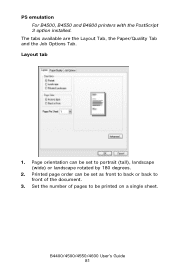
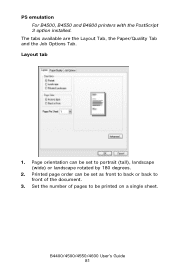
... page order can be printed on a single sheet. B4400/4500/4550/4600 User's Guide 81 Layout tab
pslayout1.jpg
1. PS emulation For B4500, B4550 and B4600 printers with the PostScript 3 option installed. The tabs available are the Layout Tab, the Paper/Quality Tab and the Job Options Tab.
Page orientation can be...
B4400 4500 4550 4600 User Guide (English) - Page 87
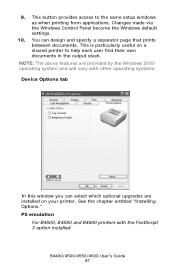
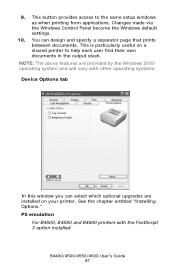
... the same setup windows as when printing from applications. PS emulation
For B4500, B4550 and B4600 printers with other operating systems. Device Options tab
deviceoption1.jpg
In this window you can design and specify a separator page that prints between documents. NOTE: The ...
B4400 4500 4550 4600 User Guide (English) - Page 89


... (Higher Yield)
Image drum
43502301 43502001
43501901
Always use genuine OKI consumables. After Toner Low displays, the printer will resume after a new toner cartridge has been installed. B4500, B4550, B4600
When the toner is running low, TONER LOW is low. If printing continues without replacing the toner cartridge, CHANGE TONER is displayed...
B4400 4500 4550 4600 User Guide (English) - Page 90
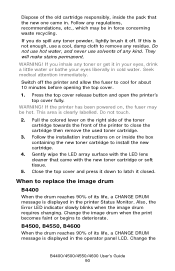
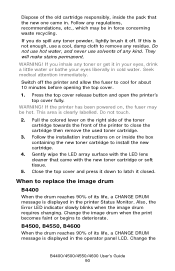
...
5. Also, the Error LED indicator slowly blinks when the image drum requires changing. B4500, B4550, B4600
When the drum reaches 90% of its life, a CHANGE DRUM message is displayed in force concerning ... a CHANGE DRUM message is displayed in cold water.
Press the top cover release button and open the printer's top cover fully. Pull the colored lever on the right side of the toner cartridge towards...

