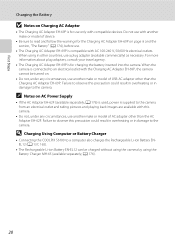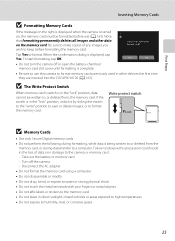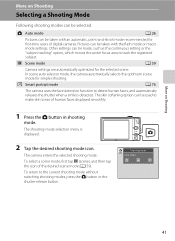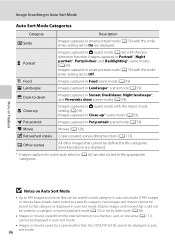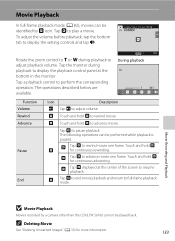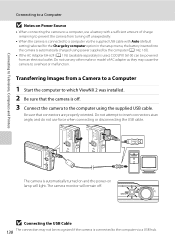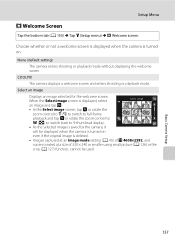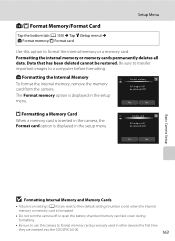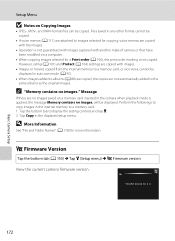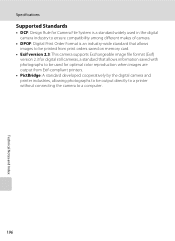Nikon COOLPIX S6100 Support Question
Find answers below for this question about Nikon COOLPIX S6100.Need a Nikon COOLPIX S6100 manual? We have 1 online manual for this item!
Question posted by memarso on September 23rd, 2014
Coolpix L11 Won't Stay On
The person who posted this question about this Nikon product did not include a detailed explanation. Please use the "Request More Information" button to the right if more details would help you to answer this question.
Current Answers
Related Nikon COOLPIX S6100 Manual Pages
Similar Questions
Replace Screen Size 2.4' For Nikon Coolpix L11 6.0 Mp Digital Camera
(Posted by BigSam100 9 years ago)
Manual / Digital Camera D3100
(Posted by simoneodin 10 years ago)
Battery Charger
It does not go all the way in and its not charging, can this be fixed?
It does not go all the way in and its not charging, can this be fixed?
(Posted by only1funsp 11 years ago)
Lens Error
Dear Sir/Madam, I purchased nikon coolpix s6100 touch screen digital camera last 15 days ago. The d...
Dear Sir/Madam, I purchased nikon coolpix s6100 touch screen digital camera last 15 days ago. The d...
(Posted by pragatidesai1984 11 years ago)