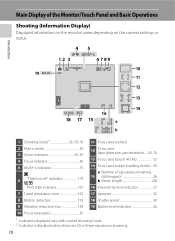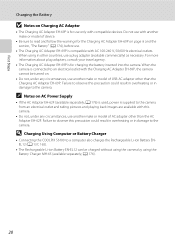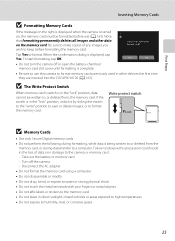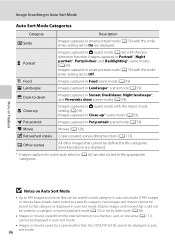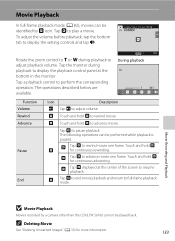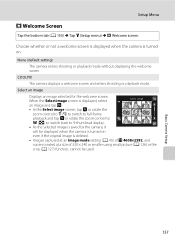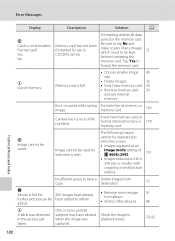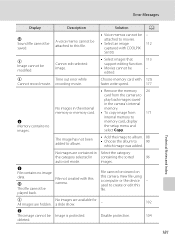Nikon COOLPIX S6100 Support Question
Find answers below for this question about Nikon COOLPIX S6100.Need a Nikon COOLPIX S6100 manual? We have 1 online manual for this item!
Question posted by pragatidesai1984 on October 2nd, 2012
Lens Error
Dear Sir/Madam,
I purchased nikon coolpix s6100 touch screen digital camera last 15 days ago. The display shows lens error. Lenses r coming out n going in. What is the cost of lenses? pls advice me as soon as possible. I m waiting for your reply.
Pls do the needfull.
Current Answers
Related Nikon COOLPIX S6100 Manual Pages
Similar Questions
My Coolpix S6100 Has A Lens Error Can I Fix That?
(Posted by birdsunra 9 years ago)
Lens Error
Lens will not stay extended. when turned on it comes out and right back in again, I removed the batt...
Lens will not stay extended. when turned on it comes out and right back in again, I removed the batt...
(Posted by cpisblessed 11 years ago)
Coolpix S110pj Touch Screen Does Not Work
During initial setup the touch screen does not respond when choosing a language.
During initial setup the touch screen does not respond when choosing a language.
(Posted by Deborahwinick 12 years ago)
Got Camera Over The Summer. Touch Screen Is Not Working. What Could This Be?
got camera over the summer. touch screen is not working. what could this be?
got camera over the summer. touch screen is not working. what could this be?
(Posted by maureengower2 13 years ago)