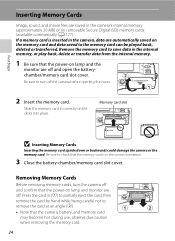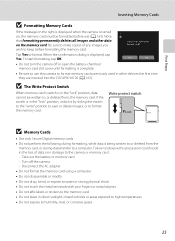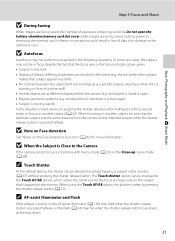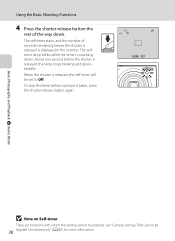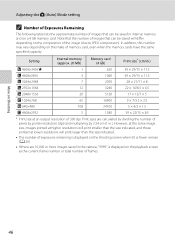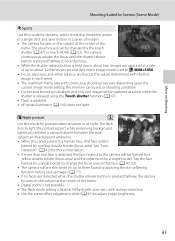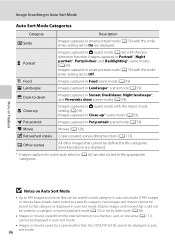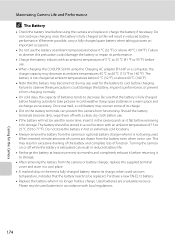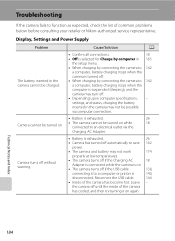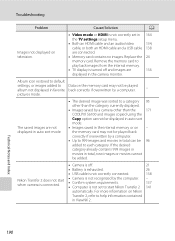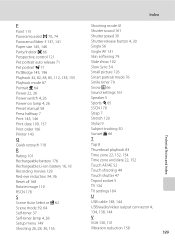Nikon COOLPIX S6100 Support and Manuals
Get Help and Manuals for this Nikon item

View All Support Options Below
Free Nikon COOLPIX S6100 manuals!
Problems with Nikon COOLPIX S6100?
Ask a Question
Free Nikon COOLPIX S6100 manuals!
Problems with Nikon COOLPIX S6100?
Ask a Question
Most Recent Nikon COOLPIX S6100 Questions
Battery Indicator On Nikon S6100 Does Not Work
(Posted by manmike 9 years ago)
Coolpix L11 Won't Stay On
(Posted by memarso 9 years ago)
How To Fix Nikon Coolpix S6100 Cannot Focus
(Posted by protdjmcco 9 years ago)
How To Take Black And White Photos On Nikon Coolpix S6100
(Posted by steMoonli 9 years ago)
Nikon Coolpix S6100-cannot Download Pictures On Memory Stick
(Posted by unseejair 9 years ago)
Nikon COOLPIX S6100 Videos
Popular Nikon COOLPIX S6100 Manual Pages
Nikon COOLPIX S6100 Reviews
We have not received any reviews for Nikon yet.