Nikon COOLPIX S6100 Support Question
Find answers below for this question about Nikon COOLPIX S6100.Need a Nikon COOLPIX S6100 manual? We have 1 online manual for this item!
Question posted by johnalmiro on December 23rd, 2013
How To Manual Focus Nikon Coolpix S6100
The person who posted this question about this Nikon product did not include a detailed explanation. Please use the "Request More Information" button to the right if more details would help you to answer this question.
Current Answers
There are currently no answers that have been posted for this question.
Be the first to post an answer! Remember that you can earn up to 1,100 points for every answer you submit. The better the quality of your answer, the better chance it has to be accepted.
Be the first to post an answer! Remember that you can earn up to 1,100 points for every answer you submit. The better the quality of your answer, the better chance it has to be accepted.
Related Nikon COOLPIX S6100 Manual Pages
User Manual - Page 13


... a memory card is referred to help you for
picture storage, deletion, or viewing.
1 This manual was written to as the "default setting." • The names of menu items displayed in the camera monitor, and the names of a Nikon COOLPIX S6100 digital camera. This icon indicates that may differ from monitor display samples so that should be read...
User Manual - Page 14


...held liable for contact information:
http://imaging.nikon.com/
Use Only Nikon Brand Electronic Accessories
Nikon COOLPIX cameras are engineered and proven to operate within ...nikon.com/support/ • For users in Asia, Oceania, and the Middle East: http://www.nikon-asia.com/
Visit these manuals is functioning normally. Before Taking Important Pictures
Before taking the camera on digital...
User Manual - Page 15


... in possession of unused postage stamps or post cards issued by means of a scanner, digital camera or other device may be provided for business use this product for the purpose of making...Sample." Be sure to infringe copyright laws. Unless the prior permission of the government was digitally copied or reproduced by the government is prohibited. Disposing of Data Storage Devices
Please note...
User Manual - Page 32
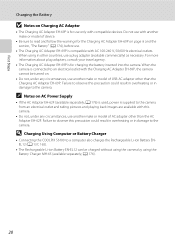
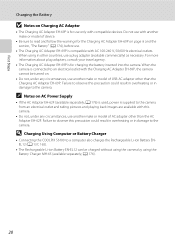
...(available separately;
A 176).
20 D Charging Using Computer or Battery Charger
• Connecting the COOLPIX S6100 to read and follow the warnings for the Charging AC Adapter EH-69P on page iii and ... any circumstances, use .
• The Charging AC Adapter EH-69P is connected to the camera.
For more information about plug adapters, consult your travel agency.
• The Charging AC...
User Manual - Page 37
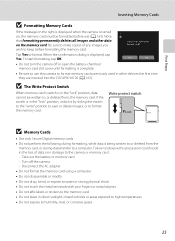
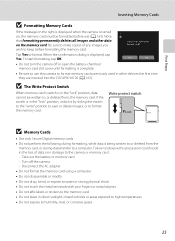
...
B Formatting Memory Cards
If the message on the right is displayed when the camera is turned on the memory card. Note that formatting permanently deletes all images and other devices the first time they are inserted into the COOLPIX S6100 (A 163). Be sure to make copies of data or in damage to keep...
User Manual - Page 38


...Battery exhausted. Cannot take pictures. Basic Photography and Playback: A (Auto) Mode
Step 1 Turn the Camera On and Select A (Auto) Mode
This section describes taking pictures in the monitor. A (auto...exposures remaining
Number of Exposures Remaining
Indicator is initially activated at the time of digital cameras.
1 Press the power switch to turn on.
Battery level low.
Shooting mode...
User Manual - Page 51


...
When using A (auto) mode, the macro mode setting is saved in macro mode, the camera continuously adjusts the focus until the shutter-release button is pressed halfway to lock the focus.
C Autofocus
When taking pictures of the camera focusing can focus on Macro Mode Setting
There are functions with which F and the zoom indicator glow green...
User Manual - Page 53
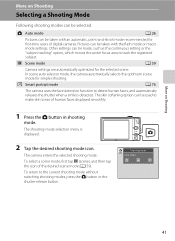
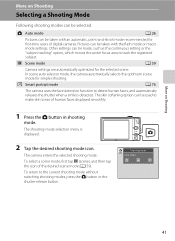
... such as the continuous setting or the "subject tracking" option, which moves the active focus area to make skin tones of human faces displayed smoothly.
1 Press the A button ... mode settings.
To select a scene mode, first tap C (scene), and then tap the icon of digital cameras.
More on Shooting
More on Shooting
Selecting a Shooting Mode
Following shooting modes can be used to track the...
User Manual - Page 69


...lighting. See "Preset Manual" (A 58) for direct sunlight. f Cloudy Use when taking pictures under fluorescent lighting.
Digital cameras can be specified manually to the color of... balance adjusted for more accurate results. e Fluorescent Use under overcast skies. b Preset manual Neutral-colored object used under incandescent lighting. d Incandescent Use under most situations.
B ...
User Manual - Page 108
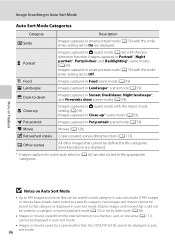
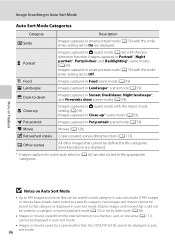
...portrait*, Party/indoor, and Backlighting* scene modes (A 59).
W Other scenes
All other than the COOLPIX S6100 cannot be displayed in auto sort mode.
• Images or movies saved by the categories described...scene modes (A 59). Movies (A 128). Display images and movies that cannot be defined by a camera other images that could not be sorted to a category in normal playback mode (A 32) or...
User Manual - Page 124


...; The COOLPIX S6100 is displayed. OK? E Voice Memo: Recording and Playback
Playing Voice Memos
Images for which voice memos have been recorded are deleted.
• If a voice memo already exists for images captured with a voice memo attached is deleted, both the image and its voice memo are indicated by p in step 3 of digital camera...
User Manual - Page 125


..., small picture, or
crop function.
113 Small picture (A 126)
Create a small copy of digital camera. Editing Images
B Notes on a different model of images suitable for use as separate files (A 178). D-Lighting (A 119)
Create a copy of the current image with COOLPIX S6100 may also be impossible to transfer them as e-mail attachments.
Apply perspective control...
User Manual - Page 145
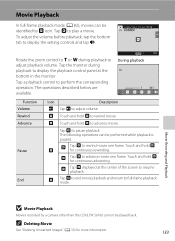
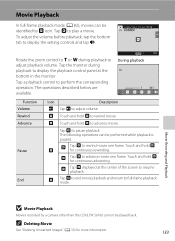
... at the center of the screen to perform the corresponding operation.
Movie Playback
In full-frame playback mode (A 82), movies can be identified by a camera other than the COOLPIX S6100 cannot be played back. Tap the monitor during playback to play a movie. The following operations can be performed while playback is paused. S Tap...
User Manual - Page 150
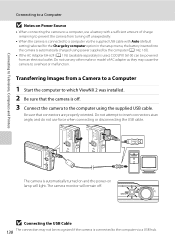
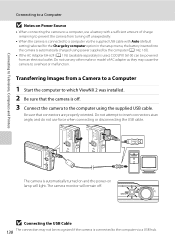
... any other make or model of charge remaining to prevent the camera from a Camera to a Computer
1 Start the computer to which ViewNX 2 ...camera is connected to a computer via the supplied USB cable with Auto (default setting) selected for the Charge by the computer (A 142, 165).
• If the AC Adapter EH-62F (A 176) (available separately) is used, COOLPIX S6100 can be recognized if the camera...
User Manual - Page 155


... a digital photo lab
For printing using these methods, specify the images and the number of copies using the Print order menu (A 106).
143
Do not use a fully charged battery to prevent the camera from turning off unexpectedly.
• If the AC Adapter EH-62F (available separately) is used, COOLPIX S6100 can connect the camera directly...
User Manual - Page 186
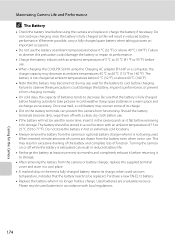
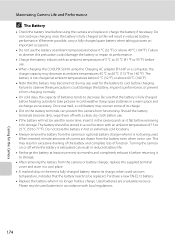
... °C to 35 °C (41 °F to 95 °F) before removing it for the Camera Should the battery terminals become hot during use; When inserted, minute amounts of current are a valuable resource... (59 to 77 °F). Turning the camera on important occasions.
• Do not use .
• When charging the COOLPIX S6100 using the camera and replace or charge the battery if necessary.
User Manual - Page 201


...
captured at an Image mode setting of digital camera.
• Voice memos cannot be attached to movies. 133 • Voice memos cannot be used with movies,
small pictures, or images that support editing functions. 113 • Camera is set to images using another make of camera.
• The COOLPIX S6100 is applied
while shooting
35
36...
User Manual - Page 202
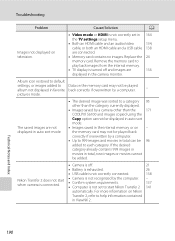
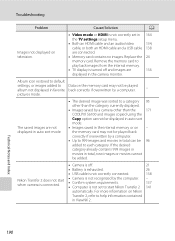
... than the category currently displayed.
• Images saved by a camera other than the
171
COOLPIX S6100 and images copied using the
Copy option cannot be played album not...Battery is exhausted.
26
• USB cable is not correctly connected.
138
Nikon Transfer 2 does not start Nikon Transfer 2
- 137 141
automatically. Troubleshooting
Problem
Cause/Solution
A
Images not displayed...
User Manual - Page 204


... (compared to ∞ (W); Specifications
Nikon COOLPIX S6100 Digital Camera
Technical Notes and Index
Type Effective pixels Image sensor Lens
Focal length f/-number Construction Digital zoom Vibration reduction Autofocus (AF) Focus range (from the G icon where the F icon glows green) to ∞
Face priority, auto (9-area automatic selection), center, manual (focus area can be selected...
User Manual - Page 208
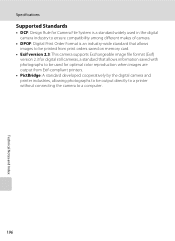
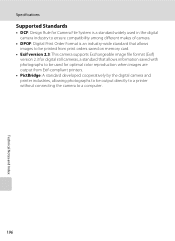
Specifications
Supported Standards
• DCF: Design Rule for Camera File System is a standard widely used in the digital camera industry to ensure compatibility among different makes of camera.
• DPOF: Digital Print Order Format is an industry-wide standard that allows images to be printed from print orders saved on memory card.
• Exif version 2.3: This...

