Nikon COOLPIX S6100 Support Question
Find answers below for this question about Nikon COOLPIX S6100.Need a Nikon COOLPIX S6100 manual? We have 1 online manual for this item!
Question posted by jabi on June 13th, 2014
Coolpix S6100 What Is The Flasshing Lightning Bolt
The person who posted this question about this Nikon product did not include a detailed explanation. Please use the "Request More Information" button to the right if more details would help you to answer this question.
Current Answers
There are currently no answers that have been posted for this question.
Be the first to post an answer! Remember that you can earn up to 1,100 points for every answer you submit. The better the quality of your answer, the better chance it has to be accepted.
Be the first to post an answer! Remember that you can earn up to 1,100 points for every answer you submit. The better the quality of your answer, the better chance it has to be accepted.
Related Nikon COOLPIX S6100 Manual Pages
User Manual - Page 13


...,
B
information that monitor indicators can be formatted or accessed for your Nikon digital camera.
C Internal Memory and Memory Cards
Pictures taken with your purchase of
buttons or...and Screen Display Illustrations and text displays shown in the camera monitor, and the names of a Nikon COOLPIX S6100 digital camera. This icon indicates that may differ from monitor display ...
User Manual - Page 14


...ensure that the information in these sites to keep up-to-date with this Nikon digital camera are designed to the highest standards and include complex electronic circuitry.
Before Taking Important Pictures...http://imaging.nikon.com/
Use Only Nikon Brand Electronic Accessories
Nikon COOLPIX cameras are engineered and proven to operate within the operational and safety requirements of this device...
User Manual - Page 15


...to infringe copyright laws. Unless the prior permission of the government was digitally copied or reproduced by means of a scanner, digital camera or other device may be punishable by law. • Items ...agencies and private groups, ID cards and tickets, such as memory cards or builtin camera memory does not completely erase the original image data. The copying or reproduction of ...
User Manual - Page 32
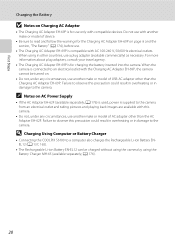
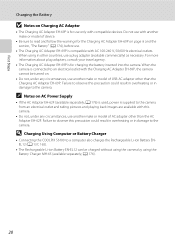
...available separately; D Charging Using Computer or Battery Charger
• Connecting the COOLPIX S6100 to the camera from an electrical outlet and taking pictures and playing back images are available with... or model of AC adapter other than the Charging AC Adapter EH-69P. Failure to observe this camera.
• Do not, under any circumstances, use another make or model of USB-AC adapter ...
User Manual - Page 37
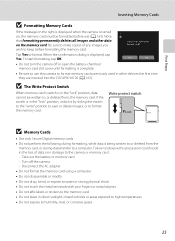
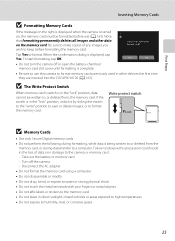
...time they are inserted into the COOLPIX S6100 (A 163). Tap Yes to humidity, dust, or corrosive gases.
25 Ye s
No
• Do not turn the camera off the camera - Be sure to make copies...Do not leave in damage to a computer. Write protect switch
B Memory Cards
• Use only Secure Digital memory cards. • Do not perform the following during formatting, while data is being written to or...
User Manual - Page 38


... depending on .
Battery level low. The number of digital cameras.
1 Press the power switch to charge or replace the battery.
Basic Photography and Playback: A (Auto) Mode
Step...monitor.
Prepare to turn on the capacity of purchase. The lens extends and the monitor will turn on the camera. Proceed to step 4.
2 Press the A button. Battery level indicator
Display b
B
N Battery exhausted....
User Manual - Page 53
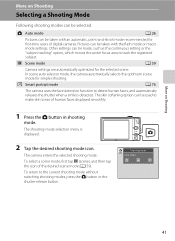
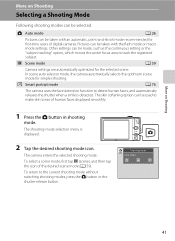
... displayed smoothly.
1 Press the A button in shooting
mode. Pictures can be selected. To select a scene mode, first tap C (scene), and then tap the icon of digital cameras. The camera enters the selected shooting mode. The skin softening option can be taken with the flash mode or macro mode settings.
User Manual - Page 69


... whether seen in the shade, direct sunlight, or under most situations.
d Incandescent Use under fluorescent lighting. b Preset manual Neutral-colored object used under incandescent lighting.
Digital cameras can be used as "white balance."
s Auto (default setting) White balance automatically adjusted to achieve more information.
g Flash Use with the color of the light...
User Manual - Page 108
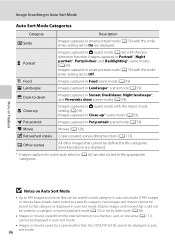
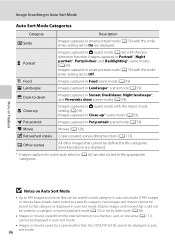
...in smart portrait mode (A 76) with the face detection function. W Other scenes
All other than the COOLPIX S6100 cannot be sorted to dawn
D Close-up * scene mode (A 59). Images captured in Pet portrait ...) with the smile timer setting set to 999 images and movie files can be defined by a camera other images that could not be sorted to a category in normal playback mode (A 32) or list...
User Manual - Page 124


... : 30 0003.
OK? Tap Yes to delete only the voice memo.
6s File will be recorded.
• The COOLPIX S6100 is not able to stop playback. JPG
33
2 Tap E. The voice memo playback screen is deleted, both the image and its voice memo are indicated by p in step 3 of digital camera. Tap X during playback.
User Manual - Page 125


...a composition.
Editing Images
Editing Functions
Use the COOLPIX S6100 to edit images in-camera and save them to a computer using a different model of digital camera.
• Editing functions are not available when... draw scene mode (A 72) can only be displayed properly on a different model of digital cameras.
• If no face is suited to images of the image. The editing functions...
User Manual - Page 145
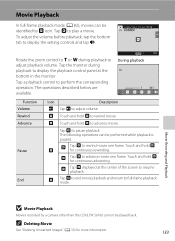
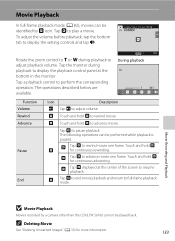
....
Touch and hold V for continuous rewinding. S Tap S to end movie playback and return to pause playback.
The following operations can be identified by a camera other than the COOLPIX S6100 cannot be performed while playback is paused.
Movie Recording and Playback
B Movie Playback
Movies recorded by R icon. To adjust the volume before playback, tap...
User Manual - Page 150
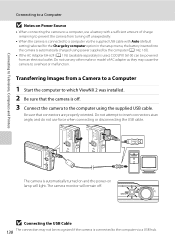
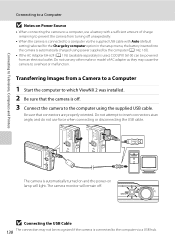
... setting) selected for the Charge by the computer (A 142, 165).
• If the AC Adapter EH-62F (A 176) (available separately) is used, COOLPIX S6100 can be recognized if the camera is automatically charged using the supplied USB cable. Connecting to Televisions, Computers and Printers
Connecting to a Computer
B Notes on lamp will remain off...
User Manual - Page 155


... a memory card to a digital photo lab
For printing using these methods, specify the images and the number of AC adapter as they may cause the camera to the printer and print images... used, COOLPIX S6100 can connect the camera directly to overheat or malfunction. Do not use a fully charged battery to prevent the camera from your personal printer and printing
over a direct camera-to-printer...
User Manual - Page 175
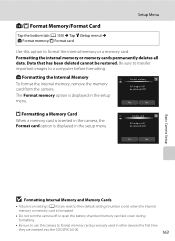
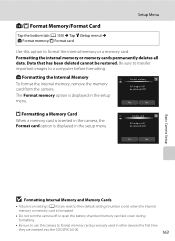
.... Be sure to transfer important images to format the internal memory or a memory card.
Yes
No
Basic Camera Setup
B Formatting Internal Memory and Memory Cards
• Album icon settings (A 93) are inserted into the COOLPIX S6100.
163
Formatting the internal memory or memory cards permanently deletes all data. l Formatting the Internal Memory
To...
User Manual - Page 184
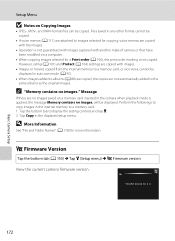
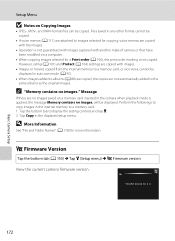
...bottom tab (A 150) M Tap z (Setup menu) M r Firmware version
View the current camera firmware version. D More Information
See "File and Folder Names" (A 178) for a Print...camera or that have been modified on a memory card inserted in the internal memory to display the setting controls and tap z. 2. Files saved in any other format cannot be displayed in the displayed setup menu. COOLPIX S6100...
User Manual - Page 186
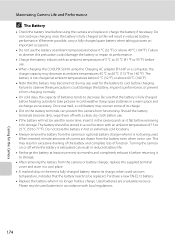
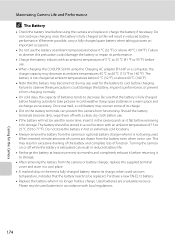
...wait for the battery to cool before heading outside to take pictures in the camera and run it flat before returning it from charging normally.
• On ...camera or optional battery charger when it is fully charged before charging. Maximizing Camera Life and Performance
C The Battery
• Check the battery level before use.
• When charging the COOLPIX S6100 using the camera...
User Manual - Page 201


...×2592. • Select images that have been
cropped to a size of 320 × 240 or smaller. • The COOLPIX S6100 is set to edit images captured 113 with another make of digital camera.
• Voice memos cannot be attached to movies. 133 • Voice memos cannot be played back. Cannot zoom in on...
User Manual - Page 204


... and 97% vertical (compared to actual picture)
Approx. 100% horizontal and 100% vertical (compared to ∞ (W); Specifications
Nikon COOLPIX S6100 Digital Camera
Technical Notes and Index
Type Effective pixels Image sensor Lens
Focal length f/-number Construction Digital zoom Vibration reduction Autofocus (AF) Focus range (from the G icon where the F icon glows green) to ∞
Face...
User Manual - Page 208
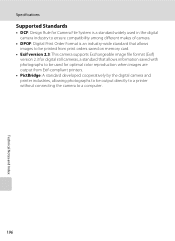
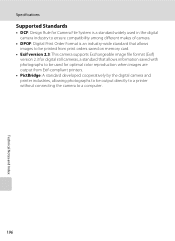
Specifications
Supported Standards
• DCF: Design Rule for Camera File System is a standard widely used in the digital camera industry to ensure compatibility among different makes of camera.
• DPOF: Digital Print Order Format is an industry-wide standard that allows images to be printed from print orders saved on memory card.
• Exif version 2.3: This...
Similar Questions
Nikon Coolpix S6100 Troubleshooting Will Not Charge
(Posted by bobbeneF 9 years ago)
Manual / Digital Camera D3100
(Posted by simoneodin 10 years ago)
Hello...my Name's Orestis And I Have A Nikon 7600 Coolpix Digital Camera....i
have a question....How can i connect the camera to a pc or T.V.???
have a question....How can i connect the camera to a pc or T.V.???
(Posted by orestis1999 12 years ago)

