Nikon COOLPIX S4000 Support Question
Find answers below for this question about Nikon COOLPIX S4000.Need a Nikon COOLPIX S4000 manual? We have 2 online manuals for this item!
Question posted by choiisafu on June 28th, 2014
How To Transfer Pictures From Camera Memory To Sd Card Cool Pix L180
The person who posted this question about this Nikon product did not include a detailed explanation. Please use the "Request More Information" button to the right if more details would help you to answer this question.
Current Answers
There are currently no answers that have been posted for this question.
Be the first to post an answer! Remember that you can earn up to 1,100 points for every answer you submit. The better the quality of your answer, the better chance it has to be accepted.
Be the first to post an answer! Remember that you can earn up to 1,100 points for every answer you submit. The better the quality of your answer, the better chance it has to be accepted.
Related Nikon COOLPIX S4000 Manual Pages
S4000 User's Manual - Page 12


... a Time ...134 Printing Multiple Pictures ...135
Basic Camera Setup ...138 Setup Menu...138 Welcome Screen ...140 Date...141 Monitor Settings...144 Date Imprint (Imprinting Date and Time 144 Electronic VR ...145 Motion Detection ...146 AF Assist ...147 Digital Zoom...148 Sound Settings ...148 Auto Off ...149 Format Memory/Format Card...150 Language...151 Video Mode...
S4000 User's Manual - Page 13


... can be formatted or accessed for your Nikon digital camera. This manual was written to the pictures on a computer monitor appear in this camera can be stored in the camera monitor, and the names of a Nikon COOLPIX S4000 digital camera. Notations • A Secure Digital (SD) memory card is referred to as a "memory card." • The setting at the time of purchase is inserted, all...
S4000 User's Manual - Page 15


...memory cards or builtin camera memory does not completely erase the original image data. Deleted files can sometimes be provided for example, pictures of empty sky). Before discarding a data storage device or transferring... was digitally copied or reproduced by means of a scanner, digital camera or other device may be taken to avoid injury or damage to also replace any pictures selected for...
S4000 User's Manual - Page 36


... the camera or the memory card. First Steps
Inserting Memory Cards
Image, sound, and movie files are stored in (1) to partially eject the card. Open the battery-chamber/memory card slot cover and press the card in the camera's internal memory (approximately 45 MB) or on lamp and the
monitor are off and confirm that the power-on removable Secure Digital (SD) memory cards (available...
S4000 User's Manual - Page 37


B The Write Protect Switch
Memory cards are inserted into the COOLPIX S4000 (A 150). Write protect switch
B Memory Cards
• Use only Secure Digital memory cards. • Do not perform the following during data transfer to format the memory card. Turn off or open the battery-chamber/memory card slot cover until formatting is complete.
• Be sure to use (A 150). If the ...
S4000 User's Manual - Page 83
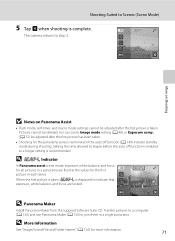
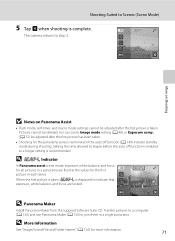
...the first picture in a single panorama. Transfer pictures to a computer (A 126) and use Panorama Maker (A 130) to join them in each series.
When the first picture is taken, R is recommended.
Pictures cannot be ... camera returns to step 2.
7
More on Shooting
B Notes on Panorama Assist
• Flash mode, self-timer, and macro mode settings cannot be adjusted after the first picture ...
S4000 User's Manual - Page 112
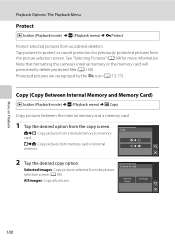
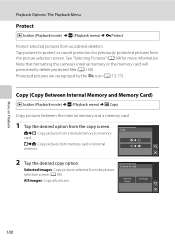
...: The Playback Menu
Protect
c button (Playback mode) M F (Playback menu) M d Protect
Protect selected pictures from internal memory to memory card. Note that formatting the camera's internal memory or the memory card will permanently delete protected files (A 150). Copy q: Copy pictures from accidental deletion. Tap pictures to card
Selected images
All images
More on Playback
100 r: Copy...
S4000 User's Manual - Page 113
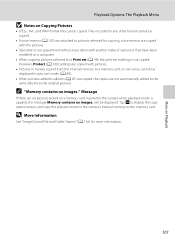
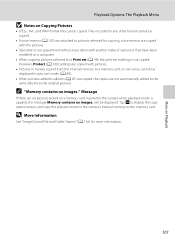
.... Tap F to display the copy option screen, and copy the pictures stored in the camera's internal memory to pictures selected for copying, voice memos are copied with the pictures.
• Operation is not guaranteed with pictures taken with pictures.
• Pictures or movies copied from the internal memory to a memory card, or vice versa, cannot be copied.
• If voice memos...
S4000 User's Manual - Page 117


... function Paint (A 107)
Description Draw on a different model of digital camera.
This option is not enough free space in the internal memory or
on a subject or arrange a composition.
Crop (A 118)
Crop a portion of buildings or architecture.
Editing Pictures
Editing Functions
Use the COOLPIX S4000 to edit pictures in-camera and store them to a computer using the skin softening...
S4000 User's Manual - Page 138


... supplied with other USB devices such as they may cause the
126 camera to the camera or memory card.
Refer to a computer, software, including Nikon Transfer, ViewNX for displaying transferred pictures, and Panorama Maker for more information on Power Source
• When connecting the camera to a computer to transfer pictures, use any other USB devices to the Quick Start Guide...
S4000 User's Manual - Page 139
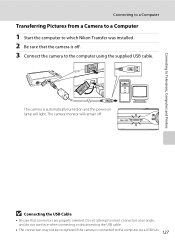
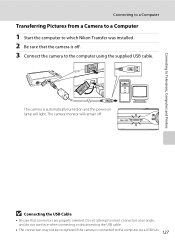
... on and the power-on lamp will remain off . 3 Connect the camera to the computer using the supplied USB cable. The camera monitor will light.
Connecting to Televisions, Computers and Printers
Connecting to a Computer
Transferring Pictures from a Camera to a Computer
1 Start the computer to which Nikon Transfer was installed. 2 Be sure that connectors are properly oriented.
S4000 User's Manual - Page 141


... computer for 30 minutes while the camera is charging (A 131). When transfer is complete and transferred pictures can also be transferred to the computer using Nikon Transfer.
• If the memory card capacity is 2 GB or more information on the memory card inserted into a card reader or similar device can be copied to a memory card using Nikon Transfer or ViewNX, refer to Televisions...
S4000 User's Manual - Page 143


... be reset before the camera's date and time have been set the camera's date and time.
• If the camera is faulty. B Notes on connecting the camera to a Computer" (A 127) for the Charge by computer option (A 152) in sleep mode and does not supply power. See "Before Connecting the Camera" (A 126) and "Transferring Pictures from a Camera to a computer.
S4000 User's Manual - Page 144


...-printer connection, the following options are also available for printing pictures: • Inserting a memory card into a DPOF-compatible printer's card slot • Taking a memory card to a digital photo lab For printing using these methods, specify the pictures and the number of AC adapter as they may cause the camera to overheat or malfunction. Follow the procedures below to the...
S4000 User's Manual - Page 150


... monitor brightness settings. Motion detection
A 146
Enable or disable motion detection, which reduces the effects of subject movement and camera shake in still pictures.
Format memory/Format card
A 150
Format internal memory or memory card. Basic Camera Setup
Setup Menu
The setup menu contains the following options.
Electronic VR
A 145
Choose whether or not vibration reduction is...
S4000 User's Manual - Page 162


...sure to use this option to format memory cards previously used in the setup menu. Yes
No
Formatting a Memory Card
When a memory card is inserted in the camera, the Format card option is displayed in other devices the first time they are inserted into the COOLPIX S4000.
150
Formatting the Internal Memory
To format the internal memory, remove the memory card from the camera. OK?
S4000 User's Manual - Page 173
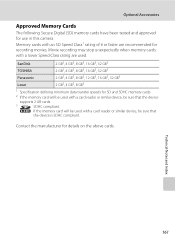
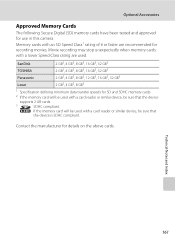
...Memory Cards
The following Secure Digital (SD) memory cards have been tested and approved for details on the above cards. If the memory card will be used .
Movie recording may stop unexpectedly when memory cards with a lower Speed Class rating are used with an SD Speed Class1 rating of 6 or faster are recommended for SD and SDHC memory cards.
2 If the memory card will be used with a card...
S4000 User's Manual - Page 175
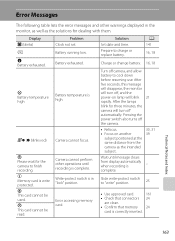
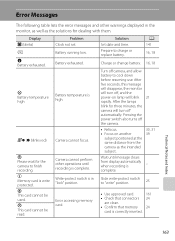
...
P Please wait for the camera to charge or replace battery.
Pressing the power switch also turns off automatically.
Slide write-protect switch to cool down before resuming use.
..., the camera will turn off the camera.
• Refocus. • Focus on lamp will blink rapidly. u Memory card is write protected. P This card cannot be used. Error accessing memory card. Technical ...
S4000 User's Manual - Page 176


...8226; Choose smaller image size.
• Delete pictures.
• Insert new memory card. • Remove memory card
and use in COOLPIX S4000.
Format card? Error occurred while recording picture. Insufficient space to album. Format internal memory or memory card. No further pictures can be kept before formatting the memory card.
Picture cannot be registered as welcome screen. •...
S4000 User's Manual - Page 177
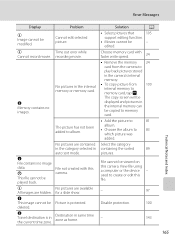
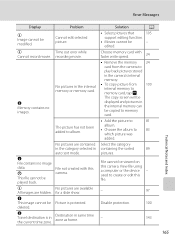
... Index
165
edited. used to create or edit this camera. N File contains no images.
Destination in the camera's internal memory.
• To copy picture from the camera to memory card, tap F.
File not created with faster write speed.
24
• Remove the memory 24 card from 100 internal memory to play back pictures stored in same time zone as home. No...
Similar Questions
Coolpix S8100 How To Transfer Pictures From Camera To Sd Card
(Posted by natsat 10 years ago)
Nikon Coolpix S8100 How To Transfer From Camera Memory
(Posted by dbestuz3 10 years ago)
Nikon Coolpix P510 How To Transfer Pictures From Memory Card To Computer
(Posted by mravservi 10 years ago)
How Do I Transfer Pictures From The Sd Card Of My Nikon S4200 To My Computer
(Posted by thisthatcs 11 years ago)

