Nikon COOLPIX S4000 Support Question
Find answers below for this question about Nikon COOLPIX S4000.Need a Nikon COOLPIX S4000 manual? We have 2 online manuals for this item!
Question posted by XXXDOdimi on May 8th, 2014
Nikon Cool Pix Will Not Turn On S4000
The person who posted this question about this Nikon product did not include a detailed explanation. Please use the "Request More Information" button to the right if more details would help you to answer this question.
Current Answers
There are currently no answers that have been posted for this question.
Be the first to post an answer! Remember that you can earn up to 1,100 points for every answer you submit. The better the quality of your answer, the better chance it has to be accepted.
Be the first to post an answer! Remember that you can earn up to 1,100 points for every answer you submit. The better the quality of your answer, the better chance it has to be accepted.
Related Nikon COOLPIX S4000 Manual Pages
S4000 User's Manual - Page 13


... and text displays shown in this camera can be helpful
when using
the camera. Symbols and Conventions To make it .
Introduction
Introduction
About This Manual
Thank you for picture storage, deletion, or viewing.
1 Notations • A Secure Digital (SD) memory card is referred to as a "memory card." • The setting at the time of a Nikon COOLPIX S4000 digital camera.
S4000 User's Manual - Page 14


...taking the camera on a trip), take a test shot to ensure that the camera is available online at any errors or omissions to the attention of this Nikon digital camera are ... that may be held liable for contact information:
http://imaging.nikon.com/
Use Only Nikon Brand Electronic Accessories
Nikon COOLPIX cameras are engineered and proven to the highest standards and include complex...
S4000 User's Manual - Page 15


..., erase all data using commercial deletion software, or format the device and then completely refill it with copyright notices The copying or reproduction of a scanner, digital camera or other device may be recovered from being in the malicious use this product for the welcome screen (A 140). The copying or reproduction of such...
S4000 User's Manual - Page 30


...to the country or
region in which the camera was purchased. Once the two are off the camera (A 21).
3 Use the supplied USB cable to connect the Charging AC Adapter to the
camera. USB cable
B Connecting the Cable
When ...the supplied USB Cable UC-E6, and then plugging the Charging AC Adapter into the camera (A 16) and turn off . Be sure to the plug on lamp and the monitor are connected, ...
S4000 User's Manual - Page 33


... Off)
If no operations are performed for a moment and the monitor will turn off the camera, press the power switch again. To turn on. When the camera is turned off, both the power-on lamp and monitor will turn off. • If the camera is blinking), press the
following button to reactivate it.
Power switch, shutter-release...
S4000 User's Manual - Page 34


... Casablanca First Steps
Setting Display Language, Date and Time
A language-selection dialog is displayed the first time the camera is tapped, the date and time will turn on.
2 Tap the desired language.
If No is turned on.
1 Press the power switch to view other language options. Yes
No
London Casablanca
D Daylight Saving Time...
S4000 User's Manual - Page 36


... press the card in (1) to check that the memory card is inserted in the camera, data are automatically stored on the memory card and data recorded to turn the camera off and confirm that the power-on removable Secure Digital (SD) memory cards (available commercially; Close the battery-chamber/memory card slot cover. Removing...
S4000 User's Manual - Page 37


...COOLPIX S4000 (A 150). When this switch is in other data on , the memory card must be formatted before formatting the memory card.
Yes
No
• Do not turn the camera off the camera... memory card.
Format card? Write protect switch
B Memory Cards
• Use only Secure Digital memory cards. • Do not perform the following during formatting, while data is complete....
S4000 User's Manual - Page 38


... Select A (Auto) Mode
This section describes how to take pictures.
The power-on lamp (green) will light for first-time users of digital cameras.
1 Press the power switch to turn on the camera. Proceed to step 4 when A is displayed.
2 Press the A button to charge or replace the battery. Description
Battery fully charged. Recharge or...
S4000 User's Manual - Page 62


... with the flash. See "Camera Settings that Cannot Be Applied ...turn the flash off (W) (A 42).
50 See "Preset Manual" (A 51) for direct sunlight.
Although the default setting, Auto, can be used as "white balance."
c Daylight White balance adjusted for more information.
• At white-balance settings other than Auto, the icon for more information.
Digital cameras...
S4000 User's Manual - Page 116


... able to delete only the voice memo.
6s File will be recorded.
• The COOLPIX S4000 is displayed.
2 Tap E. The voice memo playback screen is deleted, both the picture and its voice memo are indicated by p in step 3 of digital camera. Tap Yes to record a voice memo for the current picture, it must be...
S4000 User's Manual - Page 117


... or arrange a composition.
Stretch (A 114)
Stretch the current picture horizontally to make or model of digital cameras.
• If no face is suited to pictures of the picture. Editing Pictures
Editing Functions
Use the COOLPIX S4000 to edit pictures in-camera and store them to a computer using the skin softening function (A 112).
• Edited copies...
S4000 User's Manual - Page 138


... battery is charging.
• If the AC Adapter EH-62D (A 160) (available separately) is used, COOLPIX S4000 can be installed using power supplied by computer option in operation malfunction or excessive supply of power to the camera, causing damage to overheat or malfunction.
Refer to the documentation supplied with other USB devices for...
S4000 User's Manual - Page 141


... similar device can be copied to a memory card using Nikon Transfer or ViewNX, refer to help information contained in the camera's internal memory to the computer, the pictures must support these memory card specifications.
• Insert a memory card into the camera is complete, turn off automatically if there is no communication with the computer...
S4000 User's Manual - Page 143


... and then disconnect the USB cable.
• It may be charged as Nikon Transfer, may start.
If the camera was connected to the computer for the sole purpose of 5 °C to... ambient temperature of charging the battery, exit the application.
• The camera turns off .
• When disconnecting the camera from a Camera to a Computer" (A 127) for 30 minutes after the battery has ...
S4000 User's Manual - Page 175
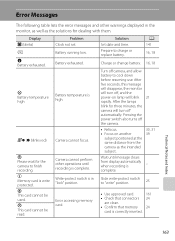
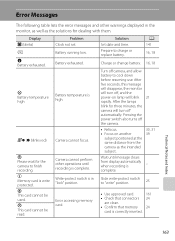
... with them. Problem Clock not set.
Write-protect switch is write protected. A 141
16, 18
Charge or change battery. 16, 18
Turn off automatically. After the lamps blink for the camera to cool down before resuming use. Wait until recording is complete.
21
30, 31 39
-
Battery running low. P Battery temperature high
Battery...
S4000 User's Manual - Page 180


...in the monitor and the camera may appear in the loss of continued malfunction, contact your retailer or Nikon-authorized service representative.
The
camera may be turned off.
131
• ... three minutes, the
21
camera will not be impossible to cool down before resuming use.
In most cases, this phenomenon is high.
Electronically Controlled Cameras
In extremely rare instances,...
S4000 User's Manual - Page 183


...camera.
• The COOLPIX S4000 is not able to playback 123 movies recorded with another camera cannot be played back on picture. Voice memos attached to images using another make of digital camera.
computer or other cameras...in the
following situations.
• When the noise reduction function is in on this camera. Cannot zoom in
43
operation • When flash mode is set to V ...
S4000 User's Manual - Page 184


...COOLPIX S4000 and pictures copied using the Copy option cannot be displayed in auto sort mode.
• Pictures recorded in the camera...is turned off .
21
• Battery is exhausted.
26
• USB cable is not correctly connected.
127
• Camera ...; Pictures recorded by a camera other cameras.
Nikon Transfer does not start Nikon Transfer 130
automatically.
Pictures not...
S4000 User's Manual - Page 186


... selection Face priority, auto (9-area automatic selection), center, manual (focus area can be selected using the touch panel)
Monitor
7.5 cm/3-in . Specifications
Nikon COOLPIX S4000 Digital Camera
Type
Compact digital camera
Effective pixels Image sensor
12.0 million 1/2.3-in ., approx. 460k-dot, TFT LCD (touch panel) with anti-reflection coating and 5-level brightness adjustment
Frame...
Similar Questions
How To Separate Pictures In Multi Shot 16 On Nikon Cool Pix S4000
(Posted by FriIvo 10 years ago)
Nikon Cool Pix Lens Error Please Help
Nikon COOL PIX lENS ERROR PLEASE HELP
Nikon COOL PIX lENS ERROR PLEASE HELP
(Posted by mohammedali 11 years ago)

