Nikon COOLPIX S4000 Support Question
Find answers below for this question about Nikon COOLPIX S4000.Need a Nikon COOLPIX S4000 manual? We have 2 online manuals for this item!
Question posted by dbestuz3 on February 13th, 2014
Nikon Coolpix S8100 How To Transfer From Camera Memory
The person who posted this question about this Nikon product did not include a detailed explanation. Please use the "Request More Information" button to the right if more details would help you to answer this question.
Current Answers
There are currently no answers that have been posted for this question.
Be the first to post an answer! Remember that you can earn up to 1,100 points for every answer you submit. The better the quality of your answer, the better chance it has to be accepted.
Be the first to post an answer! Remember that you can earn up to 1,100 points for every answer you submit. The better the quality of your answer, the better chance it has to be accepted.
Related Nikon COOLPIX S4000 Manual Pages
S4000 User's Manual - Page 12


... ...145 Motion Detection ...146 AF Assist ...147 Digital Zoom...148 Sound Settings ...148 Auto Off ...149 Format Memory/Format Card...150 Language...151 Video Mode ...151 Charge by Computer...152 Blink Warning ...152 Reset All ...154 Firmware Version ...156
Caring for the Camera...157 Maximizing Camera Life and Performance 157 Cleaning ...159 Storage ...159...
S4000 User's Manual - Page 13


... This Manual
Thank you enjoy taking pictures with this camera can be stored in the camera's internal memory or on removable memory cards.
The memory card must be removed before the internal memory can be more
A information is available elsewhere
in the camera monitor, and the names of a Nikon COOLPIX S4000 digital camera. Read this manual. Screen Samples In this manual may...
S4000 User's Manual - Page 14


... that may be reproduced, transmitted, transcribed, stored in a retrieval system, or translated into any language in any form, by Nikon specifically for contact information:
http://imaging.nikon.com/
Use Only Nikon Brand Electronic Accessories
Nikon COOLPIX cameras are engineered and proven to operate within the operational and safety requirements of this product may result from the...
S4000 User's Manual - Page 15


... builtin camera memory does not completely erase the original image data. Before discarding a data storage device or transferring ownership to be recovered from being in a foreign country is prohibited. Care should be punishable by law. • Items prohibited by law is the user's responsibility. Unless the prior permission of the government was digitally copied...
S4000 User's Manual - Page 36


... in the camera's internal memory (approximately 45 MB) or on removable Secure Digital (SD) memory cards (available commercially; B Inserting Memory Cards
Inserting the memory card upside down or backwards could damage the camera or the memory card. Open the battery-chamber/memory card slot cover and press the card in the internal memory, or play back, delete or transfer data from...
S4000 User's Manual - Page 37


... formatted. Format card? B The Write Protect Switch
Memory cards are inserted into the COOLPIX S4000 (A 150). Be sure to make copies of data or in damage to humidity, dust, or corrosive gases.
25
When this camera to format memory cards previously used in other data on , the memory card must be written to, or deleted from...
S4000 User's Manual - Page 38


...Basic Photography and Playback: A (Auto) Mode
4 Check the battery level and the number of the internal memory or memory card and image mode setting (A 49).
26 Prepare to display the
shooting-mode selection menu.
3 Tap.... The lens will light for first-time users of digital cameras.
1 Press the power switch to turn on the capacity of
exposures remaining. Description
Battery fully charged.
S4000 User's Manual - Page 42
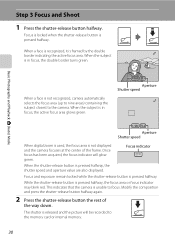
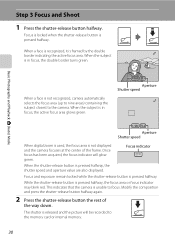
...F3.2
Aperture Shutter speed
When digital zoom is used, the focus area is released and the picture will glow green. When the subject is unable to the camera. Focus indicator
When the shutter....
This indicates that the camera is in focus, the double border turns green. Once focus has been acquired, the focus indicator will be recorded to the memory card or internal memory.
30 Step 3 Focus...
S4000 User's Manual - Page 53


...halfway. If these settings are adjusted after the camera is turned off .
41
The camera focuses on Subject Tracking Mode
• Digital zoom is not available.
• Adjust ...Subject selection with subject tracking will be locked. C Functions That is available in the camera's memory even after the subject has been selected, subject selection will blink.
Press the shutter-release...
S4000 User's Manual - Page 117


... taken in on the memory card to store the edited copies.
105 Perspective control (A 115)
Adjust the perspective of digital camera. Small picture (A 116...camera and store them to a computer using the skin softening function (A 112).
• Edited copies created with another make the subject appear thinner or wider.
Editing Pictures
Editing Functions
Use the COOLPIX S4000...
S4000 User's Manual - Page 138


...Before Connecting the Camera
Install the Software Before connecting the camera to a computer, software, including Nikon Transfer, ViewNX for displaying transferred pictures, and Panorama Maker for the Charge by the computer (A 131, 152). Do not use a fully charged battery to prevent the camera from turning off unexpectedly.
• When the camera is used, COOLPIX S4000 can be installed...
S4000 User's Manual - Page 140


...was selected in the transfer options
Source panel and click Start Transfer. When battery charging starts automatically using Nikon Transfer.
• Windows XP When the action selection dialog is displayed, select Nikon Transfer Copy pictures to a folder on the memory card, it may not recognize the camera. Source device
Start Transfer button At the Nikon Transfer default settings, all pictures...
S4000 User's Manual - Page 141


...the camera's internal memory to the computer, the pictures must
first be viewed. When transfer is charging (A 131). C Using a Card Reader
The pictures stored on using Nikon Transfer or ViewNX, refer to a Computer
At the Nikon Transfer default settings, ViewNX starts automatically when transfer is complete and transferred pictures can be copied to a memory card using Nikon Transfer.
•...
S4000 User's Manual - Page 144


... of copies using Print
set option (A 94)
Connect to printer (A 133)
Print pictures one at a time (A 134)
Print multiple pictures (A 135)
When printing is used, COOLPIX S4000 can connect the camera directly to the memory
132 card using a computer. Follow the procedures below to overheat or malfunction.
S4000 User's Manual - Page 162


... time they are inserted into the COOLPIX S4000.
150 The Format memory option is displayed in the setup menu. Yes
No
Basic Camera Setup
B Formatting Internal Memory and Memory Cards
• Formatting the internal memory or memory cards permanently deletes all data.
OK?
Yes
No
Formatting a Memory Card
When a memory card is inserted in the camera, the Format card option is...
S4000 User's Manual - Page 173
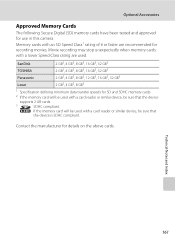
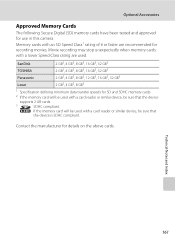
... faster are used. Contact the manufacturer for use in this camera. If the memory card will be used with a card reader or similar device, be sure that the device
supports 2 GB cards.
3
SDHC compliant. Optional Accessories
Approved Memory Cards
The following Secure Digital (SD) memory cards have been tested and approved for details on the...
S4000 User's Manual - Page 174


...70) and "NIKON" for pictures taken using editing function other pictures (e.g. Image/Sound File and Folder Names
Pictures, movies, or voice memos are stored in memory. "101P_001";... if the current folder already contains 200 pictures, a new folder, named by an identifier: "P_" plus a three-digit sequence number for all folders from the largest folder number on camera...
S4000 User's Manual - Page 184


... the memory card may not be played back correctly if overwritten by a camera other than the category currently displayed.
• Pictures recorded by a computer.
• Up to 999 pictures and movies in total can be added. Pictures not displayed on Nikon Transfer, refer
to each category.
Nikon Transfer does not start when camera is connected.
• Camera is...
S4000 User's Manual - Page 186


CCD; Specifications
Nikon COOLPIX S4000 Digital Camera
Type
Compact digital camera
Effective pixels Image sensor
12.0 million 1/2.3-in ., approx...100% horizontal and 100% vertical (Compared to actual picture)
Storage
Media
• Internal memory (approx. 45 MB) • SD (Secure Digital) memory cards
File system
DCF, Exif 2.2, and DPOF compliant
File formats Image size (pixels)
Still...
S4000 User's Manual - Page 191
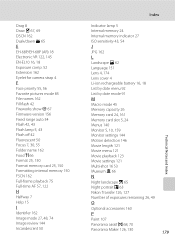
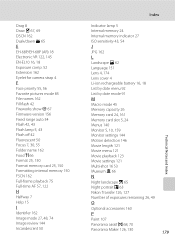
...18 Exposure comp. 52 Extension 162 Eyelet for camera strap 4
F
Face priority 55, 56 ...Memory card 24, 161
Memory card slot 5, 24
Menus 140
Monitor 5, 10, 159
Technical Notes and Index
Monitor settings 144
Motion detection 146
Movie length 121
Movie menu 121
Movie playback 123
Movie settings 121
Multi-shot 16 53 Museum l 66
N
Night landscape j 65 Night portrait e 63
Nikon Transfer...
Similar Questions
How To Set Nikon Coolpix S8100 For Internal Memory
(Posted by bspain28 10 years ago)
How To Remove Memory Card From Nikon S4000 Coolpix
(Posted by gmepov 10 years ago)
How To Take A Photo With Coolpix S8100 Nikon Camera Correctly?
(Posted by nmwjhon1 10 years ago)
How To Transfer Internal Memory To Flash Nikon Coolpix L105
(Posted by pafran 10 years ago)

