Nikon COOLPIX S4000 Support Question
Find answers below for this question about Nikon COOLPIX S4000.Need a Nikon COOLPIX S4000 manual? We have 2 online manuals for this item!
Question posted by gmepov on April 20th, 2014
How To Remove Memory Card From Nikon S4000 Coolpix
The person who posted this question about this Nikon product did not include a detailed explanation. Please use the "Request More Information" button to the right if more details would help you to answer this question.
Current Answers
There are currently no answers that have been posted for this question.
Be the first to post an answer! Remember that you can earn up to 1,100 points for every answer you submit. The better the quality of your answer, the better chance it has to be accepted.
Be the first to post an answer! Remember that you can earn up to 1,100 points for every answer you submit. The better the quality of your answer, the better chance it has to be accepted.
Related Nikon COOLPIX S4000 Manual Pages
S4000 User's Manual - Page 9


... (Information Display)...13 The Menu Screen...14 Help Display ...15
First Steps ...16 Inserting the Battery ...16 Removing the Battery ...17 Charging the Battery ...18 Turning On and Off the Camera...21 Setting Display Language, Date and Time 22 Inserting Memory Cards ...24 Removing Memory Cards...24
Basic Photography and Playback: A (Auto) Mode 26 Step 1 Turn the...
S4000 User's Manual - Page 13


...the camera's internal memory or on removable memory cards. If a memory card is available elsewhere
in this manual may be helpful
when using
the camera. Symbols and Conventions To make it where all new pictures will be removed before use, to prevent damage to as a "memory card." • The setting at the time of a Nikon COOLPIX S4000 digital camera.
C Internal Memory and Memory...
S4000 User's Manual - Page 36


...on removable Secure Digital (SD) memory cards (available commercially;
Be sure to remove the card at an angle (2).
24
Close the battery-chamber/memory card slot cover. B Inserting Memory Cards
Inserting the memory card upside down or backwards could damage the camera or the memory card. The card can be removed by hand. A 161).
Removing Memory Cards
Before removing memory cards...
S4000 User's Manual - Page 37


...Failure to observe this camera to format memory cards previously used in other data on , the memory card must be written to a computer.
B The Write Protect Switch
Memory cards are inserted into the COOLPIX S4000 (A 150). Take out the battery or memory card - To start formatting, tap OK. Write protect switch
B Memory Cards
• Use only Secure Digital memory cards. • Do not...
S4000 User's Manual - Page 39


...
setup menu set to reactivate it (A 149). - D Motion Detection
See Motion detection (A 146) in A (auto)
mode. When a memory card is displayed, the
effects of subject movement and camera shake are reduced.
In these
situations, the camera reduces the effects of image quality (compression) and image size is M 4000×3000.
• Tap A to change...
S4000 User's Manual - Page 44
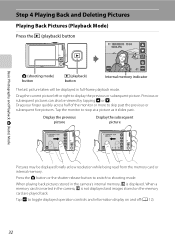
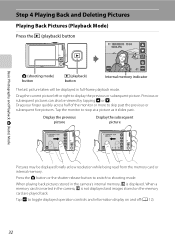
Tap the monitor to stop at low resolution while being read from the memory card or internal memory. When playing back pictures stored in the camera's internal memory, C is not displayed and images stored on and off (A 12).
32
Drag your finger quickly across half of the monitor or more to toggle displayed ...
S4000 User's Manual - Page 101


... mode (A 59).
W Other scenes
All other pictures that cannot be defined by a camera other than the COOLPIX S4000 cannot be displayed in auto sort mode.
• Pictures or movies recorded by the ...) or list by date mode (A 91).
• Pictures or movies copied from the internal memory to a memory card, or vice versa (A 100), cannot be displayed in auto sort mode.
89 More on Playback...
S4000 User's Manual - Page 106
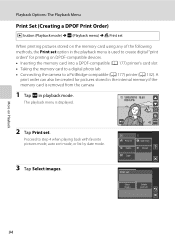
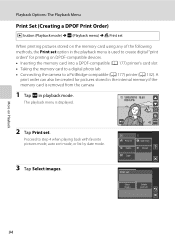
... any of the following methods, the Print set option in playback mode. The playback menu is used to create digital "print orders" for pictures stored in the internal memory if the memory card is removed from the camera
1 Tap F in the playback menu is displayed.
15/05/2010 15:30 0004.JPG
2 Tap Print set
More...
S4000 User's Manual - Page 117


...COOLPIX S4000 to edit pictures in-camera and store them to a computer using the skin softening function (A 112).
• Edited copies created with this camera cannot be displayed properly on a different model of digital camera...pictures taken in landscape orientation. Editing Pictures
B Notes on the memory card to that available with enhanced brightness and contrast, brightening dark ...
S4000 User's Manual - Page 132
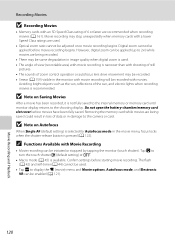
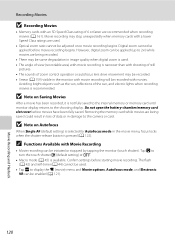
...open the battery-chamber/memory card slot cover before starting movie recording. Removing the memory card while movies are being recorded.
• There may stop unexpectedly when memory cards with a lower Speed...when digital zoom is used .
• Tap F to the camera or card. Confirm settings before movies have been fully saved. Recording Movies
B Recording Movies
• Memory cards with...
S4000 User's Manual - Page 138


...connecting the camera to the camera or memory card. Compatible Operating Systems
Windows • Windows 7 (Home Basic/Home Premium/Professional/Enterprise/Ultimate
editions) • Windows Vista Service Pack 2 (Home Basic/Home Premium/Business/
Enterprise/Ultimate editions) • 32-bit versions of power to the camera, causing damage to a computer, software, including Nikon Transfer, ViewNX...
S4000 User's Manual - Page 140


... Import pictures and videos. Source device
Start Transfer button At the Nikon Transfer default settings, all pictures are a large number of images on the memory card, it may not recognize the camera. If the camera is not recognized, pictures will start automatically when the camera is connected to start.
5 Confirm that the source device is low...
S4000 User's Manual - Page 144


... (A 134)
Print multiple pictures (A 135)
When printing is used, COOLPIX S4000 can connect the camera directly to the printer and print pictures without using the Print set ...direct camera-to-printer connection, the following options are also available for printing pictures: • Inserting a memory card into a DPOF-compatible printer's card slot • Taking a memory card to a digital ...
S4000 User's Manual - Page 162


... memory or memory card restores album icon settings (A 86) to the default setting (displayed as number).
• Do not turn the camera off or open the battery-chamber/memory card slot cover during formatting.
• Be sure to use this option to format memory cards previously used in other devices the first time they are inserted into the COOLPIX S4000...
S4000 User's Manual - Page 168


... mode (A 151)
Firmware Version
Tap F M z (Setup menu) (A 139) M Firmware version
View the current camera firmware version.
COOLPIX S4000 Ver.x.x
Basic Camera Setup
156 Numbering will remain unaffected when menus are reset with Reset all pictures stored in the internal memory or on the memory card (A 98) before selecting Reset.
• The following menu settings will continue from...
S4000 User's Manual - Page 169
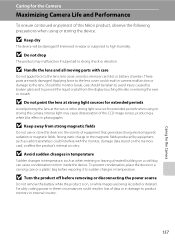
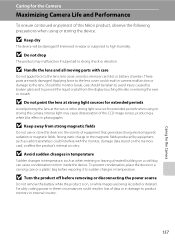
...remove the battery while the product is on the memory card, or affect the product's internal circuitry. These parts are being recorded or deleted. B Do not point the lens at strong light sources for extended periods
Avoid pointing the lens at the sun or other strong light sources for the Camera
Maximizing Camera... Nikon product, observe the following precautions when using or storing the camera...
S4000 User's Manual - Page 173
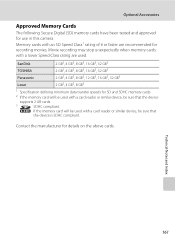
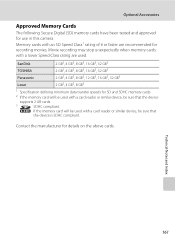
... compliant. Contact the manufacturer for use in this camera.
Movie recording may stop unexpectedly when memory cards with a card reader or similar device, be used . Optional Accessories
Approved Memory Cards
The following Secure Digital (SD) memory cards have been tested and approved for details on the above cards.
Memory cards with a card reader or similar device, be used with...
S4000 User's Manual - Page 176


... 81 74, 75
Technical Notes and Index
164 Format card? Camera has run out of memory. One or more portrait subjects may have already been added to format the memory card.
• Choose smaller image size.
• Delete pictures.
• Insert new memory card. • Remove memory card
and use in COOLPIX S4000. Tap Yes to album.
P Image cannot be added. Problem...
S4000 User's Manual - Page 184


... COOLPIX S4000 and pictures copied using the Copy option cannot be displayed in auto sort mode.
• Pictures recorded in the camera monitor.
Nikon Transfer does not start Nikon Transfer 130
automatically. Pictures not displayed on Nikon Transfer, refer
to help information contained in total can be 89 added to each category. pictures playback. on the memory card...
S4000 User's Manual - Page 186


... using the touch panel)
Monitor
7.5 cm/3-in . Specifications
Nikon COOLPIX S4000 Digital Camera
Type
Compact digital camera
Effective pixels Image sensor
12.0 million 1/2.3-in ., approx. 460k...vertical (Compared to actual picture)
Storage
Media
• Internal memory (approx. 45 MB) • SD (Secure Digital) memory cards
File system
DCF, Exif 2.2, and DPOF compliant
File formats...
Similar Questions
How To Transfer Photo From Internal Memory To Memory Card Nikon Coolpix S4000
(Posted by paulnand 9 years ago)
Cannot Copy Internal Memory Picture To Memory Card Nikon Coolpix S4000
(Posted by jorgekyocer 10 years ago)
How To Remove Memory Card From Nikon Coolpix S6200
(Posted by hghap161 10 years ago)

