Nikon COOLPIX P100 Support Question
Find answers below for this question about Nikon COOLPIX P100.Need a Nikon COOLPIX P100 manual? We have 2 online manuals for this item!
Question posted by ladykayak on November 21st, 2013
Coolpix P100 Wont Turn On
The person who posted this question about this Nikon product did not include a detailed explanation. Please use the "Request More Information" button to the right if more details would help you to answer this question.
Current Answers
There are currently no answers that have been posted for this question.
Be the first to post an answer! Remember that you can earn up to 1,100 points for every answer you submit. The better the quality of your answer, the better chance it has to be accepted.
Be the first to post an answer! Remember that you can earn up to 1,100 points for every answer you submit. The better the quality of your answer, the better chance it has to be accepted.
Related Nikon COOLPIX P100 Manual Pages
P100 User's Manual - Page 9
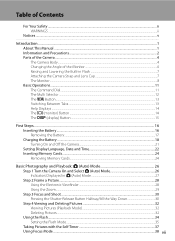
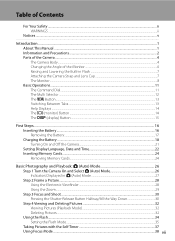
... ...16 Inserting the Battery ...16 Removing the Battery...17 Charging the Battery ...18 Turning On and Off the Camera...21 Setting Display Language, Date and Time 22 Inserting Memory Cards...24 Removing Memory Cards......24
Basic Photography and Playback: A (Auto) Mode 26 Step 1 Turn the Camera On and Select A (Auto) Mode 26 Indicators Displayed in A (Auto) Mode 27 Step...
P100 User's Manual - Page 13
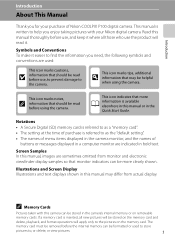
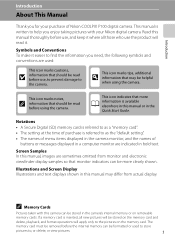
... who use , to prevent damage to the pictures on removable
memory cards.
Screen Samples In this manual, images are indicated in the camera monitor, and the names of Nikon COOLPIX P100 digital camera.
The
memory card must be removed before use, and keep it . D This icon marks tips, additional information that more clearly shown. This...
P100 User's Manual - Page 14
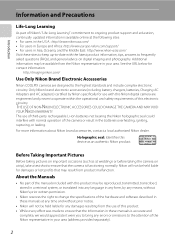
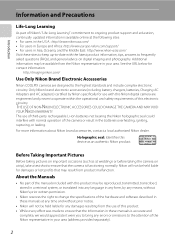
... the URL below for contact information:
http://imaging.nikon.com/
Use Only Nikon Brand Electronic Accessories
Nikon COOLPIX cameras are engineered and proven to operate within the operational and safety requirements of this Nikon digital camera are designed to the highest standards and include complex electronic circuitry. Only Nikon brand electronic accessories (including battery...
P100 User's Manual - Page 15


...use by the government is prohibited. Unless the prior permission of the government was digitally copied or reproduced by national and international copyright laws. Deleted files can sometimes be ...woodcut prints, maps, drawings, movies and photographs is governed by means of a scanner, digital camera or other device may be taken to avoid injury or damage to infringe copyright laws. ...
P100 User's Manual - Page 29
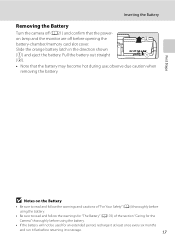
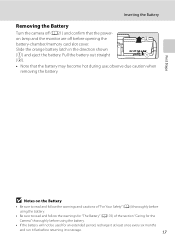
... confirm that the battery may become hot during use; Inserting the Battery
Removing the Battery
Turn the camera off before returning it to storage.
17
Slide the orange battery latch in the direction ... read and follow the warnings for "The Battery" (A176) of the section "Caring for the
Camera" thoroughly before using the battery.
• If the battery will not be used for an extended...
P100 User's Manual - Page 33
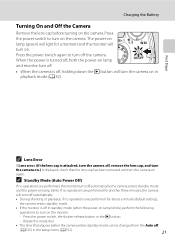
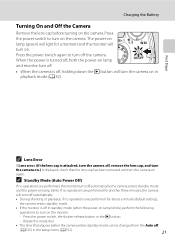
... the monitor.
- First Steps
C Lens Error
If Lens error. (If the lens cap is attached, turn the camera off, remove the lens cap, and turn the camera on.) is turned off, both the power-on lamp and monitor turn the camera on in the setup menu (A152).
21 When the power is displayed, check that elapses before...
P100 User's Manual - Page 36


... that the power-on lamp and the
monitor are stored in (1) gently to partially eject the card. Removing Memory Cards
Before removing memory cards, turn off the camera before opening the battery-chamber/memory card slot cover.
2 Insert the memory card.
• Slide the memory card in correctly as shown on the...
P100 User's Manual - Page 37
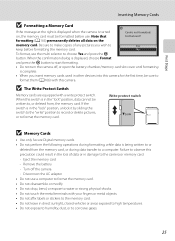
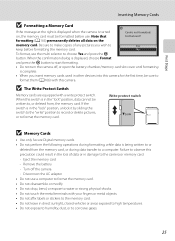
... formatting
is not formatted.
Write protect switch
B Memory Cards
• Use only Secure Digital memory cards. • Do not perform the following operations during data transfer to a ...• Do not turn the camera off the camera -
First Steps
Inserting Memory Cards
B Formatting a Memory Card
If the message at the right is displayed when the camera is turned
Card is complete.
...
P100 User's Manual - Page 38


... capacity of
exposures remaining in A (auto) mode, an automatic, "pointand-shoot" mode recommended for first-time users of digital cameras.
1 Remove the lens cap and press the power
switch.
• The power will be turned on, and the lens will extend. • The power-on lamp (green) will light for a moment and
the...
P100 User's Manual - Page 39
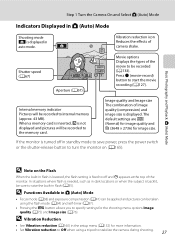
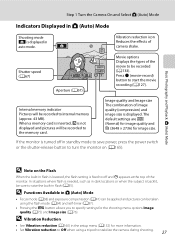
...Pictures will be taken using a tripod to start the movie recording (A127).
Vibration reduction icon Reduces the effects of camera shake. D Note on (A165). D Functions Available in A (Auto) Mode
• Focus mode (A38)... (A76).
Basic Photography and Playback: A (Auto) Mode
Step 1 Turn the Camera On and Select A (Auto) Mode
Indicators Displayed in A (Auto) Mode
Shooting mode A is...
P100 User's Manual - Page 45
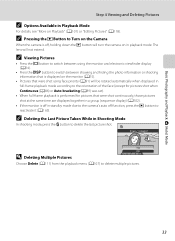
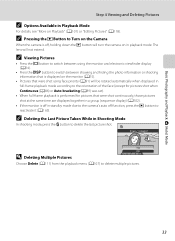
... Delete (A111) from the playback menu (A107) to reactivate it (A165).
C Pressing the c Button to Turn on the Camera
When the camera is off in standby mode due to the camera's auto off , holding down the c button will turn the camera on the monitor (A15).
• Pictures that were shot using face priority (A91) will not...
P100 User's Manual - Page 54
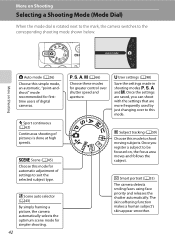
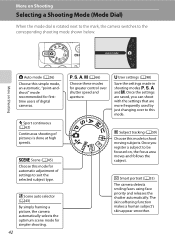
...and releases the shutter automatically. x Scene auto selector (A43) By simply framing a picture, the camera automatically selects the optimum scene mode for simpler shooting.
42
A, B, C, D (A66)
Choose ...automatic, "point-andshoot" mode recommended for automatic adjustment of digital cameras. More on Shooting
Selecting a Shooting Mode (Mode Dial)
When the mode dial is done at high speeds.
P100 User's Manual - Page 68


... Portrait Mode)
4 Finish shooting.
• To finish automatic shooting of smiling faces, either turn the camera off in Smart Portrait Mode
• Flash mode is disabled when Blink proof is not available...required to pictures after they have been taken (A122). B Notes on Smart Portrait Mode
• Digital zoom is set to Off, self-timer (A37) can change the settings
for Image quality, Image...
P100 User's Manual - Page 94


... Shooting
Shooting Options: Shooting Menu (A, B, C, D Modes)
B White Balance
Set to achieve more accurate results. Digital cameras can be used simultaneously with the color of FL1 (white fluorescent), FL2 (daylight white/neutral fluorescent) and FL3 (... balance settings other than Auto or Flash, turn the flash off (W) (A34). • This feature cannot be previewed in most situations.
P100 User's Manual - Page 140
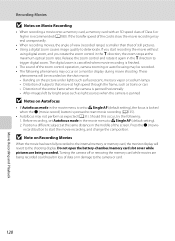
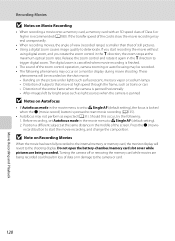
... the frame, such as expected (A31). The digital zoom is cancelled when movie recording is panned horizontally - These phenomena will revert to trigger digital zoom. If you rotate the zoom control in the... card is slow, the movie recording may not perform as trains or cars -
Turning the camera off or removing the memory card while movies are being recorded could result in loss...
P100 User's Manual - Page 157
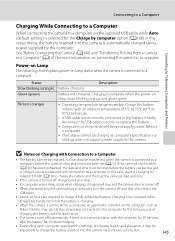
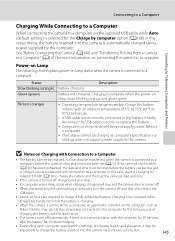
... will also stop.
• If a computer enters sleep mode while charging, charging will stop and the camera may start. Charging is connected to a computer. See "Before Connecting the Camera" (A140) and "Transferring Pictures from a computer, turn the camera off and then disconnect the
USB cable.
• About six hours are transferred while the battery...
P100 User's Manual - Page 180
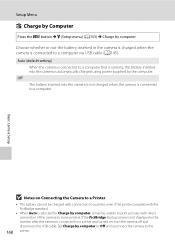
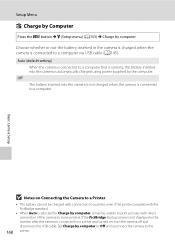
... connected to a computer via USB cable (A145). If the PictBridge startup screen is not displayed in the camera is charged when the camera is connected to a printer and turned on Connecting the Camera to a Printer
• The battery cannot be charged with connection to a printer, even if the printer complies with the PictBridge standard...
P100 User's Manual - Page 190


... the product will not be affected.
• Images in use. Should the monitor begin to all TFT LCD displays, and does not indicate a malfunction. Turn the camera on lamp is a characteristic common to dim or flicker, contact your
178 Nikon-authorized service representative.
This is off when not in the monitor may...
P100 User's Manual - Page 195
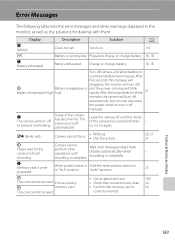
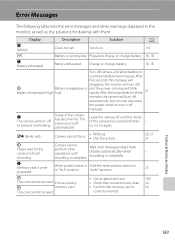
... error messages and other operations until recording is complete. Solution
A 155
B
Battery is write protected.
N The camera will turn it on lamp will turn off
automatically, but you can also press
the power switch to turn off camera, and allow battery to prevent overheating.
P Please wait for dealing with them. N Memory card is running low...
P100 User's Manual - Page 207
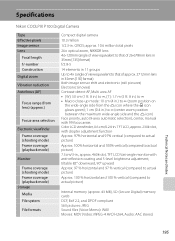
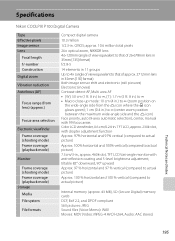
Specifications
Nikon COOLPIX P100 Digital Camera
Type Effective pixels Image sensor Lens
Focal length f/-number Construction Digital zoom
Vibration reduction Autofocus (AF)
Focus...
Frame coverage (shooting mode) Frame coverage (playback mode) Storage Media File system
File formats
Compact digital camera
10.3 million
1/2.3-in . TFT LCD, approx. 230k-dot, with diopter adjustment function Approx. ...
Similar Questions
Nikon Coolpix S3000 Wont Turn On
my nikon coolpix s3000 that i only got in december 2010 won't turn on no matter what i do. it was wo...
my nikon coolpix s3000 that i only got in december 2010 won't turn on no matter what i do. it was wo...
(Posted by aisling1805 12 years ago)

