Nikon COOLPIX S4000 Support Question
Find answers below for this question about Nikon COOLPIX S4000.Need a Nikon COOLPIX S4000 manual? We have 2 online manuals for this item!
Question posted by sakrgeorgi on August 21st, 2013
My Coolpix Camera Wont Turn On
The person who posted this question about this Nikon product did not include a detailed explanation. Please use the "Request More Information" button to the right if more details would help you to answer this question.
Current Answers
There are currently no answers that have been posted for this question.
Be the first to post an answer! Remember that you can earn up to 1,100 points for every answer you submit. The better the quality of your answer, the better chance it has to be accepted.
Be the first to post an answer! Remember that you can earn up to 1,100 points for every answer you submit. The better the quality of your answer, the better chance it has to be accepted.
Related Nikon COOLPIX S4000 Manual Pages
S4000 User's Manual - Page 14


...imaging.nikon.com/
Use Only Nikon Brand Electronic Accessories
Nikon COOLPIX cameras are engineered and proven to ensure that the camera is accurate and
complete, we would appreciate it were you ...Nikon will not be available from product malfunction. Holographic seal: Identifies this Nikon digital camera are designed to the attention of the Nikon representative in your area. Only Nikon...
S4000 User's Manual - Page 18
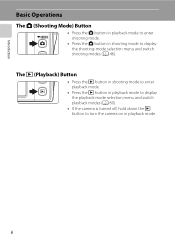
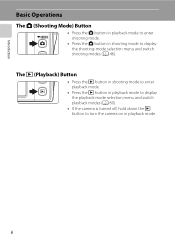
... playback mode to enter shooting mode.
• Press the A button in shooting mode to turn the camera on in playback mode to display the playback-mode selection menu and switch playback modes (A 80).
• If the camera is turned off, hold down the c button to display the shooting-mode selection menu and switch shooting...
S4000 User's Manual - Page 33


...
• The time allowed to reactivate it. Charging the Battery
Turning On and Off the Camera
To turn off the camera, press the power switch again. When the camera is turned off, both the power-on lamp and monitor will turn the camera on lamp will turn on the camera, press the power switch. First Steps
C Power Saving Function (Auto...
S4000 User's Manual - Page 34


...language. First Steps
Setting Display Language, Date and Time
A language-selection dialog is displayed the first time the camera is turned on.
1 Press the power switch to turn on the daylight saving time option. For more information about operating the touch panel, see "Operating the Touch ...Time
If daylight saving time is displayed at the top of the monitor.
To turn on the camera.
S4000 User's Manual - Page 37


... Memory Cards
• Use only Secure Digital memory cards. • Do not perform ...camera or memory card: - When the confirmation dialog is not formatted. First Steps
Inserting Memory Cards
B Formatting Memory Cards
If the message at right is displayed when the camera is turned on the memory card.
B The Write Protect Switch
Memory cards are inserted into the COOLPIX S4000...
S4000 User's Manual - Page 48


... Recording Movies
Touch shutter is selected.
36
C Touch Shooting Setting
The touch shooting setting applied in A (auto) mode is stored in the camera's memory even after the camera is turned off, and reapplied the next time A (auto) mode is also available for movie recording. Movie recording can be initiated or stopped by tapping...
S4000 User's Manual - Page 50


...can be selected.
A 72)
• When the camera recognizes a face, only a face framed by the face priority function can be in the camera's memory even after the camera is turned off, and reapplied the next time A (auto) ...8226; When no face is stored in focus (A 31). When the camera recognizes more than one face, tap a face framed by a single border to move the focus area to...
S4000 User's Manual - Page 53


...
B Notes on Subject Tracking Mode
• Digital zoom is pressed halfway.
Press the shutter-release button halfway again to accurately track the selected subject is set at the same distance from the camera as the intended subject while the shutterrelease button is turned off .
41 The camera's ability to focus.
1/250 F3.2
If the...
S4000 User's Manual - Page 55


... may be affected by red-eye reduction
processing; B Note on Using the Flash
When using the flash, reflections from dust particles in the camera's memory even after the camera is turned off ) when On is
selected for Blink proof (A 74) There may appear as dim lighting. Wait a few seconds and try again.
43...
S4000 User's Manual - Page 57


... when the shutter-release button is displayed. C The Macro Mode Setting
The macro mode setting applied in A (auto) mode is stored in the camera's memory even after the
camera is turned off, and reapplied the next time A (auto) mode is used for taking pictures of less than 50 cm (1 ft. 8 in .) to frame...
S4000 User's Manual - Page 64


...mode or smart portrait mode reverts to 0.0 whenever another shooting mode is selected or the camera is turned off , and reapplied the next time A (auto) mode is selected.
Negative compensation...to increase exposure when the frame is used to alter exposure from the value suggested by the camera to make pictures
Exposure compensation
brighter or darker.
• To make the picture brighter, ...
S4000 User's Manual - Page 116


... is deleted, both the picture and its voice memo are indicated by p in step 3 of digital camera.
Tap H to return to stop playback. Tap Yes to delete only the voice memo.
6s File will be recorded.
• The COOLPIX S4000 is displayed.
44 Retouch
More on Voice Memos
• When a picture with a voice memo...
S4000 User's Manual - Page 117


...Paint (A 107)
Description Draw on pictures, or add decorations, to make or model of digital cameras.
• If no face is recognized in a picture, a copy cannot be displayed... camera cannot be impossible to transfer them as e-mail attachments. Small picture (A 116)
Create a small copy of pictures taken in landscape orientation. Editing Pictures
Editing Functions
Use the COOLPIX S4000 ...
S4000 User's Manual - Page 136
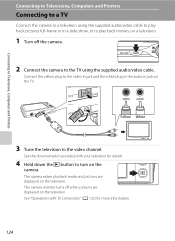
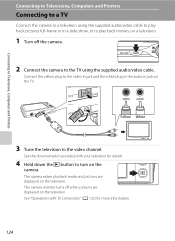
... the TV using the supplied audio/video cable.
See the documentation provided with TV Connection" (A 125) for details.
4 Hold down the c button to turn on the
camera. The camera enters playback mode and pictures are displayed on the television.
See "Operations with your television for more information.
124
Yellow White
3 Tune the television...
S4000 User's Manual - Page 138


...Simultaneous connection of AC adapter as commercial USB chargers from turning off unexpectedly.
• When the camera is connected to prevent the camera from the computer. Do not use a fully charged ... to the computer could result in the setup menu, the battery inserted into the camera is used, COOLPIX S4000 can be transferred while the battery is charging.
• If the AC Adapter...
S4000 User's Manual - Page 143


... power. Connecting to a Computer
Charging While Connecting to a Computer
When connecting the camera to a computer via computer connection.
131 See "Before Connecting the Camera" (A 126) and "Transferring Pictures from a computer, turn the camera off automatically if there is faulty.
If the camera was connected to the computer for 30 minutes after the battery has finished...
S4000 User's Manual - Page 144


...connecting the camera to a printer, use a fully charged battery to prevent the camera from turning off ...digital photo lab For printing using these methods, specify the pictures and the number of copies using Print
set option (A 94)
Connect to printer (A 133)
Print pictures one at a time (A 134)
Print multiple pictures (A 135)
When printing is used, COOLPIX S4000 can connect the camera...
S4000 User's Manual - Page 150


... vibration reduction is turned on pictures.
Charge by computer
A 152
Choose whether or not to charge the camera battery when connecting to television. Basic Camera Setup
Setup Menu
...off
A 149
Set time before camera enters standby mode for camera monitor display.
Digital zoom
A 148
Enable or disable digital zoom.
Date
A 141
Set camera clock and choose home and destination ...
S4000 User's Manual - Page 152


...welcome screen. COOLPIX The camera displays a welcome screen and enters shooting or playback mode. None (default setting)
The camera enters shooting or playback mode without displaying the welcome screen. Basic Camera Setup
Setup ...139) M Welcome screen Choose whether or not a welcome screen is displayed when the camera is deleted. • Pictures taken at an Image mode setting (A 48) of ...
S4000 User's Manual - Page 162


... the default setting (displayed as number).
• Do not turn the camera off or open the battery-chamber/memory card slot cover during ...COOLPIX S4000.
150 The Format memory option is displayed in the setup menu.
Format memory
All images will be deleted! OK? Format card
All images will be deleted! OK?
Yes
No
Formatting a Memory Card
When a memory card is inserted in the camera...
Similar Questions
My Coolpix Camera Wont Turn On S230
(Posted by urfqwer 9 years ago)
Nikon Coolpix Green Light Flashing Camera Wont Turn On
(Posted by magpclrr 10 years ago)
My Full Charged Camera Wont Turn On.
my month old camera wont turn on. it was working fine yesterday, but it happened to die. i charged i...
my month old camera wont turn on. it was working fine yesterday, but it happened to die. i charged i...
(Posted by aliceamarie 11 years ago)

