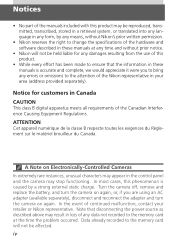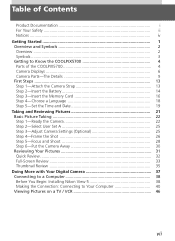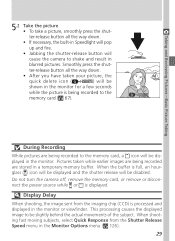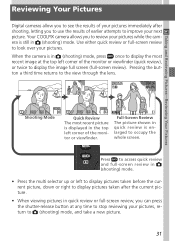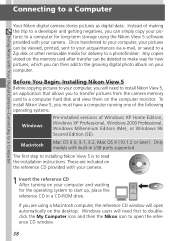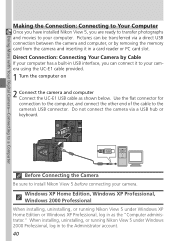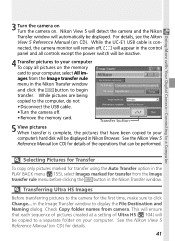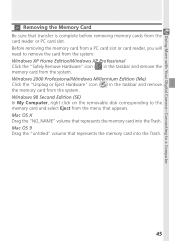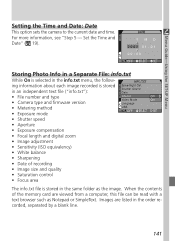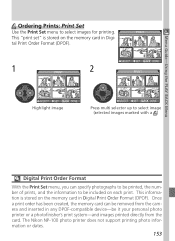Nikon COOLPIX 5700 Support Question
Find answers below for this question about Nikon COOLPIX 5700 - Digital Camera - 5.0 Megapixel.Need a Nikon COOLPIX 5700 manual? We have 1 online manual for this item!
Question posted by mannyfraga45 on May 12th, 2013
I Want To Remove Hourglass From The Camera Each Time I Take Photo.
Everytime i take a photo an hourglass appears and it takes forever to take the next photo. I do I set it so it is continual without the wait of the photo being processed.
Current Answers
Related Nikon COOLPIX 5700 Manual Pages
Similar Questions
Coolpix 5700 Out Of Memory Problem - Camera Does Not Work
Camera fails to work any CF (freshly formatted) card.
Camera fails to work any CF (freshly formatted) card.
(Posted by jsbourman 7 years ago)
Remove Date And Time On Pictures Already Taken
I have already taken several pics with my nikon coolpix L310 and I did not realize the date and time...
I have already taken several pics with my nikon coolpix L310 and I did not realize the date and time...
(Posted by bschmitt1019 11 years ago)
How Do I Remove The Date & Time Stamp On The Photos?
(Posted by kiddlenkub 11 years ago)