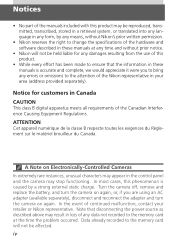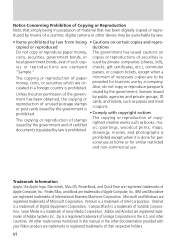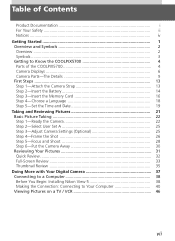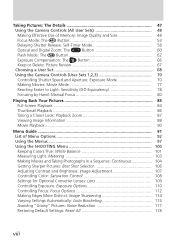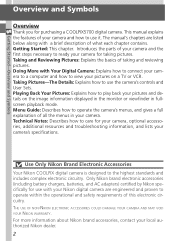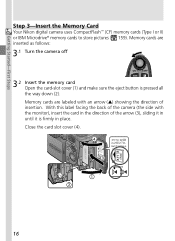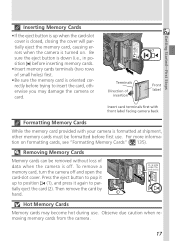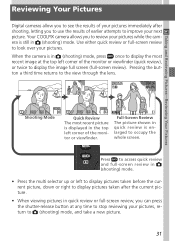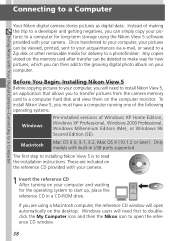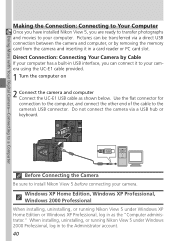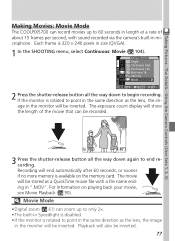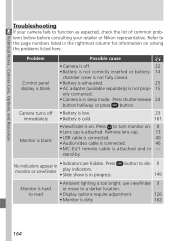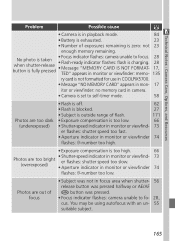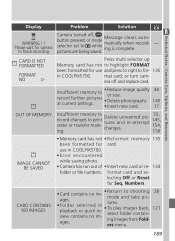Nikon COOLPIX 5700 Support Question
Find answers below for this question about Nikon COOLPIX 5700 - Digital Camera - 5.0 Megapixel.Need a Nikon COOLPIX 5700 manual? We have 1 online manual for this item!
Question posted by jsbourman on April 11th, 2017
Coolpix 5700 Out Of Memory Problem - Camera Does Not Work
Camera fails to work any CF (freshly formatted) card.
Current Answers
Related Nikon COOLPIX 5700 Manual Pages
Similar Questions
Coolpix L120 Camera Appears To Be Unable To Format Card.
When turning on the camera, the message "Card is not formatted, Format card? appears, entering yes t...
When turning on the camera, the message "Card is not formatted, Format card? appears, entering yes t...
(Posted by allanpennock 8 years ago)
The Button Of The Memory Card-slot Can Not Be Pushed Down To Click
(Posted by robant 8 years ago)
How To Take Apart Nikon Coolpix 5700
(Posted by sfaEilee 10 years ago)
I Want To Remove Hourglass From The Camera Each Time I Take Photo.
Everytime i take a photo an hourglass appears and it takes forever to take the next photo. I do I se...
Everytime i take a photo an hourglass appears and it takes forever to take the next photo. I do I se...
(Posted by mannyfraga45 10 years ago)