Nextar M3-02 Support Question
Find answers below for this question about Nextar M3-02.Need a Nextar M3-02 manual? We have 3 online manuals for this item!
Question posted by cowscows11 on April 28th, 2013
System Wil Not Come Up When The Unit Is Turned On
When I turn on the system nothing happens?
Current Answers
There are currently no answers that have been posted for this question.
Be the first to post an answer! Remember that you can earn up to 1,100 points for every answer you submit. The better the quality of your answer, the better chance it has to be accepted.
Be the first to post an answer! Remember that you can earn up to 1,100 points for every answer you submit. The better the quality of your answer, the better chance it has to be accepted.
Related Nextar M3-02 Manual Pages
M3 Series Hardware Manual - Page 2


...proper disposal of the road or interfere with vehicle operating controls.
This GPS unit is deployed, you to determine ground proximity for any purpose requiring precise measurement of ...be seriously injured.
1 If the air bag is designed to use your GPS in a vehicle, place the unit so that may be used to your local waste disposal department for information regarding...
M3 Series Hardware Manual - Page 3


... Page 10 for details.
2 Do not use the plug if it is parked. Do not use your GPS unit from the DC car adaptor when not in a position where liquid can be crimped as the unit may generate sparks.
Do not damage the power cord by other suppliers may cause an...
M3 Series Hardware Manual - Page 4
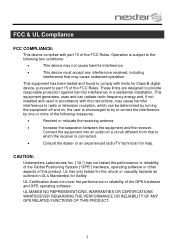
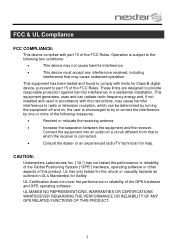
... or reliability of this product. This equipment generates, uses and can be determined by turning the equipment off and on a circuit different from that to comply with limits for...the performance or reliability of the Global Positioning System ("GPS") hardware, operating software or other aspects of the GPS hardware and GPS operating software. UL MAKES NO REPRESENTATIONS, WARRANTIES OR ...
M3 Series Hardware Manual - Page 6
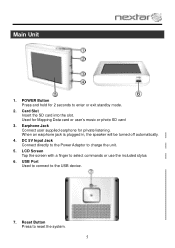
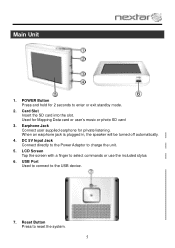
... the included stylus
6. Earphone Jack Connect user supplied earphone for 2 seconds to enter or exit standby mode.
2. USB Port Used to connect to charge the unit.
5. Used for Mapping Data card or user's music or photo SD card
3. When an earphone jack is plugged in, the speaker will be...
M3 Series Hardware Manual - Page 7


Accessories
The Following Items Are Included With Your GPS Unit
Instruction Manual Quick-Start Guide
Warranty Card AC Adaptor
Vehicle Power Adaptor
Suction-Cup Mounting Bracket
Mounting Cradle
USB Cable Stylus
Dashboard Mount Disk Mapping Data SD Card
Pouch NOTE: The SD card may be shipped installed in the GPS Unit.
6
M3 Series Hardware Manual - Page 8
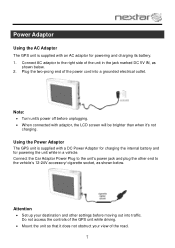
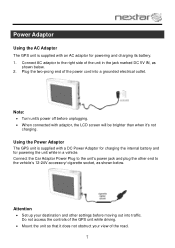
...Turn unit's power off before moving out into a grounded electrical outlet. Attention
Set up your view of the power cord into traffic. Do not access the controls of the unit in a vehicle.
Using the Power Adaptor
The GPS unit...and other end to the right side of the GPS unit while driving.
Mount the unit so that it 's not
charging. Connect AC ...
M3 Series Hardware Manual - Page 9
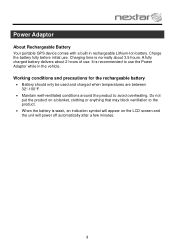
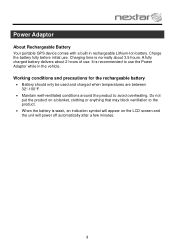
Do not put the product on the LCD screen and the unit will power off automatically after a few minutes.
8 It is weak, an indication symbol will...the Power Adaptor while in rechargeable Lithium-Ion battery. Power Adaptor
About Rechargeable Battery
Your portable GPS device comes with a built-in the vehicle. Charging time is normally about 2 hours of use . A fully charged battery delivers about...
M3 Series Hardware Manual - Page 10
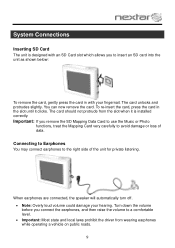
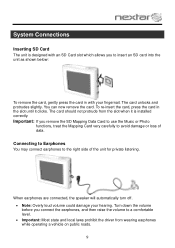
...or Photo
functions, treat the Mapping Card very carefully to avoid damage or loss of the unit for private listening.
You can now remove the card.
The card should not protrude from ...may connect earphones to the right side of data. System Connections
Inserting SD Card
The unit is installed correctly. Turn down the volume before you connect the earphones, and then raise the volume to ...
M3 Series Hardware Manual - Page 16


... process
must be imported to use the music player, you are using a
variety of the GPS unit. Please note that comes with your MP3 or WMA music files.
Music files can be performed independent of the navigation unit.
Insert your SD card into the side of programs such as Windows Media Player...
M3 Series Hardware Manual - Page 18
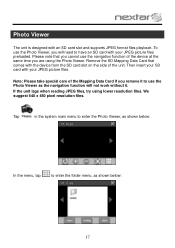
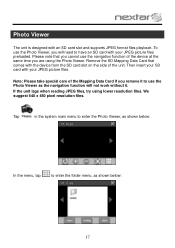
... when reading JPEG files, try using the Photo Viewer. Photo Viewer
The unit is designed with the device from the SD card slot on the side of... picture files preloaded. To use the navigation function of the unit. Remove the SD Mapping Data Card that you cannot use the Photo Viewer, you remove it .
Please note that comes with an SD card slot and supports JPEG format files playback...
M3 Series Hardware Manual - Page 21
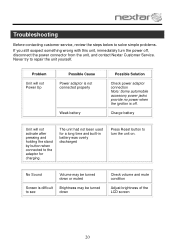
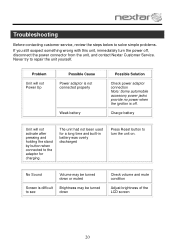
... and mute condition
Adjust brightness of the LCD screen
20 The unit had not been used for charging. No Sound
Volume may be turned down or muted
Screen is off , disconnect the power connector from the unit, and contact Nextar Customer Service.
Problem
Unit will not activate after pressing and holding the stand by...
M3 Series Hardware Manual - Page 22


...other materials
Check and correct obstruction
System software fails to function after entering a command
Turn the unit off the power supply and consult your service cefnter or a qualified technician.
21 ...to reset the unit. Rechargeable battery is weak
Unit is moving side to side too much
Plug in power adaptor and charge Battery
Secure unit
Signal is unstable. Comes and goes.
...
M3 Software Manual - Page 3
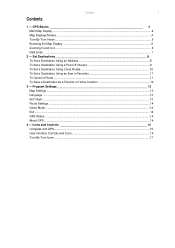
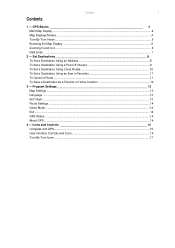
... Settings ...14 Demo Mode...14 Exit ...14 GPS Status...14 About GPS...14
4 - GPS Basics 4 Main Map Display ...4 Map Displays Modes...4 Turn-By-Turn Views ...5 Browsing the Map Display ...6 Zooming In and Out ...6 Data Entry ...7
2 - Icons and Controls 15 Compass and GPS ...15 User Interface Controls and Icons ...15 Turn-By-Turn Icons ...17 Contents
3
Contents
1 - Set Destinations...
M3 Software Manual - Page 4
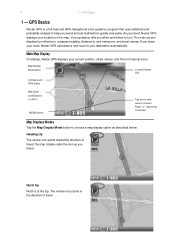
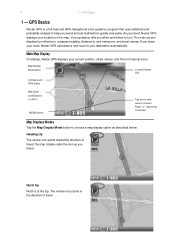
... statistical and probability analysis to your current position, street names, and Point of travel .
The main screen displays turn directions, compass heading, distance to turn. Map Display Mode button
Current Position Icon
Compass and GPS Status
Map Zoom Level Buttons (+) and (-)
MENU Button
Tap icon to choose a map display option as you travel...
M3 Software Manual - Page 5
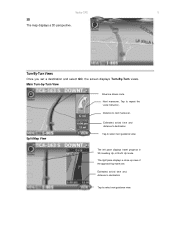
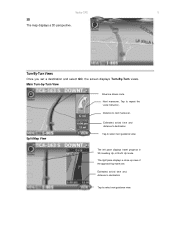
... approaching maneuver.
Distance to select next guidance view.
The left pane displays travel progress in 3D, Heading Up, or North Up mode. Nextar GPS
5
3D The map displays a 3D perspective. Turn-By-Turn Views
Once you set a destination and select GO, the screen displays Turn-By-Turn views.
Main Turn-by-Turn View
Blue line shows route.
M3 Software Manual - Page 8


...choose. Use this option to go to the center of a city you to an address in a region you choose. GPS displays the destination location. (See below.)
Choose GO. Follow the prompts to an address in a city you choose.... to your destination while the screen displays your present location and Turn-By-Turn information. Use this option to go to set a destination. Set Destinations
2 -
M3 Software Manual - Page 9
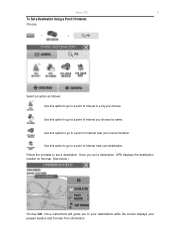
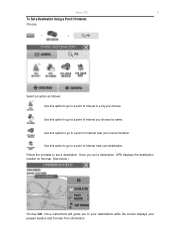
Follow the prompts to set a destination, GPS displays the destination location on the map. (See below.)
Choose GO. Use ... instructions will guide you set a destination. Once you to your destinations while the screen displays your present location and Turn-By-Turn information. Nextar GPS
9
To Set a Destination Using a Point Of Interest
Choose:
>
>
Select an option as follows: Use this...
M3 Software Manual - Page 10
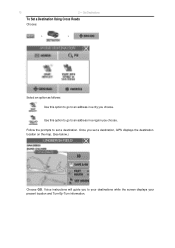
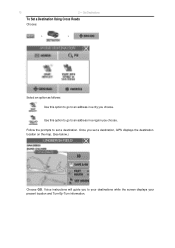
... you to your destinations while the screen displays your present location and Turn-By-Turn information. Once you choose. Set Destinations
To Set a Destination Using Cross Roads
Choose:
>
>
Select an option as follows: Use this option to go to set a destination, GPS displays the destination location on the map. (See below.)
Choose GO...
M3 Software Manual - Page 16
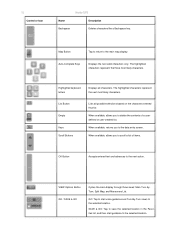
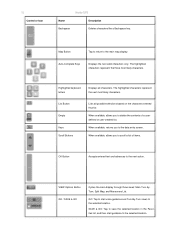
...SAVE & GO: Tap to save the selected location in the Favorites list, and then start voice guidance and Turn-By-Turn views to the selected location. List Button Empty Keys Scroll Buttons
Lists all characters. When available, allows you ... Keys
Displays the next valid characters only.
16
Control or Icon
Nextar GPS
Name
Description
Backspace
Deletes characters like a Backspace key.
M3-02 QSG_Eng - Page 1
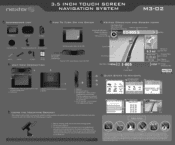
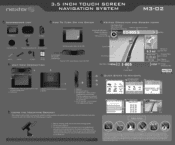
... the standby mode.
2. DC 5V Input Jack - miasma. unit eezes press button)
0
1. USB Port 2. 3.5 INCH TOUCH SCREEN NAVIGATION SYSTEM
M3-02
ACCESSORIES LIST
•
3.5" GPS Device
- Displays the direction of travel and GPS status (on/off the GPS Insert included SD card with maps
UNIT VIEW DESCRIPTION
OW To TURN ON THE DE
Peel the protective sticker off...
Similar Questions
Download Updated Maps For Gps
We are trying to update maps for our nextar GPS M3-02
We are trying to update maps for our nextar GPS M3-02
(Posted by biggmacc4 11 years ago)
How Do I Update The Maps For The M3-02 Gps
how do i update the maps on the m3-03 gps unit
how do i update the maps on the m3-03 gps unit
(Posted by jhartung 11 years ago)
I Need To Know If My Gps M3-06 Has Map Of Canada As Well As The United States:
(Posted by fsuboyd 12 years ago)
Nextar M3-02
I HAVE A NEXTAR M3-02 HOW DO I PULL UP THE VOLUME ON IT?
I HAVE A NEXTAR M3-02 HOW DO I PULL UP THE VOLUME ON IT?
(Posted by CAV327D103 12 years ago)

