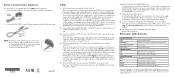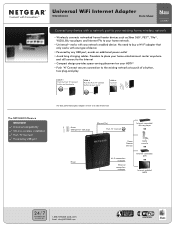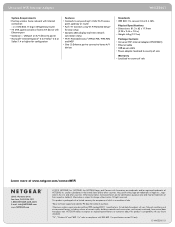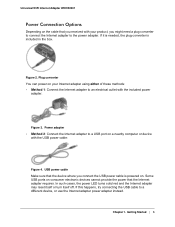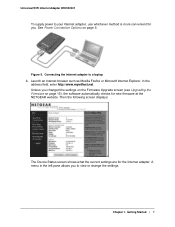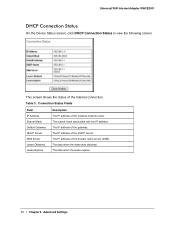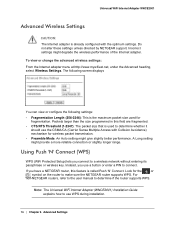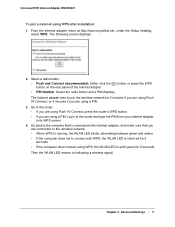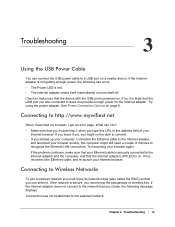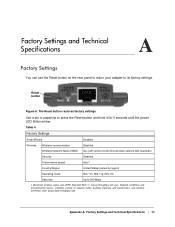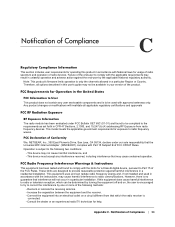Netgear WNCE2001 Support Question
Find answers below for this question about Netgear WNCE2001 - Ethernet to Wireless Adapter.Need a Netgear WNCE2001 manual? We have 3 online manuals for this item!
Question posted by EsBla on January 30th, 2014
Wnce2001 Will Not Connect Using Wps
The person who posted this question about this Netgear product did not include a detailed explanation. Please use the "Request More Information" button to the right if more details would help you to answer this question.
Current Answers
Related Netgear WNCE2001 Manual Pages
Similar Questions
Netgear Wnce2001 Wont Connect With Wps
(Posted by jlcagecm 10 years ago)
How To Send Movies From My Pc To Wnce2001 Connect To Directv Receiver
(Posted by mpagscot 10 years ago)
Can The Wnce2001 Be Used As A Bridge For A Laptop?
(Posted by maxbus 10 years ago)
Netgear N600 Wireless Usb Adapter Won't Connect Via Wps
I don't have a Netgear Router, but I do have a Verizon FiOS Router with a WPS button, do I have to h...
I don't have a Netgear Router, but I do have a Verizon FiOS Router with a WPS button, do I have to h...
(Posted by nickcaissey 10 years ago)