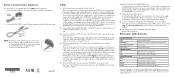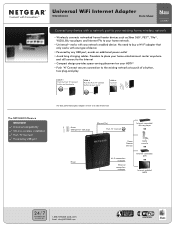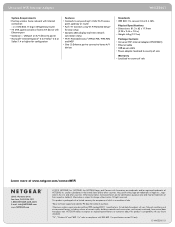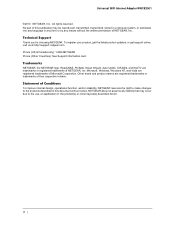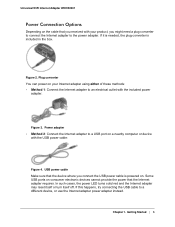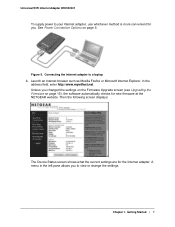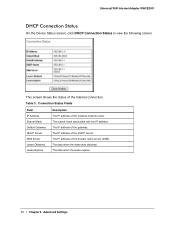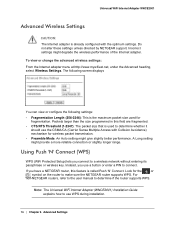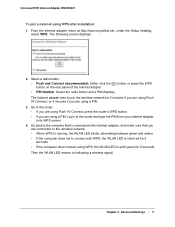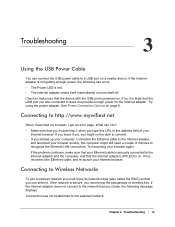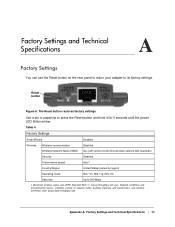Netgear WNCE2001 Support Question
Find answers below for this question about Netgear WNCE2001 - Ethernet to Wireless Adapter.Need a Netgear WNCE2001 manual? We have 3 online manuals for this item!
Question posted by maxbus on October 10th, 2013
Can The Wnce2001 Be Used As A Bridge For A Laptop?
The person who posted this question about this Netgear product did not include a detailed explanation. Please use the "Request More Information" button to the right if more details would help you to answer this question.
Current Answers
Related Netgear WNCE2001 Manual Pages
Similar Questions
Can You Use Dgn2000 As A Wireless Bridge
(Posted by muorkinm 9 years ago)
Netgear Universal Wifi Wireless Adapter Wlan Light Wont Come On Wnce2001
(Posted by relumont 9 years ago)
How To Access Netgear Wnce2001 Config Using An Ip Address
(Posted by keelrand 10 years ago)
After Attaching And Installing Wnce2001 Which Screen Do I Use To View The Intern
(Posted by mbrown6711 12 years ago)
Can I Connect My Windows Xp Desktop To Mifi Using My Laptops Wireless Connection
My desktop has no connection and the wna3100 didn't come with a CD but I have mifi on my laptop but ...
My desktop has no connection and the wna3100 didn't come with a CD but I have mifi on my laptop but ...
(Posted by wreagan 12 years ago)