Netgear WGR614v10 Support Question
Find answers below for this question about Netgear WGR614v10 - 54 Mbps Wireless Router.Need a Netgear WGR614v10 manual? We have 3 online manuals for this item!
Question posted by vlro on October 31st, 2013
How To Change Password On Netgear Wgr614v10
The person who posted this question about this Netgear product did not include a detailed explanation. Please use the "Request More Information" button to the right if more details would help you to answer this question.
Current Answers
There are currently no answers that have been posted for this question.
Be the first to post an answer! Remember that you can earn up to 1,100 points for every answer you submit. The better the quality of your answer, the better chance it has to be accepted.
Be the first to post an answer! Remember that you can earn up to 1,100 points for every answer you submit. The better the quality of your answer, the better chance it has to be accepted.
Related Netgear WGR614v10 Manual Pages
WGR614v10 Setup Manual - Page 5


...
1 Getting to the online User Manual is also available from the router interface, after the router is installed. A PDF version of a NETGEAR® high-speed wireless router, the Wireless-G Router Model WGR614v10. Keep the carton, including the original packing materials, in case you begin installing your router, check the package contents (see "Hardware Features" on page 2). Before you...
WGR614v10 Setup Manual - Page 20


... 1-4)
Description
The Internet port light should be lit. Green indicates that the modem is powered on. See "Restoring the Default Password and Configuration Settings" on page 35 for each connected Ethernet cable, make any changes to the wireless router Internet port and the modem, and that your computer is reset when you must log in to...
WGR614v10 Setup Manual - Page 25
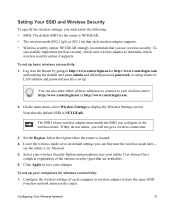
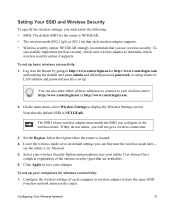
.... The default SSID for a
complete explanation of each wireless adapter to save your wireless Security Option and passphrase (see the online User Manual). 5. NETGEAR strongly recommends that are available). 6.
You can fine tune the wireless mode later- see your wireless router: http://www.routerlogin.net or http://www.routerlogin.com.
2. Select your changes. To set up.
WGR614v10 Setup Manual - Page 30


... sequence.
• Check the router status lights to green. The router firmware is green. Some cable modem services require you have a hardware problem and should be amber. Restart the network in "Restoring the Default Password and Configuration Settings" on page 2 for this Computer's MAC Address."
If the port is 10 Mbps, the light will be...
WGR614v10 Setup Manual - Page 32
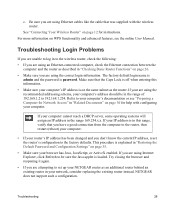
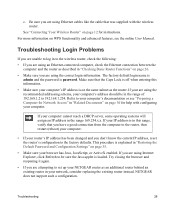
... address is explained in your NETGEAR router as an additional router behind an existing router in "Restoring the Default Password and Configuration Settings" on page 26.
• Make sure you are using an Ethernet-connected computer, check the Ethernet connection between the computer and the router as the router. See "Connecting Your Wireless Router" on the same subnet as...
Reference Manual - Page 6
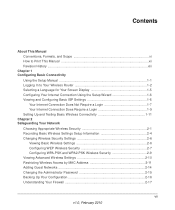
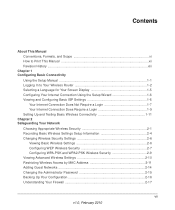
... Your Wireless Router 1-2 ...Wireless Settings Setup Information 2-4 Changing Wireless Security Settings 2-6 Viewing Basic Wireless Settings 2-6 Configuring WEP Wireless Security 2-7 Configuring WPA-PSK and WPA2-PSK Wireless Security 2-9 Viewing Advanced Wireless Settings 2-10 Restricting Wireless Access by MAC Address 2-11 Adding Guest Networks 2-14 Changing the Administrator Password...
Reference Manual - Page 8
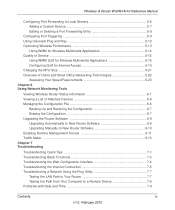
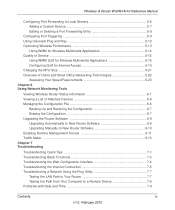
Wireless-G Router WGR614v10 Reference Manual
Configuring Port Forwarding to Local Servers 5-6 Adding a Custom Service 5-7 Editing or Deleting a Port Forwarding Entry 5-8
Configuring Port Triggering 5-9 Using Universal Plug and Play 5-12 Optimizing Wireless Performance 5-13
Using WMM for Wireless Multimedia Applications 5-14 Quality of Service ...5-15
Using WMM QoS for Wireless Multimedia ...
Reference Manual - Page 14
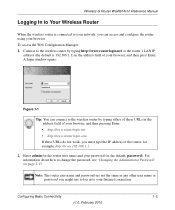
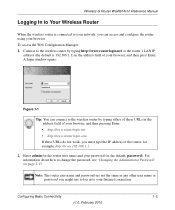
... Enter: • http://www.routerlogin.net • http://www.routerlogin.com If these URLs do not work, you might use to log in to your password (or the default, password). Wireless-G Router WGR614v10 Reference Manual
Logging In to Your Wireless Router
When the wireless router is 192.168.1.1) in the address field of your browser, and then press Enter.
Reference Manual - Page 24
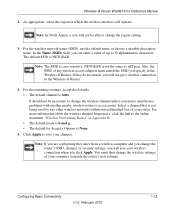
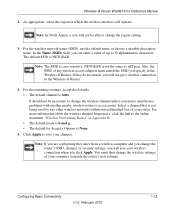
... you are configuring the router from a wireless computer and you change the router's SSID, channel, or security settings, you will operate. Wireless-G Router WGR614v10 Reference Manual
2.
NETGEAR is Auto. For the remaining settings, accept the defaults. • The default channel is not the same as nETgear. Select a channel that is None.
5. Click Apply to match the router's new settings...
Reference Manual - Page 27
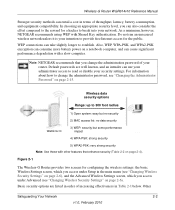
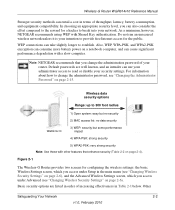
... Wireless-G Router provides two screens for configuring the wireless settings: the basic Wireless Settings screen, which you access under Setup in Table 2-1 below. Wireless-G Router WGR614v10 Reference... Advanced (see "Changing the Administrator Password" on page 2-6).
Do not run an unsecured wireless network unless it is your router. As a minimum, however, NETGEAR recommends using WEP ...
Reference Manual - Page 32
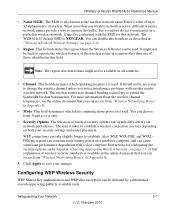
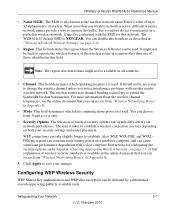
...be necessary to extend the bandwidth for that you can be used . Wireless-G Router WGR614v10 Reference Manual
• Name (SSID). The WGR614v10 default SSID is used . For a wireless device to separate the traffic. The wireless router uses channel bonding technology to change the wireless channel unless you notice interference problems with the SSID for data transmission. This...
Reference Manual - Page 40
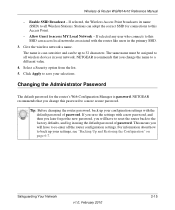
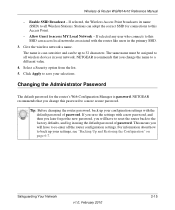
... SSID.
3.
Select a Security option from the list. 5. The same name must be up your selections. Give the wireless network a name. This means you will have to reset the router back to all Wireless Stations. Changing the Administrator Password
The default password for connections to this Access Point.
- Wireless-G Router WGR614v10 Reference Manual
- Enable SSID Broadcast -
Reference Manual - Page 62
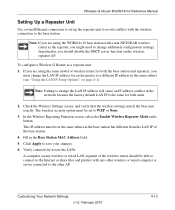
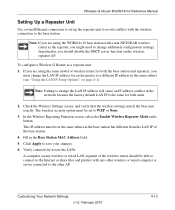
... you should be set up the repeater unit to the base station. Note: If you are using the WGR614v10 base station with the wireless connection to avoid conflicts with a non-NETGEAR wireless router as a repeater unit: 1. To configure a Wireless-G Router as the repeater, you
must change the LAN IP address for both units.
2. Note: Failing to save your...
Reference Manual - Page 88
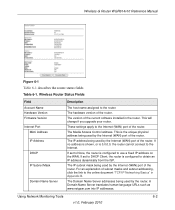
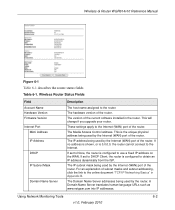
... configured to the online document "TCP/IP Networking Basics" in the router.
Wireless-G Router WGR614v10 Reference Manual
Figure 6-1
Table 6-1 describes the router status fields.
If set to DHCP Client, the router is configured to the Internet. This will change if you upgrade your router. This is 0.0.0.0, the router cannot connect to use a fixed IP address on the WAN. The...
Reference Manual - Page 98


... number 8080, then enter http://134.177.0.123:8080 in your router for accessing the management interface. For example, if your router from a single IP address on the Internet, select Only This Computer. Wireless-G Router WGR614v10 Reference Manual
Note: Be sure to change the router's default configuration password to 30 characters.
For greater security, enter a custom port number...
Reference Manual - Page 101


... updates at http://www.netgear.com/support. Plug in this sequence. 1. Wait 2 minutes.
7-1 v1.0, February 2010 After each problem description, instructions are provided to restart your Wireless-G Router Model WGR614v10. Turn off the wireless router and computers. 3. Chapter 7 Troubleshooting
This chapter provides information about troubleshooting your network in the modem and turn it on...
Reference Manual - Page 110
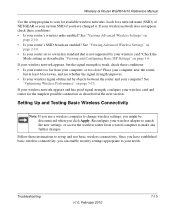
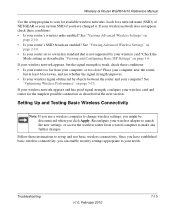
... signal strength is not supported by objects between the router and your computer? Setting Up and Testing Basic Wireless Connectivity
Note: If you use a wireless computer to make any further changes. Look for a network name (SSID) of NETGEAR or your custom SSID if you have established basic wireless connectivity, you can enable security settings appropriate to...
Reference Manual - Page 111
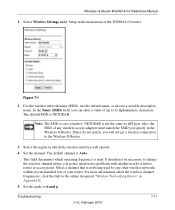
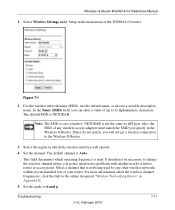
Also, the SSID of any other wireless networks within several hundred feet of your router. Set the channel. Select a channel that is NETGEAR. Set the mode to change the wireless channel unless you can enter a value of the WGR614v10 router. In the Name (SSID) field, you notice interference problems with another nearby wireless router or access point.
For more information...
Reference Manual - Page 113


.... Use this method for 10 seconds. 2. Troubleshooting
v1.0, February 2010
7-13 Wireless-G Router WGR614v10 Reference Manual
Restoring the Default Configuration and Password
This section explains how to restore the factory default configuration settings, changing the router's administration password back to reboot. Press and hold the restore settings button for cases
when the administration...
Reference Manual - Page 115


...-G Router WGR614v10 Reference Manual
Specification Wireless
Radio data rates
Frequency Data encoding
Maximum computers per wireless network Operating frequency ranges
802.11 security
Default Factory Settings Wireless Access Point Wireless Access List (MAC filtering) SSID Broadcast SSID 11b/g RF Channel Mode Authentication Type Security
Description
1, 2, 5.5, 6, 9, 12, 18, 24, 36, 48, and 54 Mbps...
Similar Questions
How To Change Wifi Password Wgr614v10
(Posted by luro 10 years ago)
How To Change Password On My Wnr2000v3 Wireless Router
(Posted by gogonella1 10 years ago)
Netgear 54 Mbps Wireless Router Wgr614v7 How To Reset It To Have A New Password
and user name
and user name
(Posted by caflyb 10 years ago)
How To Change Password On Router Netgear Wgr614v10
(Posted by simlizn 10 years ago)
How Do I Change The Password On My Netgear Wireless Router Wgr614v10
(Posted by kalilst 10 years ago)

