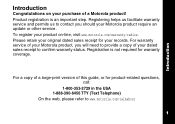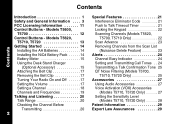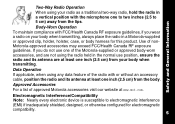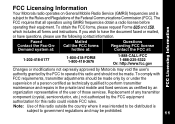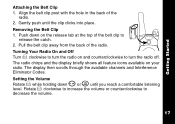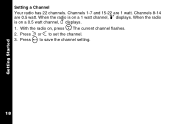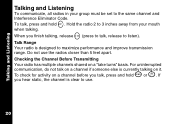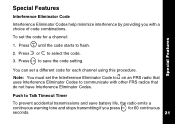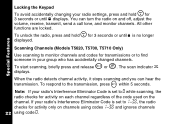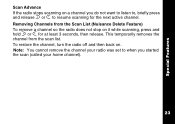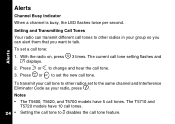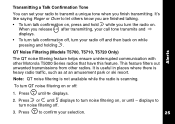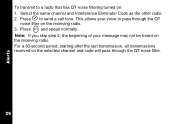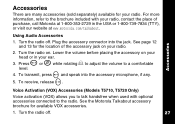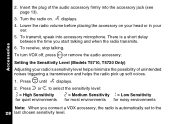Motorola T5710 Support Question
Find answers below for this question about Motorola T5710 - Talkabout - Radio.Need a Motorola T5710 manual? We have 1 online manual for this item!
Question posted by Steveakay47 on March 11th, 2023
How To Reset The Motorola T5710. The Radio Does Not Pick Up The Other. Channels
The person who posted this question about this Motorola product did not include a detailed explanation. Please use the "Request More Information" button to the right if more details would help you to answer this question.
Current Answers
Answer #1: Posted by SonuKumar on March 11th, 2023 8:14 AM
Please respond to my effort to provide you with the best possible solution by using the "Acceptable Solution" and/or the "Helpful" buttons when the answer has proven to be helpful.
Regards,
Sonu
Your search handyman for all e-support needs!!
Related Motorola T5710 Manual Pages
Similar Questions
My Motorola Talkabout T5710 Two Way Radios
how can i get them work?
how can i get them work?
(Posted by frankjcarrasco 11 years ago)
Use In South Africa
I a a set of motorola T5710 talkabouts. Would I be able to use these in a foreign country, say South...
I a a set of motorola T5710 talkabouts. Would I be able to use these in a foreign country, say South...
(Posted by dmccash 12 years ago)
T5710 Display Icons
Mt T5710 RADIOS FAIL TO TRANS/RECEIVE EACH OTHER SINCE MY LAST USE. tHEY EACH SEM TO FUNCTION PROPER...
Mt T5710 RADIOS FAIL TO TRANS/RECEIVE EACH OTHER SINCE MY LAST USE. tHEY EACH SEM TO FUNCTION PROPER...
(Posted by RJHIGDON 12 years ago)
How Can I Reset My Radio. It Goes Directly To The Trnmit Mode When I Turn It On
(Posted by roberodriguez 13 years ago)
User's Guide Motorola Talkabout Two-way Mr 350/351.
I'd like to know the user's guide in Portuguese. Thank you.
I'd like to know the user's guide in Portuguese. Thank you.
(Posted by marildaokener 13 years ago)