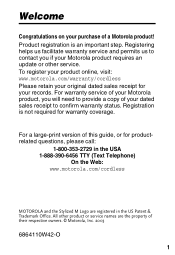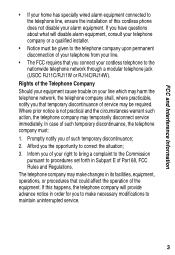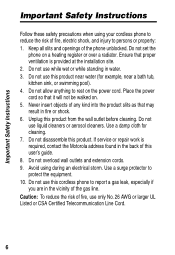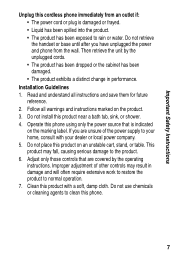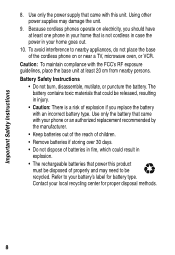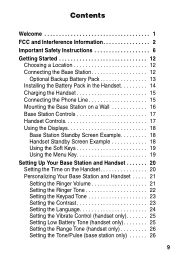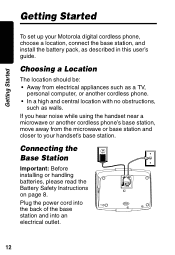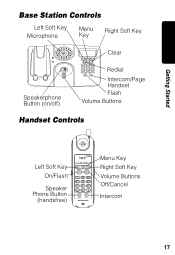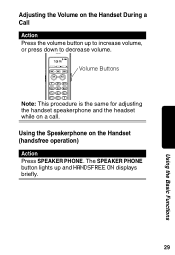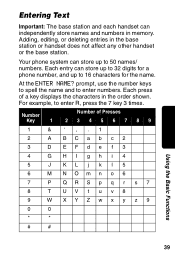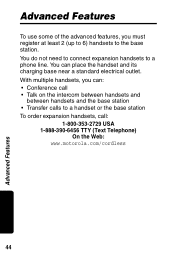Motorola MD671 Support Question
Find answers below for this question about Motorola MD671 - Digital Cordless Phone.Need a Motorola MD671 manual? We have 1 online manual for this item!
Question posted by k9harleyjohn on September 27th, 2013
Can You Record A Greeting?
Current Answers
Answer #1: Posted by BusterDoogen on September 27th, 2013 4:51 PM
Please respond to my effort to provide you with the best possible solution by using the "Acceptable Solution" and/or the "Helpful" buttons when the answer has proven to be helpful. Please feel free to submit further info for your question, if a solution was not provided. I appreciate the opportunity to serve you!
Related Motorola MD671 Manual Pages
Similar Questions
Why am I not able to call one particular phone number using my phone? I can call any other number wi...
I have installed a new battery and it has completely charged. When I go to use the phone from the ma...
Ring tone, volume number of rings, everything is set-up properly, but the cordless phone does not ri...
i have re-set all phones and i can place a call but the party that I'm calling is unable to hear me ...