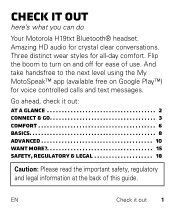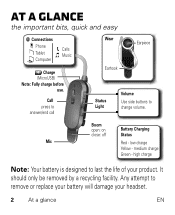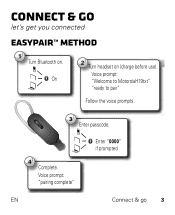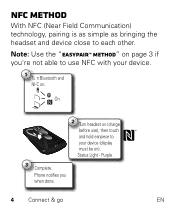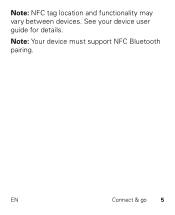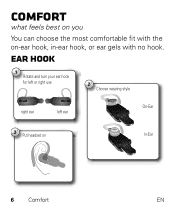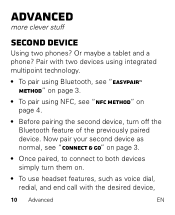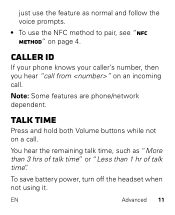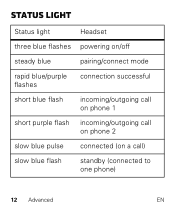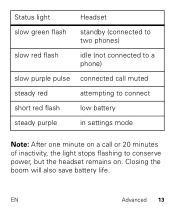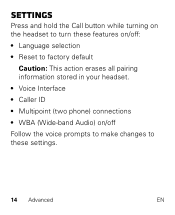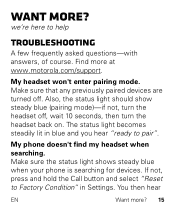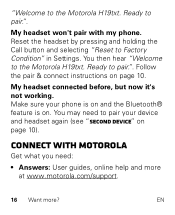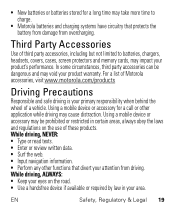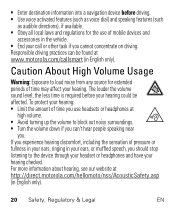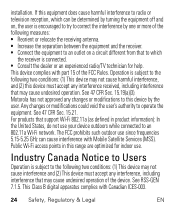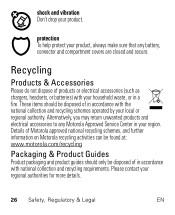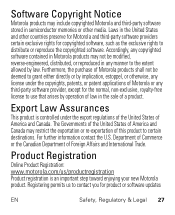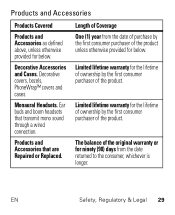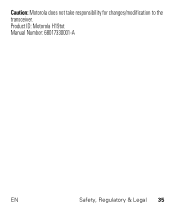Motorola H19txt Support Question
Find answers below for this question about Motorola H19txt.Need a Motorola H19txt manual? We have 1 online manual for this item!
Question posted by Youssouph on August 24th, 2020
Pas De Son
Current Answers
Answer #1: Posted by techyagent on August 24th, 2020 10:33 PM
Choisissez Ajouter un appareil et suivez les instructions sur votre PC. Si nécessaire, saisissez les clés d'accès Bluetooth par défaut de Motorola: 0000 ou 1234. e
toujours pas de son que d'essayer de vous connecter avec votre téléphone ou avec un autre ordinateur portable. si cela ne fonctionne toujours pas, c'est un problème lié au casque
Thanks
Techygirl
Related Motorola H19txt Manual Pages
Similar Questions
A new bluetooth H 17 Headset and it won't charge when conected to charger
I have an H19txt. It does not activate the voice commands when I press the call button. WHY?????