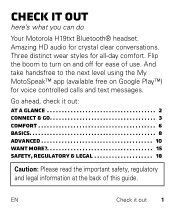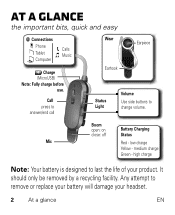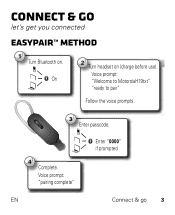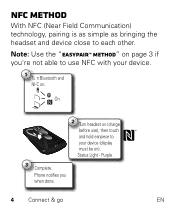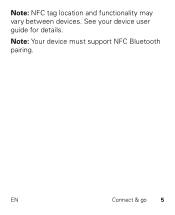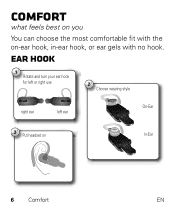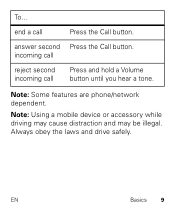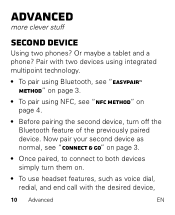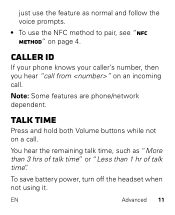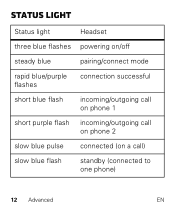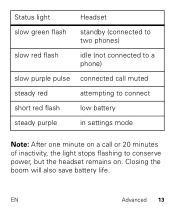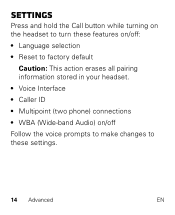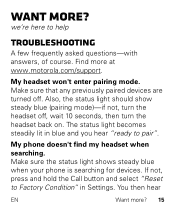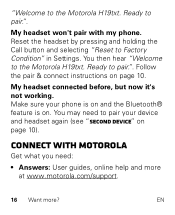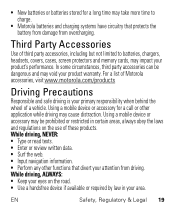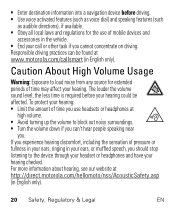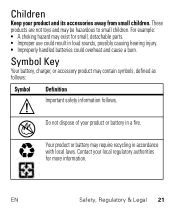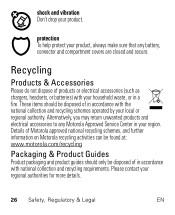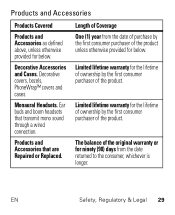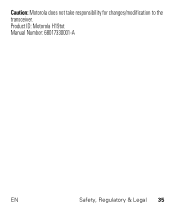Motorola H19txt Support Question
Find answers below for this question about Motorola H19txt.Need a Motorola H19txt manual? We have 1 online manual for this item!
Question posted by casseopeiaW on May 21st, 2014
Annoying Chirp Sound
I just got a Motorola H19txt. I use my bluetooth for turn-by-turn navigation. Everytime a turn is about to be announced, there is this annoying chirpsound/trill up then after the navigation instruction there is another trill down. It gets really annoying and I want to make it stop.
Current Answers
Answer #1: Posted by TechSupport101 on May 22nd, 2014 1:27 AM
Hi. The Getting Started Guide on the link below should be able to assist you in configuring it to the best of your preferences.
Related Motorola H19txt Manual Pages
Similar Questions
Need A Software Update? My Headset Get Paired & Quickly Becomes Unpaired H19txt
(Posted by jimmyb790 4 years ago)
No Sound To Receiving Party Of Phone Call On Bluetooth
when I activate my HX550 I can hear the person speak to me but they can't hear me talk. What should ...
when I activate my HX550 I can hear the person speak to me but they can't hear me talk. What should ...
(Posted by ronalddlewis 9 years ago)
I Need Earpieces And Ear Clips Where Do I Get Them
(Posted by Anonymous-106957 11 years ago)
Drivers Windows Seven
Please, could you help me with the drivers for motorola s10hd in windows seven? Ive got three unkno...
Please, could you help me with the drivers for motorola s10hd in windows seven? Ive got three unkno...
(Posted by jcallejas 12 years ago)