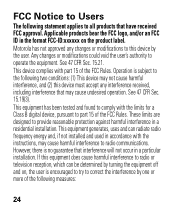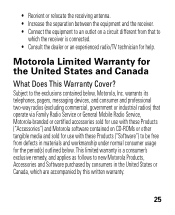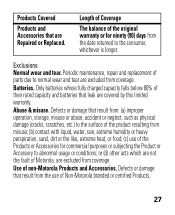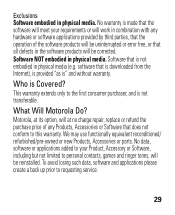Motorola H17 Support Question
Find answers below for this question about Motorola H17 - Headset - Monaural.Need a Motorola H17 manual? We have 1 online manual for this item!
Question posted by um1toro on December 22nd, 2011
Lost The Manual... Can't Seem To Turn Device On, Even After Charging.
The person who posted this question about this Motorola product did not include a detailed explanation. Please use the "Request More Information" button to the right if more details would help you to answer this question.
Current Answers
Answer #1: Posted by kcmjr on December 28th, 2011 4:18 PM
Manual is here:
Licenses & Certifications: Microsoft, Cisco, VMware, Novell, FCC RF & Amateur Radio licensed.
Related Motorola H17 Manual Pages
Similar Questions
Bluetooth Headset H17 Wont Connect
(Posted by Scotttoma 9 years ago)
First Charger Stopped Charging Headset, Now No Other Charger Will Charge Headset
(Posted by oessecretary 10 years ago)
How Do You Disconnect Headset H17 From 1st Device
(Posted by oschatwin 10 years ago)
Motorola Bluetooth Headset H17 Easy Pair How To
(Posted by KARTaji 10 years ago)
Motorola Bluetooth Headset H17 Wont Hold Charge
(Posted by dspaja 10 years ago)