Magnavox ZV427MG9 Support Question
Find answers below for this question about Magnavox ZV427MG9 - Magnavox.Need a Magnavox ZV427MG9 manual? We have 1 online manual for this item!
Question posted by veGEv on January 28th, 2014
What Can I Use For A Tuner For Magnavox Zv427mg9
The person who posted this question about this Magnavox product did not include a detailed explanation. Please use the "Request More Information" button to the right if more details would help you to answer this question.
Current Answers
There are currently no answers that have been posted for this question.
Be the first to post an answer! Remember that you can earn up to 1,100 points for every answer you submit. The better the quality of your answer, the better chance it has to be accepted.
Be the first to post an answer! Remember that you can earn up to 1,100 points for every answer you submit. The better the quality of your answer, the better chance it has to be accepted.
Related Magnavox ZV427MG9 Manual Pages
User manual, English (US) - Page 1
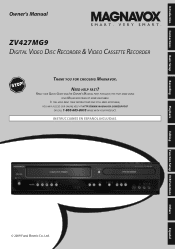
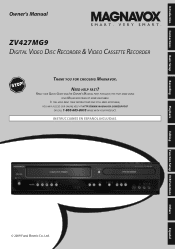
... STILL NEED ASSISTANCE, YOU MAY ACCESS OUR ONLINE HELP AT HTTP://WWW.MAGNAVOX.COM/SUPPORT
OR CALL 1-800-605-8610 WHILE WITH YOUR PRODUCT. INSTRUCCIONES... FOR QUICK TIPS THAT MAKE USING YOUR MAGNAVOX PRODUCT MORE ENJOYABLE. Editing
Function Setup VCR Functions
Others
Español
Introduction Connections Basic Setup
Recording
Playback
Owner's Manual
ZV427MG9 DIGITAL VIDEO DISC RECORDER &...
User manual, English (US) - Page 4


... devices of the unit. patents and other limited viewing uses only unless otherwise authorized by Macrovision. If there are ...use this unit, unplug
the power cord immediately and take the unit to strong vibration or strong magnetic fields. About Copyright Unauthorized copying, broadcasting, public performance and lending of discs are fully compatible with this 525p (480p) DVD player...
User manual, English (US) - Page 5
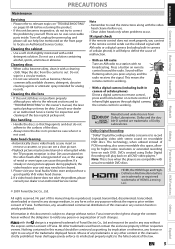
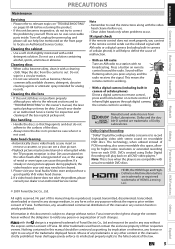
...do not try to remote control, press and hold a button on remote control. DVDs created using Dolby Digital Recording will be reproduced, copied, transmitted, disseminated, transcribed, downloaded or...trademarks of the trademarks displayed herein.
Sound will play back on all DVD-video players." Playback
Editing
Function Setup VCR Functions
Others
© 2009 Funai Electric Co., Ltd...
User manual, English (US) - Page 6


... 2 FEATURES 7
Symbols Used in this Owner's Manual 7 FUNCTIONAL OVERVIEW 8
Front Panel 8 Rear Panel 9 Remote Control 10 Front Panel Display 12
Connections
CONNECTION TO AN EXTERNAL TUNER 13 CONNECTION TO AN ...Recording from an External Device 36 SETTING A DISC TO PROTECT 37 PLAYING THE DISCS IN OTHER DVD PLAYERS . . . . . 38 Finalizing a Disc 38 Auto Finalizing 39 DUBBING MODE 40
...
User manual, English (US) - Page 7


... You can program the unit to record up to 6 hours for DVD, and 8 hours for VCR. Daily or weekly program recordings are playable on other DVD players. One-touch timer recording (OTR): You can experience the theat- ...without
permission, you do not find the part you to record to the cassette tape.
Symbols Used in the mode other than +VR is not
recordable on this unit unless you erase all...
User manual, English (US) - Page 13
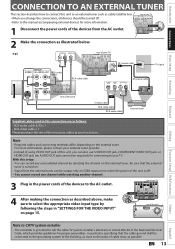
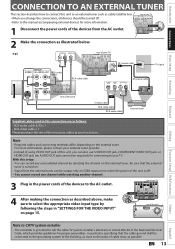
...L
RCA audio cable
RCA video cable
HDMI OUT
IN
R IN ---VIDEO---OUT
DIGITAL AUDIO OUT
DVD
AUDIO S-VIDEO COMPONENT S-VIDEO
OUT
VIDEO OUT
Y
DVD/VCR IN ---AUDIO---OUT
L
L
PB /CB IN
PR /CR
R
R
IN ---VIDEO---... even when the power of the unit is turned on. • Signal from the external tuner can also use S-VIDEO OUT jack, COMPONENT VIDEO OUT jack, or HDMI OUT jack (no AUDIO OUT jack...
User manual, English (US) - Page 17
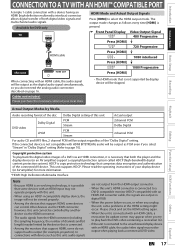
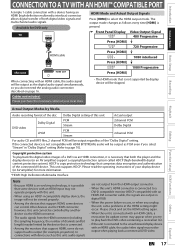
...signal may not be output when playing back a commercial DVD-video.
In connections with device such as this unit.
• When using an HDCP-incompatible display device, the image will not ...follows every time [HDMI] is possible that comprises data encryption and authentication of both the player and the display device (or an AV amplifier) support a copyright protection system called HDCP...
User manual, English (US) - Page 22
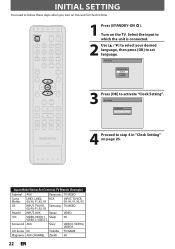
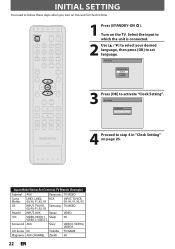
...follow these steps when you turn on page 23. Select the input to which the unit is connected.
2 Use [K / L] to select your desired language, then press [OK] to activate "Clock Setting". Initial Setup
... 00
VIDEO 2, VIDEO 3
Kenwood AUX
Sony
VIDEO1, VIDEO2, VIDEO3
LXI-Series 00
Toshiba TV/GAME
Magnavox AUX CHANNEL Zenith 00
22 EN Input Mode Names for the first time.
1 Press [STANDBY-ON...
User manual, English (US) - Page 24


... SONY TDK
DVD+R 8x,
DVD+RW 4x,
DVD-R 8x,
DVD-RW 2x
DVD-RW 4x
DVD+R 4x/8x/16x, DVD-R 8x/16x
DVD+R 4x/8x/16x, DVD+RW 4x
DVD+R 4x/8x/16x
Performance of the application software used to create ... more details.) To play back DVD+RW on this unit. You can be a little shorter than +VR is not recordable on most DVD players without finalizing. DVD+RW/ DVD-RW can select a recording mode...
User manual, English (US) - Page 28
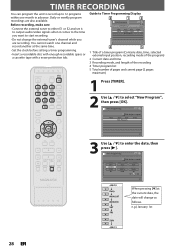
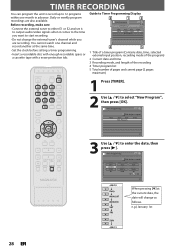
...list
5 Total number of pages and current page (2 pages maximum)
1 Press [TIMER].
2 Use [K / L] to enter the date, then press [B].
You cannot watch one month in advance....record another at the current date, the date will change the external tuner's channel while you want to start recording.
• Do not ...- - : - - REC To
DVD
E1/E2 End - - : - Timer Programming
Date
TUE JAN/01 11:00AM
Start...
User manual, English (US) - Page 29
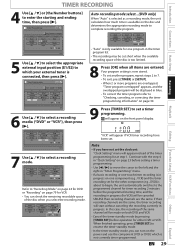
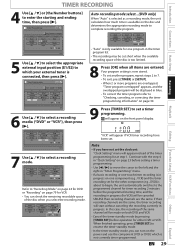
... blue.
• To correct the timer program refer to "Checking, canceling, or correcting the timer programming information" on the power and use the component (VCR or DVD) which your external tuner is not currently timer-programmed. EN 29
Editing
Function Setup VCR Functions
Others
Español
Date Date JAN/02 E1/E2...
User manual, English (US) - Page 32
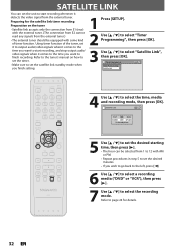
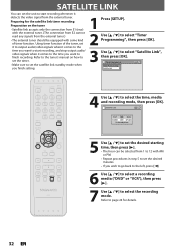
... external tuner. Timer Programming Timer Programming Satellite Link
4 Use [K / L] to select "Satellite Link", then press [OK]. SATELLITE LINK
You can be equipped with AM or PM. • Repeat procedures in step 5 to set the desired minutes. • If you wish to go back to the left, press [{].
6 Use [K / L] to select a recording media ("DVD" or...
User manual, English (US) - Page 34
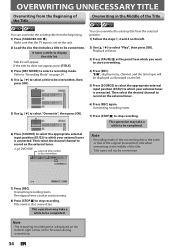
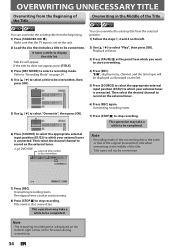
...select the desired channel to record on page 24.
4) Use [K / L] to select a title to be overwritten.
...the selected position. 1) Follow the steps 1, 2 and 4 on the external tuner.
6) Press [REC] again. Playback will appear. The elapsed-time counter ...overwriting title is connected. Overwriting recording starts.
e.g.) DVD+RW
selected title number to be overwritten. Overwriting ...
User manual, English (US) - Page 38


... unplug the power cord during finalization, otherwise this unit,
"Undo Finalize" will be in other DVD players.
Finalizing
90%
To cancel finalizing...
(DVD-RW only)
• To cancel finalizing at step 3. * DO NOT power off during finalization.
1 Press [SETUP].
2 Use [K / L] to select "Disc Edit", then press [OK]. Finalizing is completed.
38 EN This operation...
User manual, English (US) - Page 39


...
Disc Full Make Recording Compatible EndOoNf Timer Rec
OFF
Your setting will appear.
2 Use [K / L] to select "Recording", then press [OK]. "General Setting" menu will be activated.
6 Press [SETUP] to exit. Introduction Connections Basic Setup
Recording
PLAYING THE DISCS IN OTHER DVD PLAYERS
Auto Finalizing
You can use [K / L] to select "General Setting", then press [OK].
User manual, English (US) - Page 41
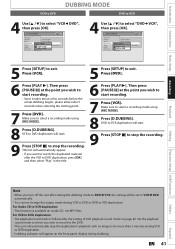
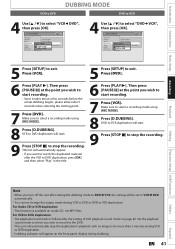
... Setting
Playback Display Video Recording Clock HDMI Reset All
Auto Chapter Auto Finalize Dubbing MoDduebbing Mode Make Recording Compatible VCR DVD DVD VCR
DVD",
4 Use [K / L] to exit. Title list will be set to VCR DVD automatically.
• You cannot change the output mode during dubbing.
Playback
Editing
Function Setup VCR Functions
Others
Note
• When...
User manual, English (US) - Page 47
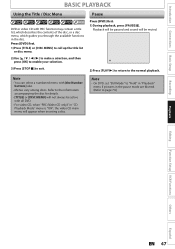
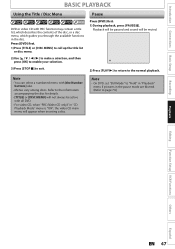
... VCR Functions
Others
Español
EN 47 Refer to exit.
Introduction Connections Basic Setup
BASIC PLAYBACK
Using the Title / Disc Menu
DVD or video CD with [the Number buttons] also.
• Menus vary among discs. Press [DVD] first. 1) Press [TITLE] or [DISC MENU] to call up the title list
or disc menu...
User manual, English (US) - Page 76


... TV:
Select the "16:9 Wide" setting.
Your setting will fill the screen vertically, but both sides of the picture, like a normal DVD player does. Use [K / L] to be activated.
Standard video input and standard DVDs will appear.
4 Refer to 1 to 2 on page 76 and set the selected item. • For 3 refer to page 15.
5 When...
User manual, English (US) - Page 82


...
• You have the multilingual audio tracks.
• The DVD-video prohibits the changing of other DVD players. Recording does not stop , search, • Depending on this ... C]. The language for about several minutes up .
• The DVD-video prohibits changing angles.
• Try changing the angle using DVD+R, DVD-RW/-R disc, please ensure you have recorded or edited a disc....
User manual, English (US) - Page 86


...are compatible with more than one region (or all the scanlines of each frame in DVD players. See also "Chapter".
See also "Digital Audio". Digital Audio An indirect representation ... display that directly represents sound. Aspect Ratio The width of the world. Track Audio CD use tracks to -analog converter generates an analog signal based on , possible to compatibility with particular...
Similar Questions
Dvd Recorded On Zv427mg9 Wont Play On Other Dvd Players
(Posted by hotmfranky 10 years ago)
How To Program Dish Network Remote To Use On Magnavox Dvd Player Model Mdv2100
(Posted by RCPEmc080 10 years ago)
What Video Format To Use For Magnavox Dvd Player Mdv2100
(Posted by krueShi 10 years ago)
Dvd Player Not Working
model zv427mg9 dvd player will nt play
model zv427mg9 dvd player will nt play
(Posted by Anonymous-111697 10 years ago)

