Magnavox ZV427MG9 Support Question
Find answers below for this question about Magnavox ZV427MG9 - Magnavox.Need a Magnavox ZV427MG9 manual? We have 1 online manual for this item!
Question posted by mrfud on February 9th, 2013
I Have A : Dvd Recorder / Vcr (zv427mg9)
I have it connected 2 an xternal tuner,aswell as audio connect. How 2 determine the"external input position"?(L1/L2)
Current Answers
There are currently no answers that have been posted for this question.
Be the first to post an answer! Remember that you can earn up to 1,100 points for every answer you submit. The better the quality of your answer, the better chance it has to be accepted.
Be the first to post an answer! Remember that you can earn up to 1,100 points for every answer you submit. The better the quality of your answer, the better chance it has to be accepted.
Related Magnavox ZV427MG9 Manual Pages
User manual, English (US) - Page 6


... 8 Rear Panel 9 Remote Control 10 Front Panel Display 12
Connections
CONNECTION TO AN EXTERNAL TUNER 13 CONNECTION TO AN EXTERNAL DEVICE 14 SETTINGS FOR THE VIDEO INPUT 15 CONNECTION TO A TV 16 CONNECTION TO A TV WITH AN HDMI™ COMPATIBLE PORT 17 CONNECTION TO AN AUDIO SYSTEM 18
Basic Setup
THE DVD / VCR RECORDER SWITCHING 19 GUIDE TO ON-SCREEN DISPLAYS AND MENUS . . . . 20...
User manual, English (US) - Page 7


... or non compatible
recording format are playable on other DVD players.
Introduction Connections Basic Setup
FEATURES
Recording
Playback
This unit not only plays back DVD, CD and VCR but also offers features for you to record on DVD and edit them after that of traditional television signals. You can enjoy stereophonic space through output
When an external device, such as...
User manual, English (US) - Page 8
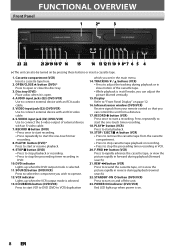
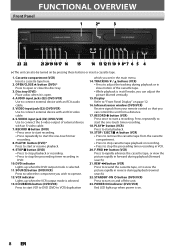
AUDIO input jacks (E2) (DVD/VCR) Use to connect external device with an RCA video cable.
6. PLAY B button (DVD)* Press to "Front Panel Display" on .
8 EN VCR indicator Lights up when the DVD output mode is selected.
11. Display Refer to start a recording. Press repeatedly to view the picture rapidly in reverse during playback (forward search).
21. REW E button (VCR) Press to...
User manual, English (US) - Page 9
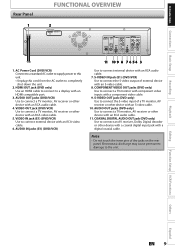
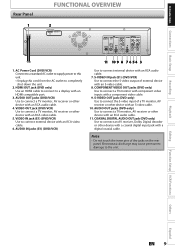
... to connect a TV monitor with component video inputs with an S-video cable. 10. Electrostatic discharge may cause permanent damage to connect external device with an RCA audio cable. 7. Note
• Do not touch the inner pins of external device with a digital coaxial cable. VIDEO IN jack (E1) (DVD/VCR) Use to the unit. Recording
Playback
Editing
Function Setup VCR Functions...
User manual, English (US) - Page 12
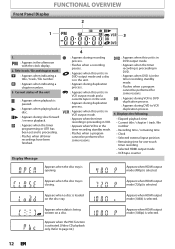
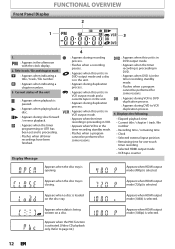
... Refer to DVD
duplication process. : Appears during duplication process.
: Appears when this unit is in VCR output mode and a cassette tape is being written on the disc tray. Displays the following
• Elapsed playback time • Current title / chapter / track /file
number • Recording time / remaining time • Clock • Selected external input position • Remaining...
User manual, English (US) - Page 13
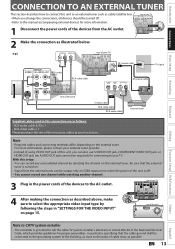
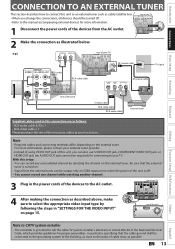
...
OUT
VIDEO OUT
Y
DVD/VCR IN ---AUDIO---OUT
L
L
PB /CB IN
PR /CR
R
R
IN ---VIDEO---OUT
rear of your TV
connect
4 After making the connection as described above, make sure to select the appropriate video input type by selecting the channel on the external tuner. Introduction Connections Basic Setup
Recording
Playback
CONNECTION TO AN EXTERNAL TUNER
This section describes how...
User manual, English (US) - Page 15
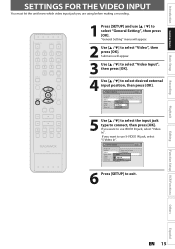
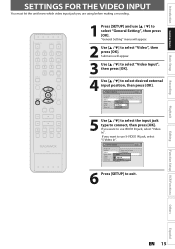
...)In
6 Press [SETUP] to connect, then press [OK]. Introduction Connections Basic Setup
Recording
SETTINGS FOR THE VIDEO INPUT
You must let the unit know which video input jack you are using before making a recording.
1 Press [SETUP] and use S-VIDEO IN jack, select "S-Video In". If you want to use [K / L] to select desired external input position, then press [OK].
Submenu...
User manual, English (US) - Page 16
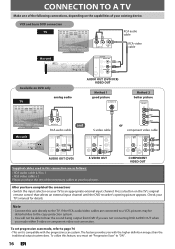
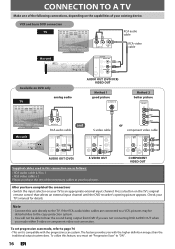
...'s original remote control that selects an external input channel until the DVD recorder's opening picture appears.
COMPONENT VIDEO OUT
After you are as follows:
• RCA audio cable (L/R) x 1 • RCA video cable x 1 Please purchase the rest of your TV's manual for details. If the RCA audio/video cables are connected to a VCR, pictures may be distorted due to...
User manual, English (US) - Page 17
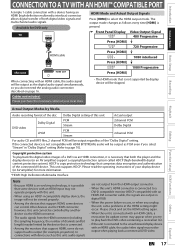
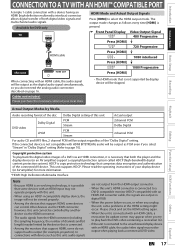
... connector.
• When this unit's HDMI connector is connected to play back the digital video images of a DVD via the HDMI connector.
• The audio signals from the HDMI connector (including the sampling frequency, the number of channels and bit length) maybe limited by Media
Audio recording format of the disc Dolby Digital setting of...
User manual, English (US) - Page 18
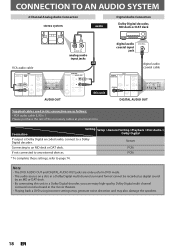
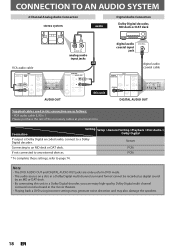
... Audio Connection
Dolby Digital decoder, MD deck or DAT deck
RCA audio cable
DIGITAL AUDIO OUT
DVD
AUDIO S-VIDEO COMPONENT
OUT
VIDEO OUT
Y
HDMI OUT
L OUT
PB /CB
COAXIAL
R
PR /CR
DIGITAL AUDIO OUT
DVD
AUDIO S-VIDEO COMPONENT S-VIDEO
OUT
VIDEO OUT
Y
DVD/VCR IN ---AUDIO---OUT
L
L
COAXIAL
L OUT R
PB /CB IN
PR /CR
R
R
IN ---VIDEO---OUT
R
L
AUDIO IN
analog audio input...
User manual, English (US) - Page 20
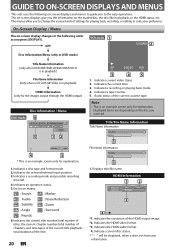
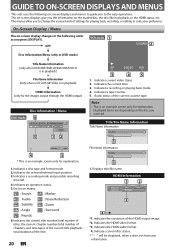
... displays and menus to guide you to the easy operations.
Indicates a recording mode and possible recording
time left.
4. Indicates current video status. 2.
GUIDE TO ON-SCREEN DISPLAYS AND MENUS
This unit uses the following order as you press [DISPLAY]. Indicates the selected external input position. 3.
Indicates current disc status. * "- - -" will be displayed, when it does...
User manual, English (US) - Page 24


...not recordable on most DVD players without finalizing.
DVD-RW/-R will need to and erased many times.
Logo
Attributes
DVD+RW DVD-RW
DVD+R DVD-R
8cm/12cm, single-sided, single layer disc Approx. However, depending on DVD.
24 EN You can only be recorded to finalize.
The actual recording time may not read the following information. max.
INFORMATION ON DVD RECORDING
Before...
User manual, English (US) - Page 26
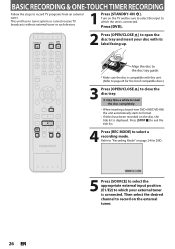
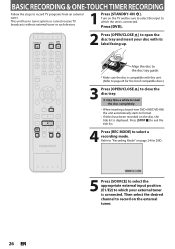
... is connected. It may take a while to load the disc completely.
• When inserting a brand-new DVD+RW/DVD-RW, the unit automatically starts to format.
• If titles have been recorded on the TV and be sure to select the input to page 24 for DVD. SP(2Hr)
0:58
5 Press [SOURCE] to select the appropriate external input position...
User manual, English (US) - Page 28
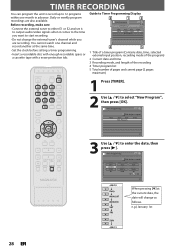
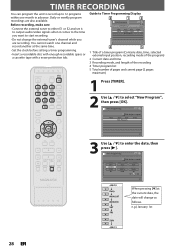
... To
DVD
E1/E2 End - - : - e.g.) January 1st
28 EN Before recording, make sure
• Connect the external tuner to either E1 or E2 and set it to output audio/video ...Title of a timer program (Contains date, time, selected external input position, recording mode of the program)
2 Current date and time
3 Recording mode, and length of the recording
4 Timer program list
5 Total number of pages and ...
User manual, English (US) - Page 29
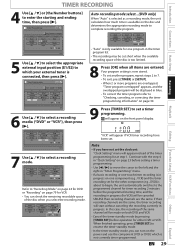
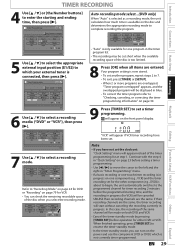
... external input position (E1/E2) to which is only available for VCR) will be cut short when the available recording space of the disc is now stored.
• To set the clock yet:
"Clock Setting" menu will appear instead of the same channel will be made on the front panel display.
TIMER RECORDING
Introduction Connections Basic Setup
Recording...
User manual, English (US) - Page 33
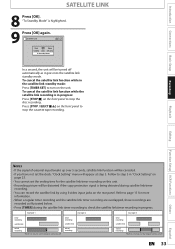
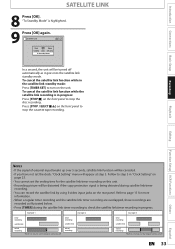
... link recording is highlighted.
9 Press [OK] again.
Recording
Playback
Editing
Function Setup VCR Functions
Others
Notes
• If the signal of external input breaks up...recording.
example 1
example 2
example 3
timer recording
satellite link
actual recording
The first 2 minutes (at step 3. Introduction Connections Basic Setup
SATELLITE LINK
8 Press [OK]....
User manual, English (US) - Page 34
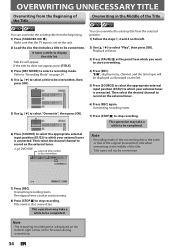
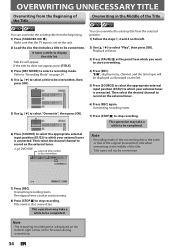
...21/08 0:20:44
2
6) Press [SOURCE] to select the appropriate external input position (E1/E2) to which your external tuner is displayed on page 24.
4) Use [K / L] to select a...desired channel to record on the external tuner.
6) Press [REC] again. Then select the desired channel to record on the external tuner.
Note
• The remaining recording time is connected.
e.g.) DVD+RW
selected ...
User manual, English (US) - Page 39


... Connections Basic Setup
Recording
PLAYING THE DISCS IN OTHER DVD PLAYERS
Auto Finalizing
You can use this function. e.g.) "Disc Full"
General Setting
Playback Display Video Recording Clock HDMI Reset All
Auto Chapter
Auto FinalizAeuto Finalize Disc Full Dubbing Mode
Disc Full Make Recording Compatible EndOoNf Timer Rec
OFF
Your setting will appear.
2 Use [K / L] to select "Recording...
User manual, English (US) - Page 57
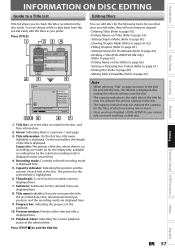
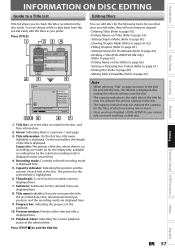
... for the empty title, available recording time by the selected recording mode is short.
• Once you have finalized a DVD+R/DVD-R, you prefer. Title name (editable): If you do not name the title, the recorded date, time, selected external input position, and the recording mode are made.
Introduction Connections Basic Setup
Recording
Playback
INFORMATION ON DISC EDITING
Guide...
User manual, English (US) - Page 79
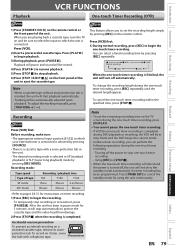
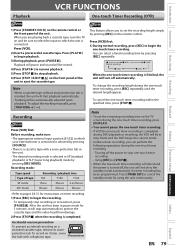
... sure: • The appropriate external input position (E1/E2) to which the unit is inserted, the unit will start playback automatically.
• Tracking will stop automatically to eject the cassette tape.
protection tab.
EN 79
Function Setup VCR Functions
Others
Español
Recording
Press [VCR] first. After the unit has been in pause mode for...
Similar Questions
What Does My Magnavox Dvd Recorder/vcr Zv427mg9 Shut Off When I Put In A Vhs
tape
tape
(Posted by encgxp4 9 years ago)
My Magnavox Dvd Recorder/vcr Zv427mg9 Door Is Stuck The Tape Is Stuck In The
vcr what do i do ?
vcr what do i do ?
(Posted by RHONDano 10 years ago)
Magnavox Dvd Recorder/vcr Zv427mg9 How To Change The Region
(Posted by lateet 10 years ago)
How To Finalize A Dvd-rw On A Magnavox Dvd Recorder/vcr Zv427mg9
(Posted by avicopel 10 years ago)
Magnavox Dvd Recorder Vcr Zv427mg9 Step-by-step How To Record Cable Tv
(Posted by Goosbigg 10 years ago)

