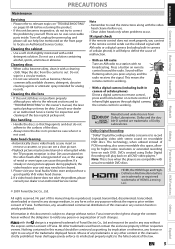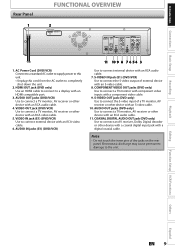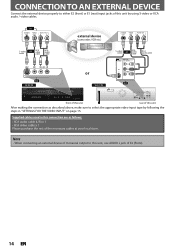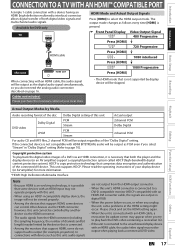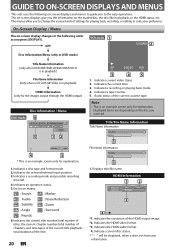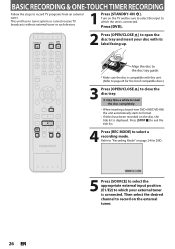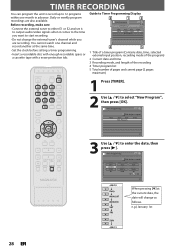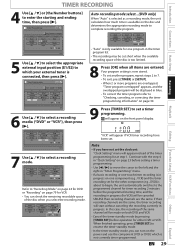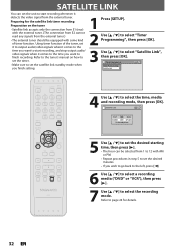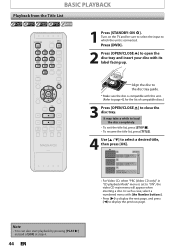Magnavox ZV427MG9 Support Question
Find answers below for this question about Magnavox ZV427MG9 - Magnavox.Need a Magnavox ZV427MG9 manual? We have 1 online manual for this item!
Question posted by parYASI on March 9th, 2014
What Does E1 Mean On A Magnavox Dvd Player
The person who posted this question about this Magnavox product did not include a detailed explanation. Please use the "Request More Information" button to the right if more details would help you to answer this question.
Current Answers
Related Magnavox ZV427MG9 Manual Pages
Similar Questions
How To Finalize Disc On Magnavox Dvd Recorder Zv427mg9
(Posted by raja5reg 10 years ago)
How To Make Magnavox Dvd Vhs Zv427mg9 Region Free
(Posted by mazne 10 years ago)
How To Do With Magnavox Vhs Dvd Recorder Zv427mg9 How To Dvd Recording From Tv
without commercial edit out commercials while recording dvd from line in
without commercial edit out commercials while recording dvd from line in
(Posted by EEkdeb 10 years ago)
How To Transfer Vhs To Dvd Using Zv427mg9
(Posted by naformal 10 years ago)
How To Finalize A Dvd On A Magnavox Dvd Recorder Zv427mg9
(Posted by Cabobbij 10 years ago)