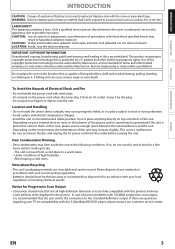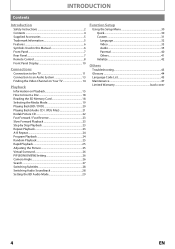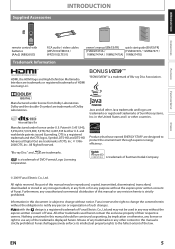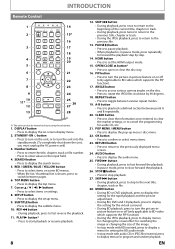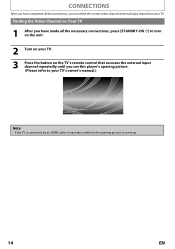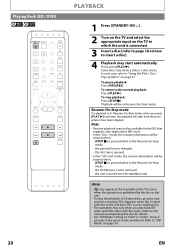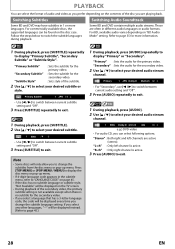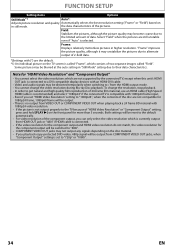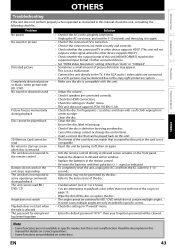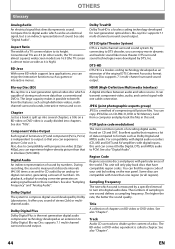Magnavox NB500MGX Support Question
Find answers below for this question about Magnavox NB500MGX - Magnavox.Need a Magnavox NB500MGX manual? We have 1 online manual for this item!
Question posted by troydenison on October 9th, 2014
Remotes Not Right
How do i reset the remote to factory settings? I cannot use certain buttons without it messing with the tv.
Current Answers
Related Magnavox NB500MGX Manual Pages
Similar Questions
Rush-mbp5210 Magnavox Blu-ray Disc Player Red Light & Stuck
We rented 2 movies from Redbox yesterday. The first one played fine. When we put the 2nd movie in, a...
We rented 2 movies from Redbox yesterday. The first one played fine. When we put the 2nd movie in, a...
(Posted by lpate59 6 years ago)
Is There A Hack To Make Player Region Free? I Have Dvd Player / Vcr Dv220mw9
trying to play universal dvd purchased at Amazon and need to unlock region to play it. Is there a ha...
trying to play universal dvd purchased at Amazon and need to unlock region to play it. Is there a ha...
(Posted by Fleetwoodpatricia 8 years ago)
Why Does My Dvd Player Say 'playback Feature Can Not Be Used'?no Dvd's Will Play
(Posted by waynepittman39 11 years ago)
Blue Ray Player- Nb500mgx A
My player will no longer play blue rays it only plays regular dvds and I just bought my magnovax blu...
My player will no longer play blue rays it only plays regular dvds and I just bought my magnovax blu...
(Posted by audreyhosick 13 years ago)
Ive Lost My Manual, And Cant Get My Player To Show On Screen. Wasnt There A Setu
(Posted by drizzt4109 13 years ago)