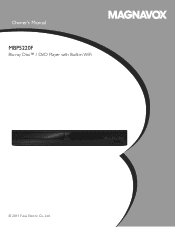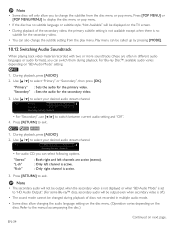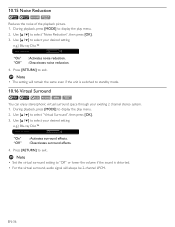Magnavox MBP5220F Support Question
Find answers below for this question about Magnavox MBP5220F.Need a Magnavox MBP5220F manual? We have 1 online manual for this item!
Question posted by terri99579 on January 15th, 2012
I've Had My Blu Ray Player Since 12/1/11 And Now It Will Not Play Blu Rays.
The player is now stating "Please ejec this disc. Playback feature may not be avaliable on this disc" I've played this disc on this player before now it will not play. None of the Blu rays will play. I thought that this brand was a good one and now I'm not so sure.
Current Answers
Related Magnavox MBP5220F Manual Pages
Similar Questions
What Is The Format To Play Back Videos On Magavox 5320 Blu Ray Player
(Posted by peshei 9 years ago)
Examples Of File That Will Play From Ansd Card On A Magnavox Blu Ray Player
(Posted by tstest 9 years ago)
My Dvd Player Does Not Support Playback Feature
(Posted by girode 9 years ago)
What Are The Playable Data Video Formats For Mbp5320f Magnavox Blu Ray Player?
on my previous blu ray player i could move data video files to a flash drive and play them back thru...
on my previous blu ray player i could move data video files to a flash drive and play them back thru...
(Posted by wa1388 11 years ago)
Why Does My Dvd Player Say 'playback Feature Can Not Be Used'?no Dvd's Will Play
(Posted by waynepittman39 11 years ago)