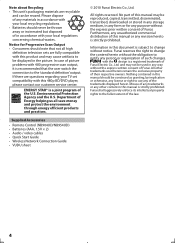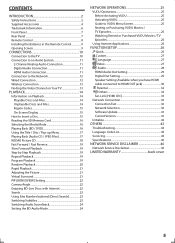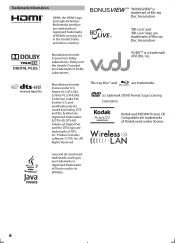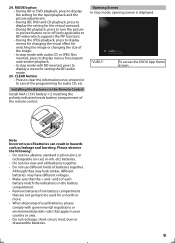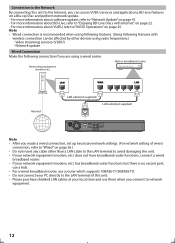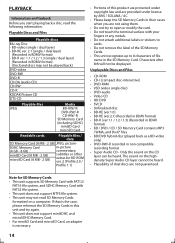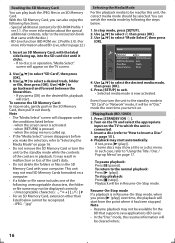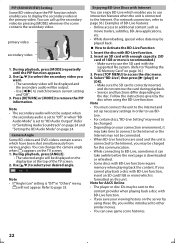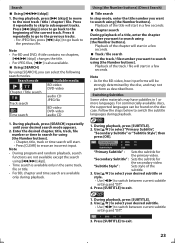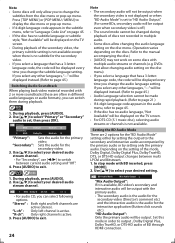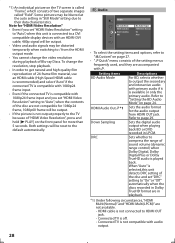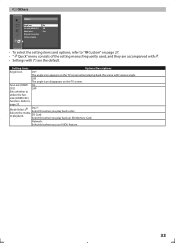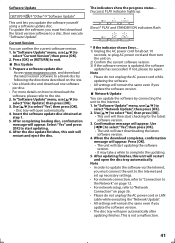Magnavox MBP5120F Support Question
Find answers below for this question about Magnavox MBP5120F - Magnavox.Need a Magnavox MBP5120F manual? We have 1 online manual for this item!
Question posted by Htremisir on August 24th, 2014
How To Update Blu Ray Firmware On A Mbp5120f/f7
The person who posted this question about this Magnavox product did not include a detailed explanation. Please use the "Request More Information" button to the right if more details would help you to answer this question.
Current Answers
Related Magnavox MBP5120F Manual Pages
Similar Questions
How To Load Netflix On My Blu Ray Player Model Mbp5120f/f7
(Posted by vlNat 9 years ago)
How Much Memory Does The Magnavox Blu Ray Player Mbp5120f Have?
(Posted by msecalew 10 years ago)
How To Unlock A Magnavox Mdv2100/f7 Dvd Player To Be Region Free
(Posted by 02spokuroi 10 years ago)
Why Does My Magnavox Mbp5210/f7 Dvd Player Reload Netflix Mid Stream
I cant watch more than 10 or 15 minutes of a movie without the screen going blank while reload occur...
I cant watch more than 10 or 15 minutes of a movie without the screen going blank while reload occur...
(Posted by ericingraham 11 years ago)
How Do I Hook Up A Mdv2100/f7 Dvd Player Thru My Dish Sattalite Receiver?
(Posted by jtbrammin 12 years ago)