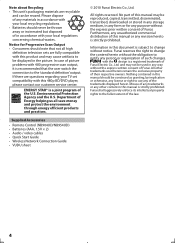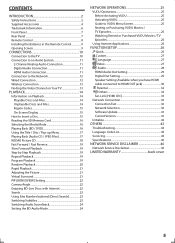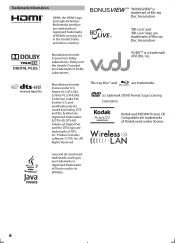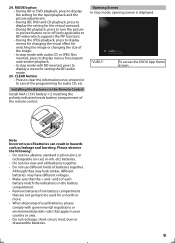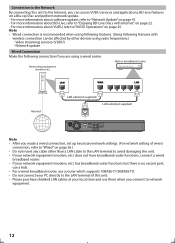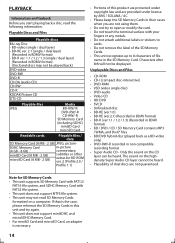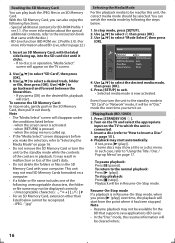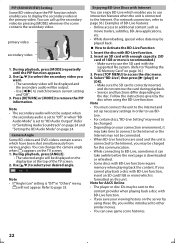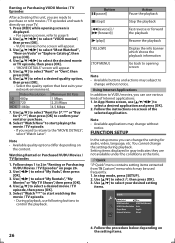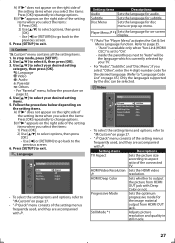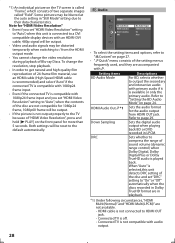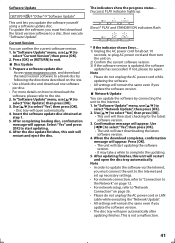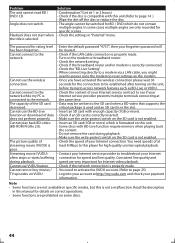Magnavox MBP5120F Support Question
Find answers below for this question about Magnavox MBP5120F - Magnavox.Need a Magnavox MBP5120F manual? We have 1 online manual for this item!
Question posted by vlNat on May 12th, 2014
How To Load Netflix On My Blu Ray Player Model Mbp5120f/f7
The person who posted this question about this Magnavox product did not include a detailed explanation. Please use the "Request More Information" button to the right if more details would help you to answer this question.
Current Answers
Related Magnavox MBP5120F Manual Pages
Similar Questions
What Video Format Does Magnavox Blu Ray Player Play Sd Port
(Posted by ajidpn929 10 years ago)
How Do I Reset A Magnavox Blu Ray Player Model Mbp5220
(Posted by rcbat64 10 years ago)
How Much Memory Does The Magnavox Blu Ray Player Mbp5120f Have?
(Posted by msecalew 10 years ago)
How Do I Setup Netflix On My Magnavox 5120 Blu Ray Player
(Posted by martha515 10 years ago)
What Are The Playable Data Video Formats For Mbp5320f Magnavox Blu Ray Player?
on my previous blu ray player i could move data video files to a flash drive and play them back thru...
on my previous blu ray player i could move data video files to a flash drive and play them back thru...
(Posted by wa1388 11 years ago)