Magnavox MBP5120F Support Question
Find answers below for this question about Magnavox MBP5120F - Magnavox.Need a Magnavox MBP5120F manual? We have 1 online manual for this item!
Question posted by mwdgloc on June 3rd, 2014
How Do You Manually Eject A Disc From A Magnavox Mbp5120f
The person who posted this question about this Magnavox product did not include a detailed explanation. Please use the "Request More Information" button to the right if more details would help you to answer this question.
Current Answers
There are currently no answers that have been posted for this question.
Be the first to post an answer! Remember that you can earn up to 1,100 points for every answer you submit. The better the quality of your answer, the better chance it has to be accepted.
Be the first to post an answer! Remember that you can earn up to 1,100 points for every answer you submit. The better the quality of your answer, the better chance it has to be accepted.
Related Magnavox MBP5120F Manual Pages
User manual, English (US) - Page 4
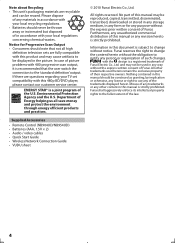
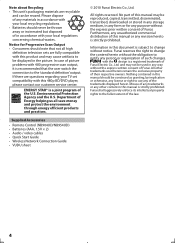
... high
definition television sets are recyclable
and can be displayed in this 480p BD/DVD player, please contact our customer service center. Department of any trademarks or any other ...artifacts to change the content herein without the express written consent of in accordance with this manual or any person or organization of the trademarks displayed herein. and may be reproduced, ...
User manual, English (US) - Page 5
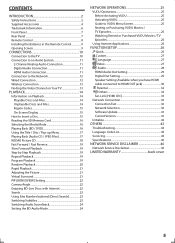
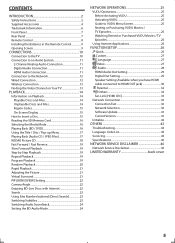
... On-Screen Display 15 How to Insert a Disc 15 Reading the SD Memory Card 16 Selecting the Media Mode 16 Playing Back (BD / DVD 16 Using the Title / Disc / Pop-up Menu 17 Playing Back (Audio...the Picture 21 Virtual Surround 21 PIP (BONUSVIEW) Setting 22 Camera Angle 22 Enjoying BD-Live Discs with Internet 22 Search 23 Using [the Number buttons] (Direct Search 23 Switching Subtitles 23 ...
User manual, English (US) - Page 6
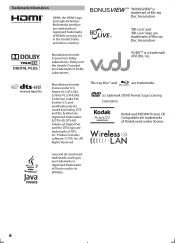
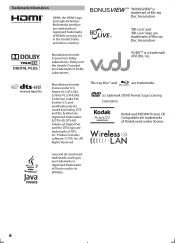
... includes software. © DTS, Inc. "BONUSVIEW" is a trademark of Blu-ray Disc Association. DTS and the Symbol are registered trademarks, & DTS-HD, DTS-HD Advanced Digital Out and the... DTS logos are trademarks of DVD Format / Logo Licensing Corporation.
Java and all Java based trademarks and logos are trademarks.
Patent ...
User manual, English (US) - Page 14
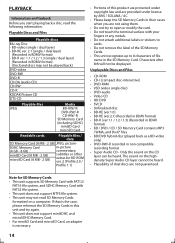
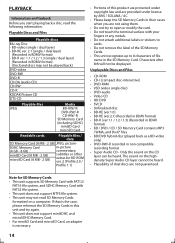
... cards
Playable files /
data
SD Memory Card (8 MB - 2 GB) JPEG, picture- Unplayable Discs and Files
• CD-ROM • CD-I (compact disc-interactive) • DVD-RAM • VSD (video single disc) • DVD-audio • Video CD • HD DVD • SVCD • Unfinalized disc • BD-RE (ver.1.0) • BD-RE (ver.2.1) (Recorded in BDAV format...
User manual, English (US) - Page 15


... its label
side facing up. It may take a while to load the disc.
Depending on your BD-video or DVD-video. Press [OPEN/CLOSE A] to open the disc tray. To eject the disc: Press [OPEN/CLOSE A] to open the disc tray. 2. Remove the disc. If these region symbols do not appear on the media, available information varies...
User manual, English (US) - Page 16
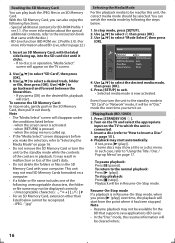
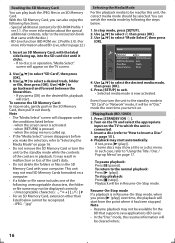
... In stop )]. Use [K/L] to select the desired media mode, then press [OK].
5.
Playing Back (BD / DVD)
1. In such case, refer to the standby mode in "SD Card" or "Network" mode, it will be... in Resume-On-Stop mode. Quick
Mode Select HDMI Audio Out HDMI Video Resolution Player Menu Network Selection
Disc HDMI Multi(Normal) Auto English Wired
4. Turn on the TV and select the appropriate...
User manual, English (US) - Page 17


...] to go to exit. Press [POP MENU / MENU]. 2. When you play back
BD-videos or DVD-videos with JPEG
files. 2. Refer to the
manual accompanying the disc for
details.
• Set "Still Mode" setting to the manual accompanying the disc for details. JPEG:
List of the menus may appear at the top-right on the...
User manual, English (US) - Page 19


...)] or [E (reverse)], the playback speed will change .
2. Press [B (play back the disc/card in your desired order. 1. In pause mode, press [F (pause)] repeatedly. Note &#...:
e.g.) audio CD Track information File information
19 Every time you
stop mode, press [MODE]. 2.
BD-video DVD-video
Title repeat
The current title will change .
2.
Use [K/L] to "Still Mode" on page 27. During...
User manual, English (US) - Page 21


...
normal playback. 3. Off
2.
"Off" :Shows the original picture as recorded.
Noise reduction (DVD-video only)
Reduces the noise of the pictures as bright as you prefer. Press [RETURN] to...frames. When the picture is output from a desired track / file is available only on discs recorded in normal speed.
During playback, press [MODE] repeatedly
until the Rapid playback setting ...
User manual, English (US) - Page 22
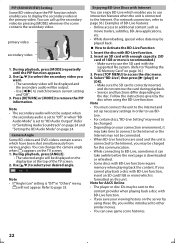
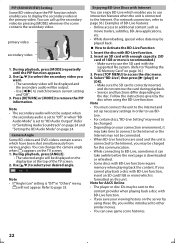
... the SD card is connected to the content provider when playing back a disc with BD-Live function. 2. Note for this unit. Camera Angle Some BD-videos and DVD-videos contain scenes which have the PIP function which enables you to display ...8226; While downloading, special video data may be charged for AACS Online • The player or disc IDs may not be played back.
How to access the...
User manual, English (US) - Page 23
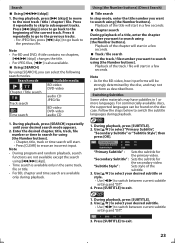
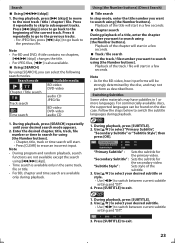
... search
Enter the track / file number you want to the previous file.
For commercially available discs, the supported languages can select the following search modes. "Secondary Subtitle" : Sets the subtitle...mode
Available media
/ Chapter / Title search
BD-video DVD-video
Track search
audio CD JPEG file
Time search
BD-video DVD-video audio CD
Using [the Number buttons] (Direct ...
User manual, English (US) - Page 24
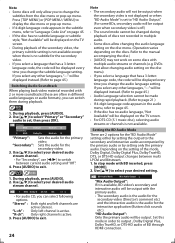
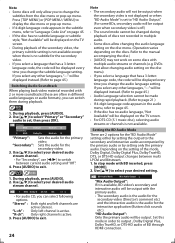
... connection. Use [K/L] to select "Primary" or "Secondary"
audio to the manual accompanying the disc.) • [AUDIO] may not work on the discs.
"Secondary" : Sets the audio for the "BD Audio Mode" setting;...MENU] or [POP MENU / MENU] to display the disc menu or pop-up menu. "Stereo" : Both right and left channel is active. 3. DVDs that has a 3-letterlanguage code, the code will be ...
User manual, English (US) - Page 26
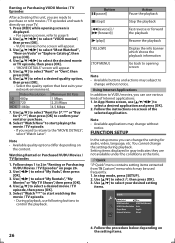
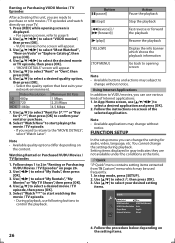
..." screen will appear. 3. Use [K/L/s/B] to select "Most Watched" ,
"New on your desired setting
items.
Quick
Mode Select HDMI Audio Out HDMI Video Resolution Player Menu Network Selection
Disc HDMI Multi(Normal) Auto English Wired
4. Use [K/L] to
purchase or rent movies / TV episodes and watch
directly on Vudu" or "Explore Catalog", then
press...
User manual, English (US) - Page 27
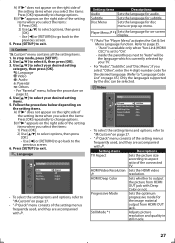
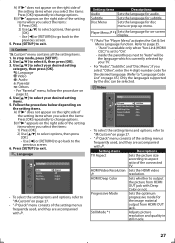
... of the setting menus frequently used , and they are accompanied with Deep Color or not.
In stop mode, press [SETUP]. 2.
Language
Language
Audio Subtitle Disc Menu Player Menu
Original Off English English
• To select the setting items and options, refer to " Custom" on the right side of the setting items when...
User manual, English (US) - Page 28
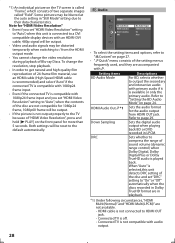
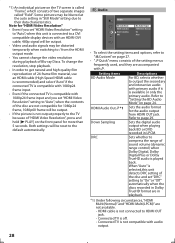
...is available or only the primary audio.
Sets the digital audio output when playing back BD or DVD recorded in playback.
1) Under following circumstances, "HDMI Multi(Normal)" and "HDMI Multi(LPCM)" are...TV screen is called "Field".
Sets whether to "On" or "Off" automatically when the discs recorded in Dolby TrueHD format are not compatible for the audio output from the HDMI output mode....
User manual, English (US) - Page 32


... use : Use [the Number buttons] to select your 4-digit password. Parental
BD Rating Level
All
DVD Rating Level
All
Password Change
1. "All":
To release the limitation. C
A) BD Rating Level
...select "BD Rating Level", then press [OK].
2) Use [K/L] to enter a password before playing back the disc. "Age Setting":
To set , and it .
• If you to select your password in
case ...
User manual, English (US) - Page 35


...CEC)
fun-Link (HDMI CEC) allows integrated system control over HDMI and is selected in "Player Menu" in the setup menu.
(Refer to "On", functions listed below will be selected ...The unit recognizes the OSD language set to "Player Menu" on and the appropriate external input channel will be connected. update this unit's
software
using a
disc. to be available. When "fun-Link (...
User manual, English (US) - Page 41
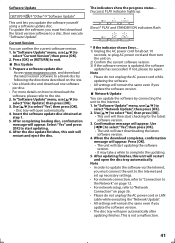
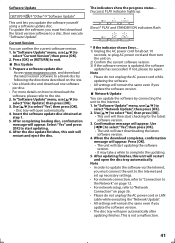
...completes, confirmation message will appear. Prepare a software update disc: Access www.magnavox.com, and download the latest version software to a blank disc by connecting the unit to the Internet. 1. In...This is updated, the software update has succeeded. After the disc update finishes, this unit will restart and eject the disc. After updating finishes, this unit will restart and open ...
User manual, English (US) - Page 43


... some operating commands of the disc. Clean the disc. Clean the disc.
- The format of this manual, check the unit, consulting the following checklist. when disc is connected to the unauthorized ... Re-insert the batteries with
BD / DVD.
Check if the AC cord is facing up screen -
HDMI cable, the audio / video signal may appear.
Disc cannot be played back on .
- ...
User manual, English (US) - Page 44
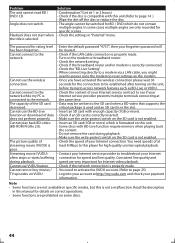
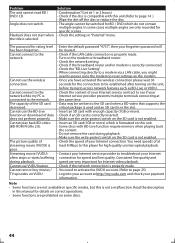
... made .
In some discs.
44
Check if the broadband router and/or modem is compatible with this manual for details on the unit... properly made . Data may be switched for BD / DVD which is formatted on the SD card is correctly inserted.... hours) -
Make sure the write-protect switch on this player for Internet video playback. speed are not available in "Parental" menu...
Similar Questions
How To Manually Eject A Mdv2100 Dvd Player
(Posted by tareqhosei 9 years ago)
How Much Memory Does The Magnavox Blu Ray Player Mbp5120f Have?
(Posted by msecalew 10 years ago)
How Do I Hook Up A Mdv2100/f7 Dvd Player Thru My Dish Sattalite Receiver?
(Posted by jtbrammin 12 years ago)

