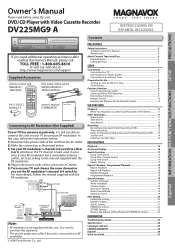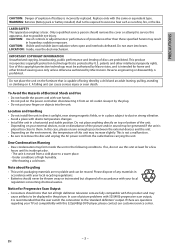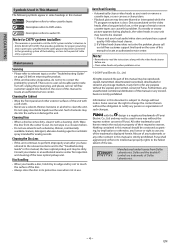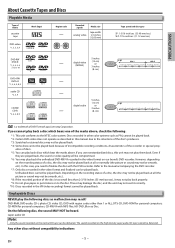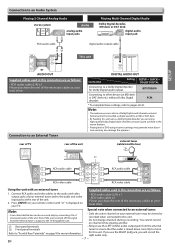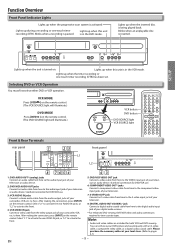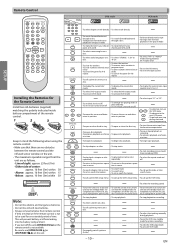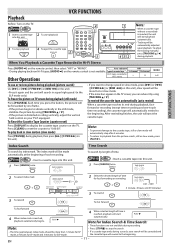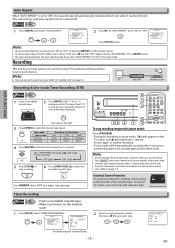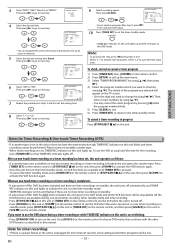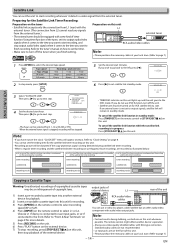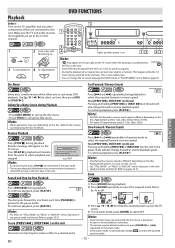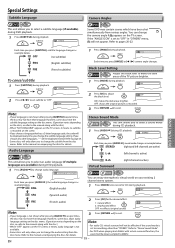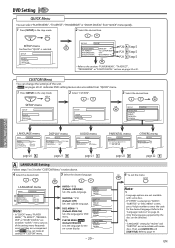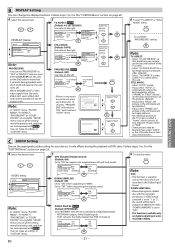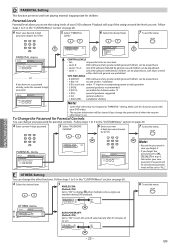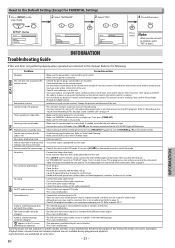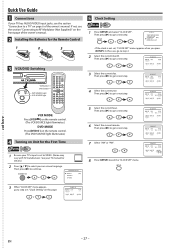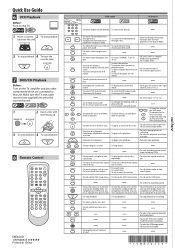Magnavox DV225MG9 Support Question
Find answers below for this question about Magnavox DV225MG9 - DVD Player And 4 Head Hi-Fi Stereo VCR.Need a Magnavox DV225MG9 manual? We have 1 online manual for this item!
Question posted by brechtecam on February 22nd, 2023
Dvd Stuck In Unit
Current Answers
Answer #1: Posted by SonuKumar on February 22nd, 2023 7:28 PM
- Turn off the power: First, turn off the power to the unit and unplug it from the wall. This will ensure that the unit is not receiving any power, which can be helpful in removing the stuck DVD.
- Use the eject button: Press the eject button on the unit or on the remote control to try and eject the DVD. If the DVD is only partially stuck, this may be enough to dislodge it.
- Use a paper clip: If the eject button doesn't work, locate the small pinhole on the front of the DVD player. Straighten a paper clip and insert it into the pinhole. This should release the DVD tray and allow you to remove the stuck DVD.
- Gently pull the DVD: If the DVD is only partially stuck, you may be able to gently pull it out. Make sure to be very careful and gentle when doing this, as you don't want to damage the DVD or the DVD player.
If none of these methods work, it may be necessary to take the DVD player to a professional for repair or replacement.
Please respond to my effort to provide you with the best possible solution by using the "Acceptable Solution" and/or the "Helpful" buttons when the answer has proven to be helpful.
Regards,
Sonu
Your search handyman for all e-support needs!!
Answer #2: Posted by tanyaaa1212 on February 23rd, 2023 1:10 AM
- Turn off the DVD player and unplug it from the power source.
- Wait for a few minutes to let the DVD player cool down.
- Press and hold the "eject" button on the DVD player while plugging it back in. This may force the DVD to eject.
- If the DVD does not eject, try gently tapping the top of the DVD player near the disc tray while pressing the "eject" button.
- If the above steps do not work, you can try using a paper clip to manually eject the DVD. Straighten out a paper clip and insert one end into the small hole located next to the disc tray. Push the paper clip in until you feel resistance, and then gently push to release the tray.
Note: Never use excessive force or attempt to open the DVD player casing yourself, as this can cause damage to the player and be dangerous.
plz mark as helpful
Please mark as helpful
Answer #3: Posted by Odin on February 22nd, 2023 6:00 PM
Hope this is useful. Please don't forget to click the Accept This Answer button if you do accept it. My aim is to provide reliable helpful answers, not just a lot of them. See https://www.helpowl.com/profile/Odin.
Related Magnavox DV225MG9 Manual Pages
Similar Questions
finalize a disk
recording, zv427mg9 manual