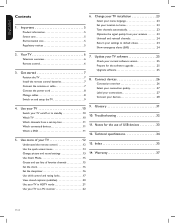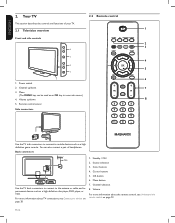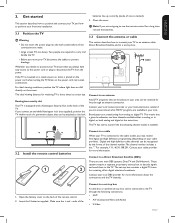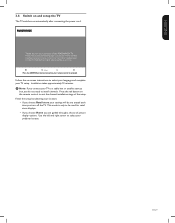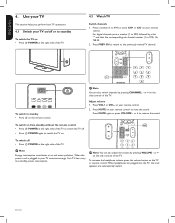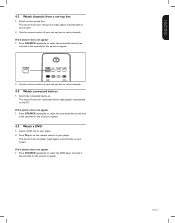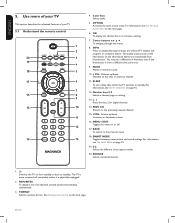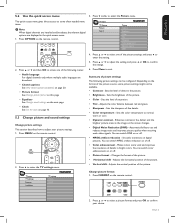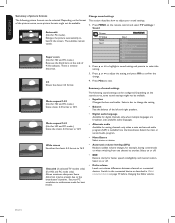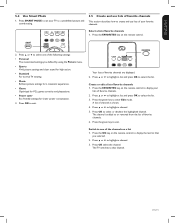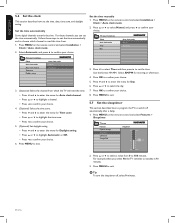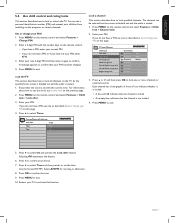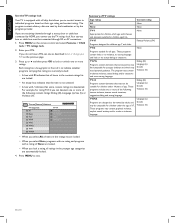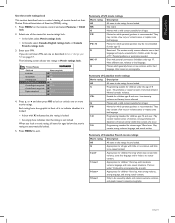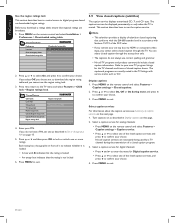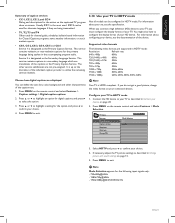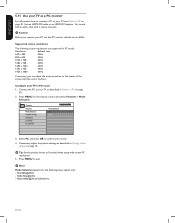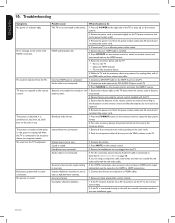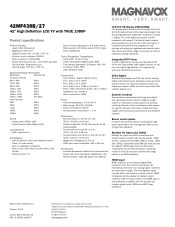Magnavox 42MF438B Support Question
Find answers below for this question about Magnavox 42MF438B - 42" LCD TV.Need a Magnavox 42MF438B manual? We have 3 online manuals for this item!
Question posted by jefro272 on January 14th, 2012
Unresponsive To Remote Control
no response to remote,the light does not blink'can only control with side buttons on the tv
Current Answers
Related Magnavox 42MF438B Manual Pages
Similar Questions
Is There A Reset Button On My Magnavox 42mf521d - 42' Lcd Tv ?
(Posted by lanmarkent 10 years ago)
Help Me Fix My Magnavox Lcd Tv 37mf231d/331d/321d Keeps Blinking And Will Not T
Help me fix my magnavox LCD TV 37mf231d/331d/321d keeps blinking and will not turn on and off. W...
Help me fix my magnavox LCD TV 37mf231d/331d/321d keeps blinking and will not turn on and off. W...
(Posted by morrellja 11 years ago)
Programming Dtv Remote To Magnavox 15 Inch Lcd Tv Model 15mf605t/17
cannot find the right code for programming dtv remote
cannot find the right code for programming dtv remote
(Posted by deju8193 11 years ago)
Why Does My Magnavox 42' Lcd Tv Shut Off And On But Power Switch Stays On?
(Posted by bern1130 13 years ago)
No Power Magnavox Lcd Tv 42mf337b
how to fix my own magnavox lcd tv 42mf337b I have power to motherboard. But not turning on with rem...
how to fix my own magnavox lcd tv 42mf337b I have power to motherboard. But not turning on with rem...
(Posted by shreveflooring 13 years ago)